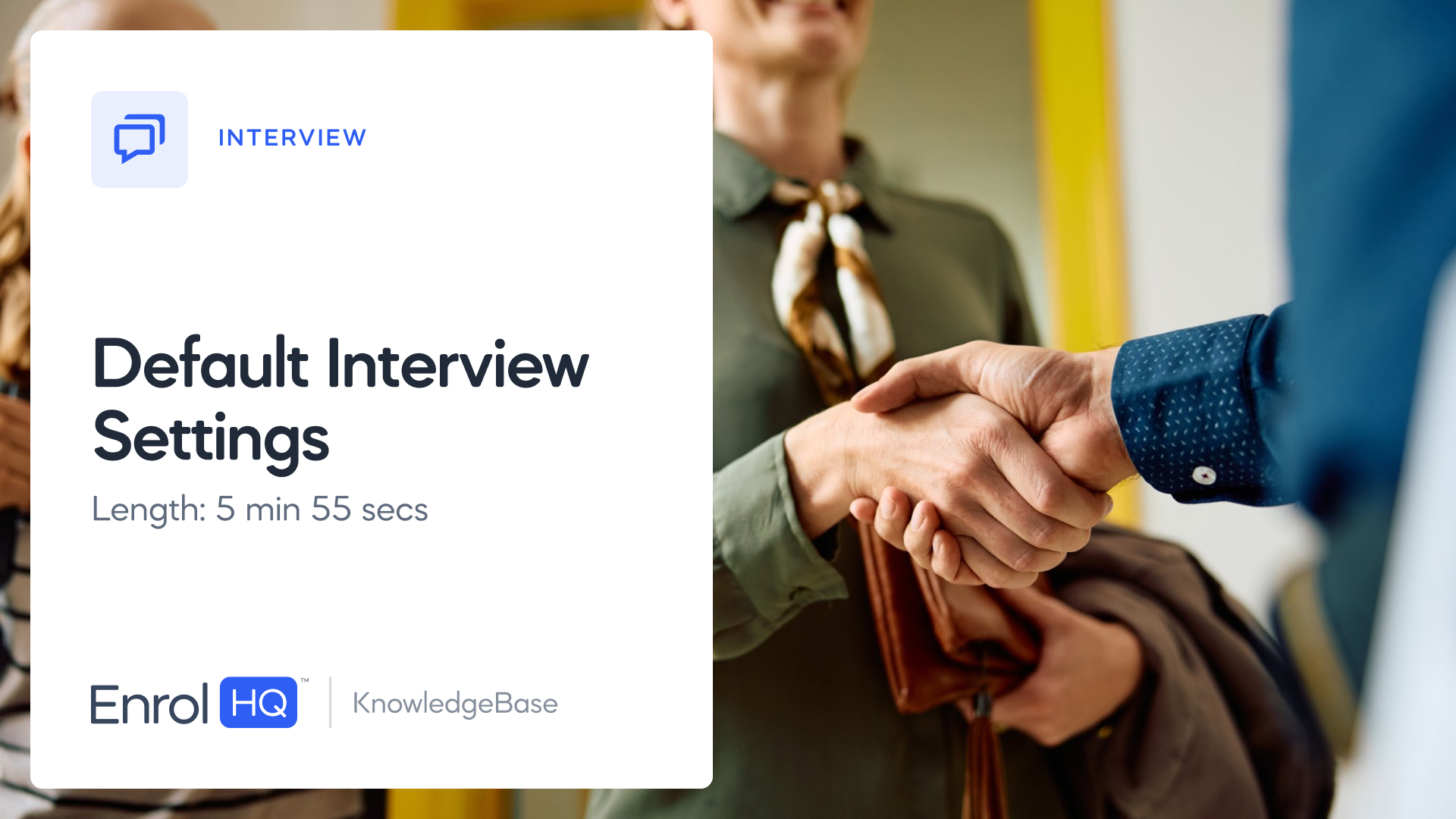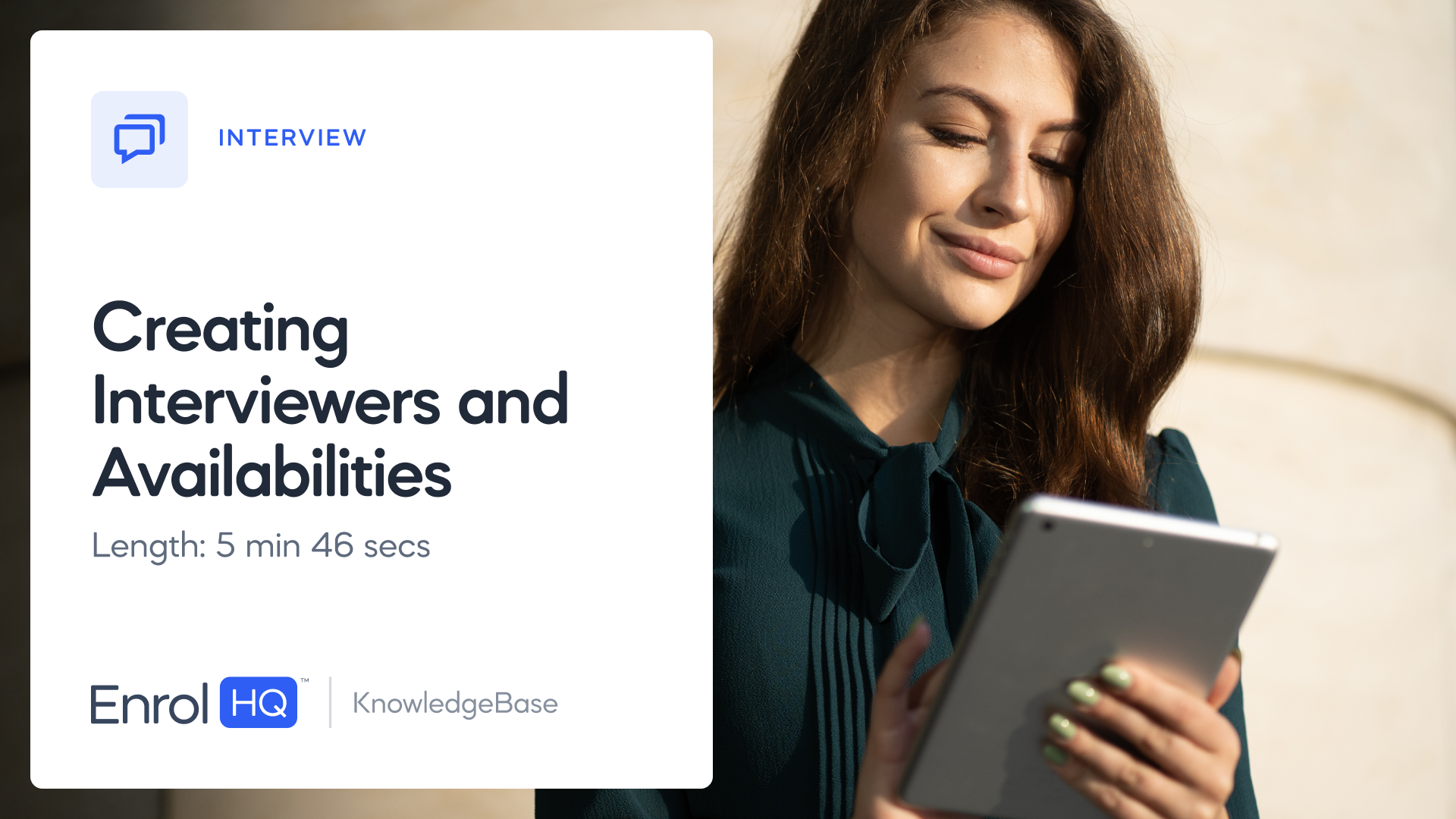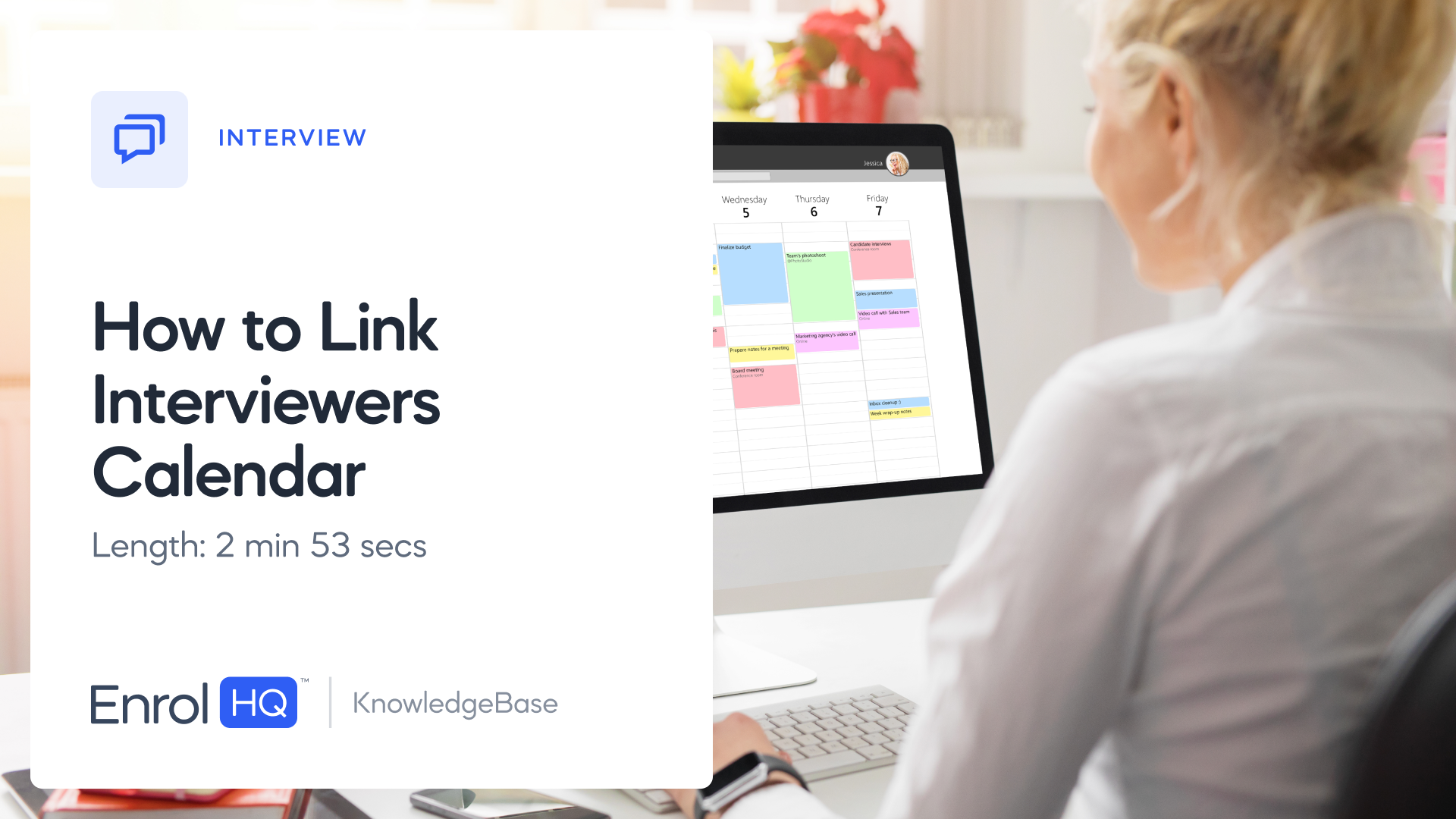Schedule Overview and How to Change Availabilities
TRANSCRIPT:
This video goes through how to make adjustments to interview availabilities you've already created. And explains how to use "schedule" to get a full interview overview.
We will be working inside the interview module in your main menu and inside availabilities, for adjusting times. Or inside schedule for the new overview after we have done our changes.
Let's start by going to availabilities, and we can see all of our upcoming availabilities presented at the top, and all past availabilities down at the bottom.
If we need to have a look at what has happened in the past, we can also drill down into a specific interviewer if needed, and see what the upcoming or past availabilities have been for this interviewer.
Or we can just select all of them.
If we click on "view bookings", we can open up which students have made bookings for each availability slot, sorted by date and time by default.
We can see that we have an availability slot for "Allusha", between eight and five for the 15th of October
You can also see each individual time slot by going into "schedule".
If you click on "interviews" and then "schedule", and then open up each day
We can see all of our bookings,
Drill down into a specific interviewer,
Or export all of this information into an Excel spreadsheet.
We can also print this information, so we have all of our upcoming bookings on that day showing up.
For now, Robert is the only student I am interviewing this day. But, the PDF will be updated as I get additional bookings
let's say I'm going to go ahead and book in another student called "Tanya" for an interview
We need to go to Tanya's student profile. and navigate into the interview tab.
From here, we need to assign "Interview" as the interview type, and "Allusha", as an interviewer,
and finally we can book into one of the available slots on the same day.
If I now go back into "interviews", and "schedule", and click on "print", I will have both Robert and Tanya available here in my print.
As more student profiles are booked in, the PDF will keep adding on the student info.
Back into availabilities, we will also be able to adjust our availabilities and the time slots we have created.
If I click on edit, I will have this "edit time slots" button.
I can click here to actually change a time slot and add another slot before or after this availability.
My first availability is between eight and 8:30,
I can click on actions and add another slot before,
and the system will put in a 7:30 to eight availability automatically.
The 30-minute slots will continue to be added if I click on actions and add another slot before.
In summary, if you need to adjust, add or delete any of your availabilities after they are created, you can do so from here.