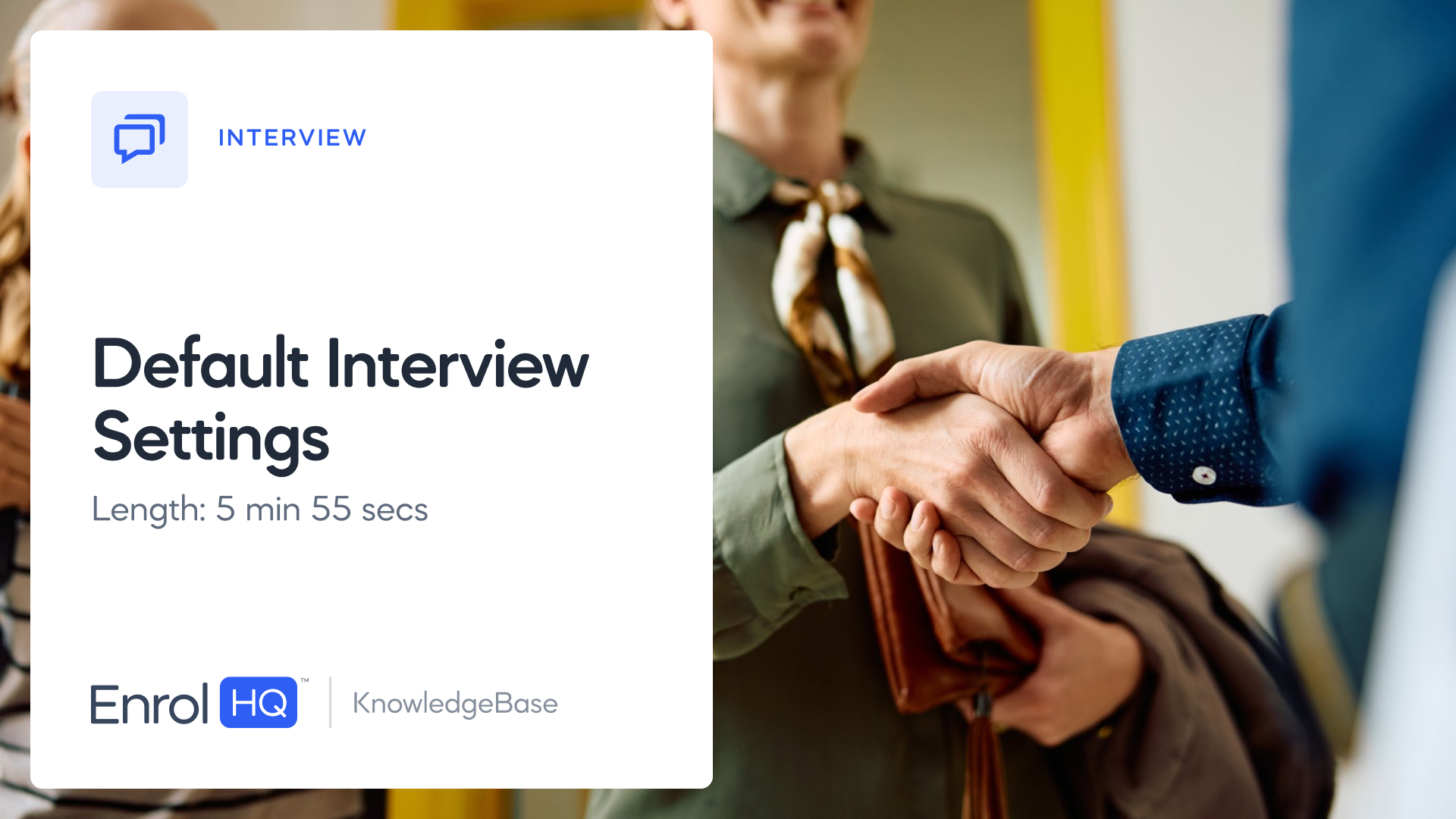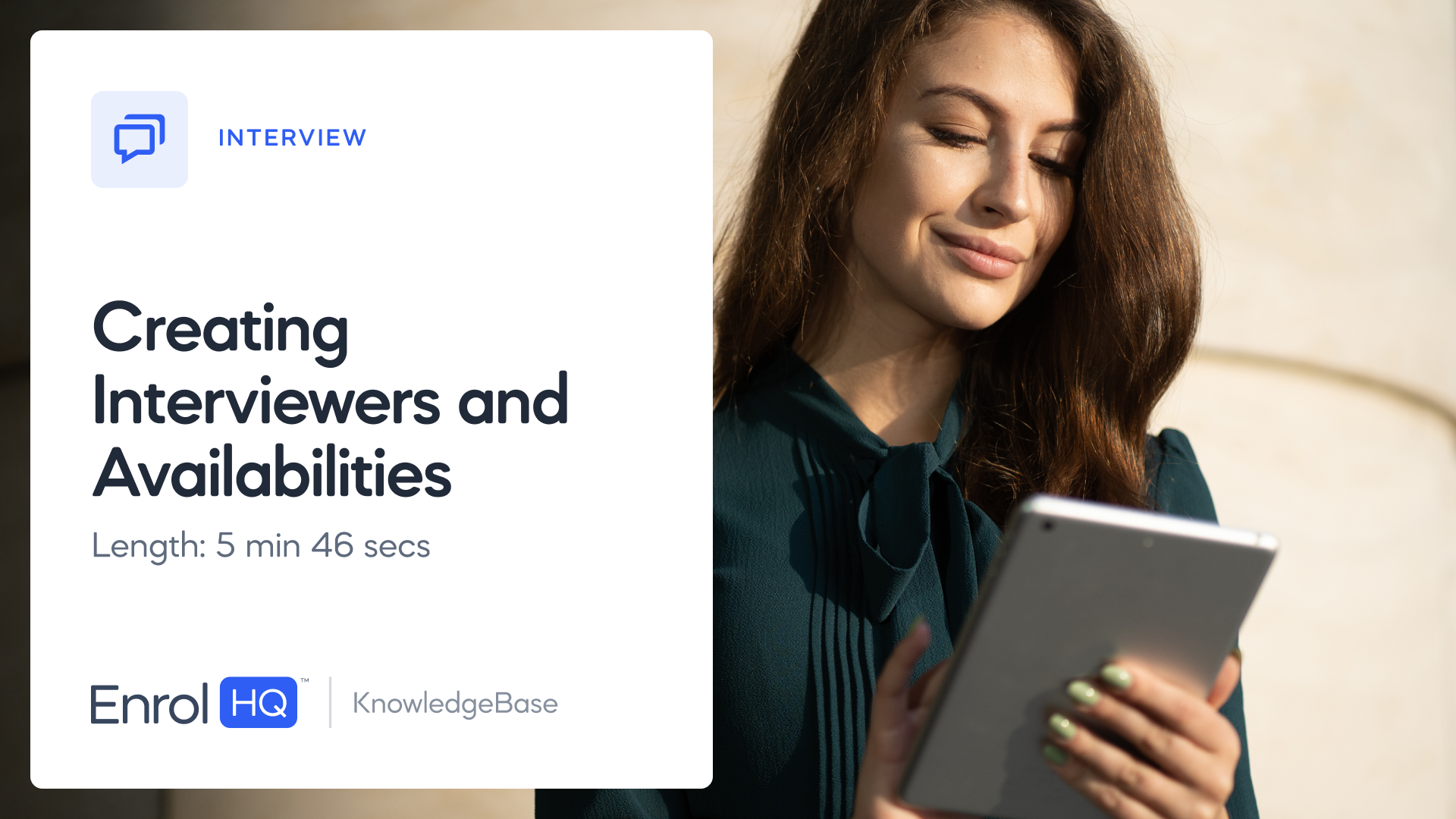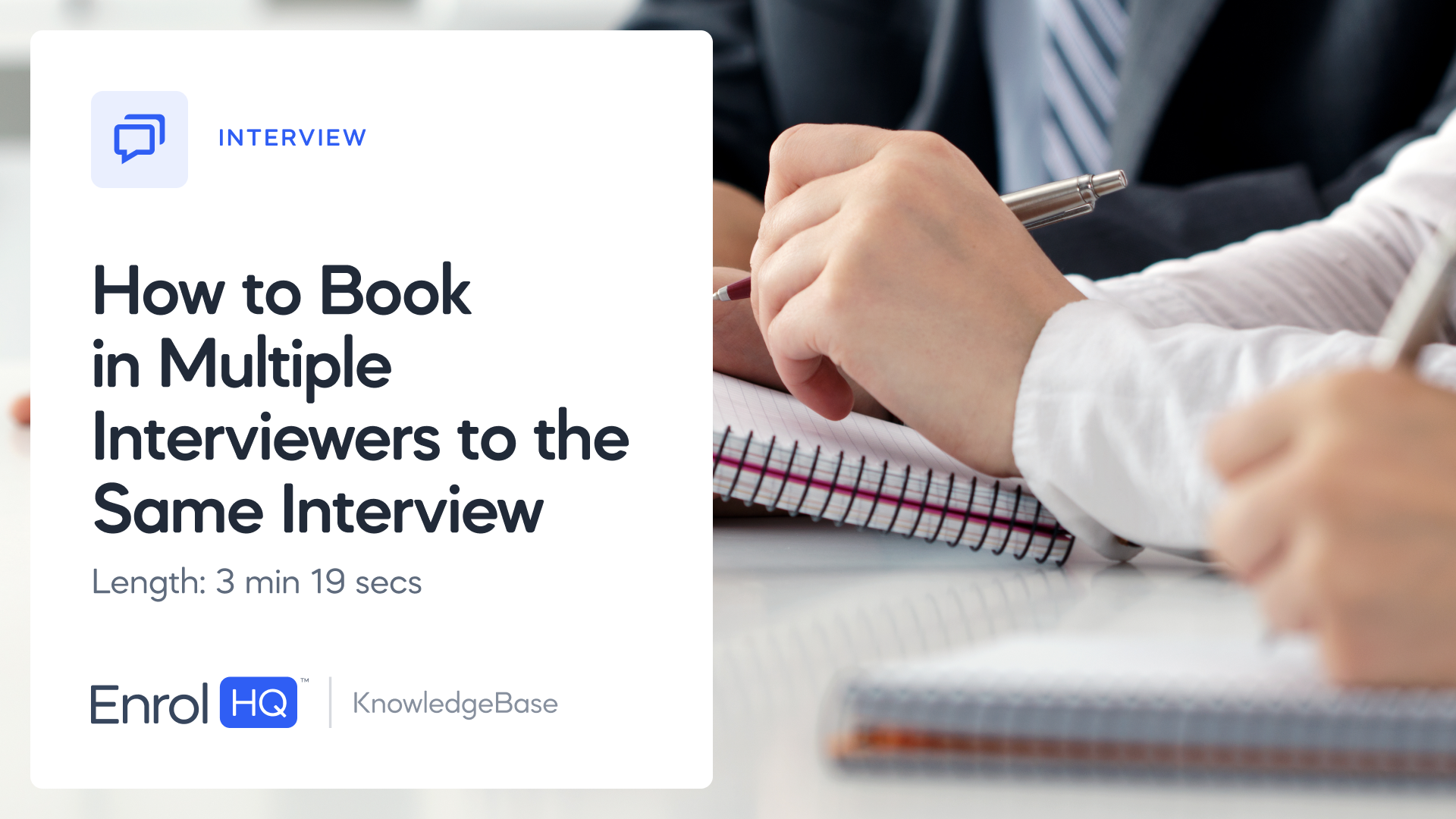How to Use Interview Pool
TRANSCRIPT:
In this video, I will show you how to use the new interview pool feature.
This function allows parents to see interview times for multiple interviewers at the same time, as long as they belong to the same interview type.
As an example, I have set up two different availabilities for two different interviewers.
One availability is for Allusha
On the 15th of October,
From eight in the morning until five in the afternoon
I have also set up a separate availability for an interviewer called "General Interviewer" for the 24th of October, from eight in the morning until eight in the evening.
They are two different interviewers, but they both have availabilities that belong to the same interview type.
If I edit Allusha, the interview type is interview,
If I edit "general interviewer", the availability slot is also interview type "interview".
If I go into a student profile, say Robert Test, and then go into my interview tab.
Then click on "add interview"
I will be prompted to select an interview type as a mandatory action
Below, I will have an option to select and assign a specific interviewer. But, I cannot select an interviewer alone, without first selecting an interview type
When I have selected an interview type, it is optional for me to select an interviewer or not.
What interview pool feature does, is that it gathers every interviewer that has open availabilities in a specific interview type together, and shows all the open interview slots at the same time, unless a specific interviewer is selected.
So if I select to only specify the interview type and no interviewer, and click on book interviews, I will have all the availabilities for both interviewer Allusha and "general interviewer" open to book from.
As long as the interview type is the same, the parents can book slots for any of the interviewers. This makes it simple to present all the interview availabilities at the same time and allow parents to see all their options.