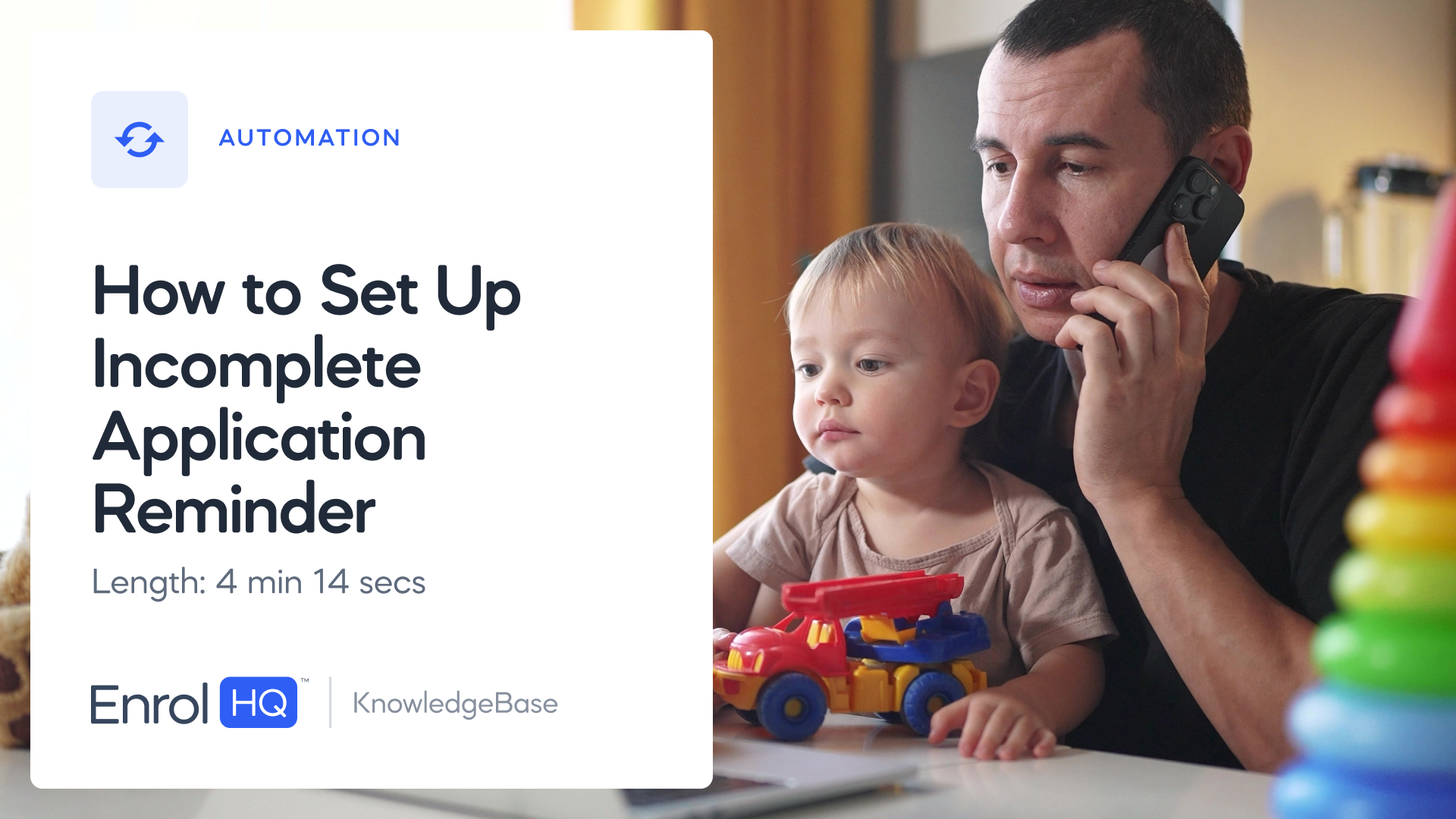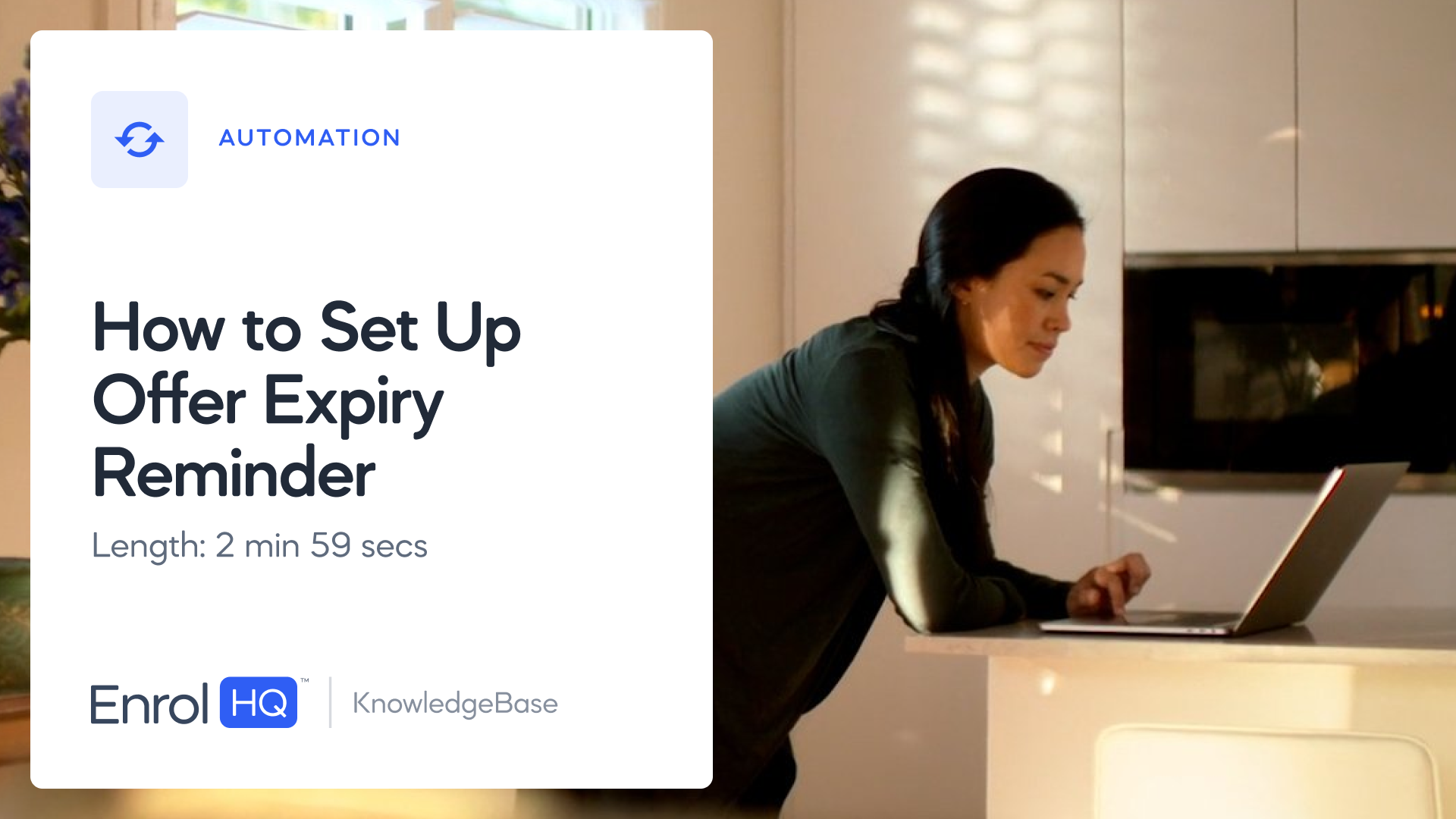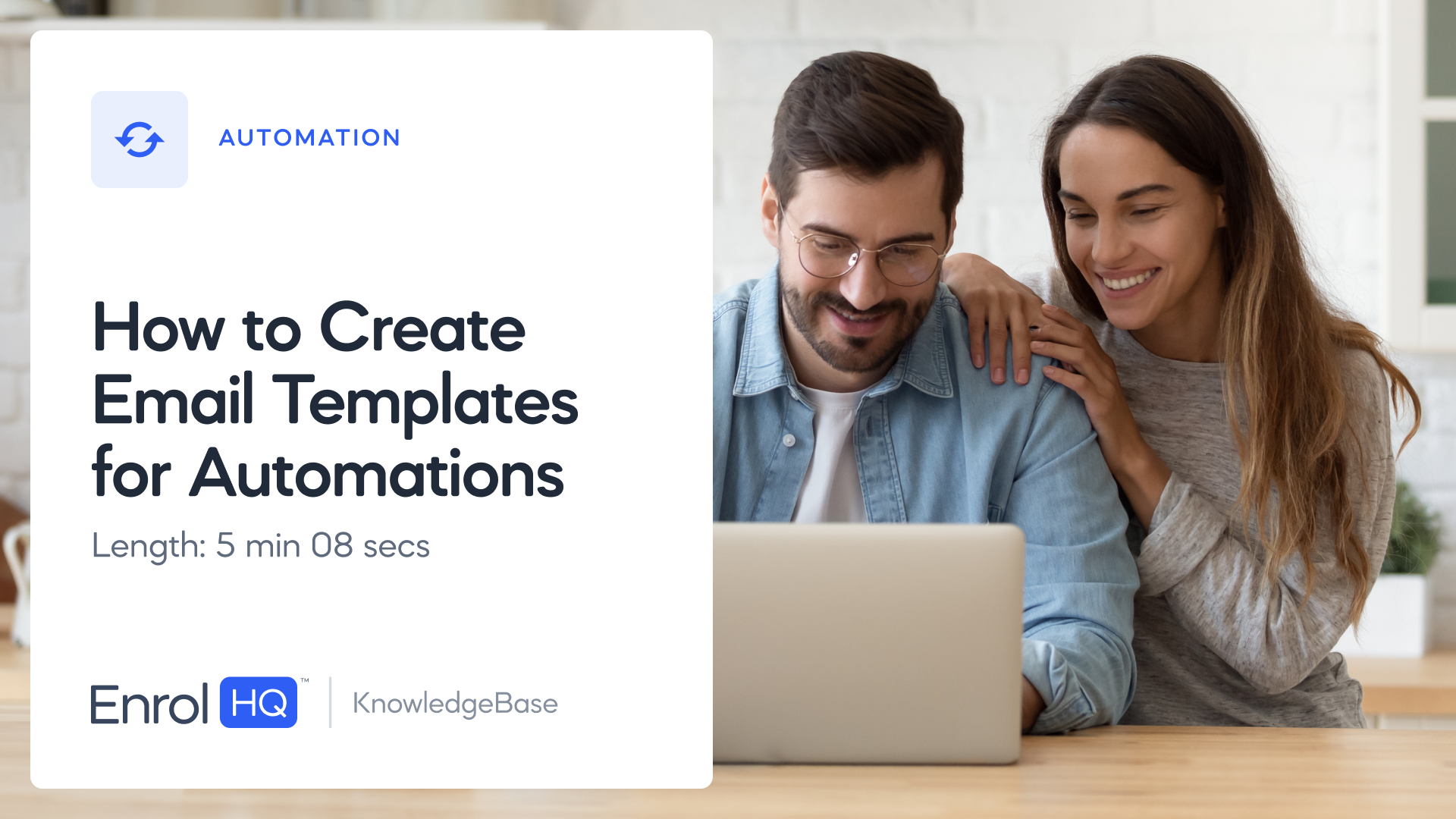How to Create an Event Reminder
TRANSCRIPT:
In this video, we will talk about how to set up an automation for an event booking reminder for parents.
Before each event, EnrolHQ allows you to send one or several automatic reminder emails to the parent saying that they have an upcoming event, in x days.
The very first thing to do, is to set up an email template.
What will we be sending out to the parent.
Once we've done that, we can automate that email to be sent x hours prior to the event.
In this case, let's pretend that we already have the email template set up. We know what we're sending, and we need to automate that.
Go to automations, in the main menu, and in the top right corner, we click on create.
From here, we need to name our automation,
This name is internal to understand what this automation does, and parents will not see this.
The name in this example, would be "Event Booking Reminder,"
and I recommend you also mention how long before the event this email goes out.
In this case, seven days before the event.
The next step is to select What the automation should do
The field called "parent template" is for sending an email template to the parent. This is what we need.
Parent SMS template is for sending an SMS template to the parent whilst staff template is for sending an email template to staff or to ourselves.
In this case, we select "Parent template" because we want this to be an event booking reminder — an email sent to the parents.
We select the template that we have already created.
It's called "Event Booking Reminder Seven Days Before".
Next, we need to select trigger events.
When should the automation go out.
At this point, we need to tell the system that this template should be sent out seven days before the event.
Click on the trigger event to select WHEN something happens. Then search for "event" to open up all the event triggers that are available to choose from.
The only logical trigger event for what we are trying to do is "Event Booking Reminder for Parent."
Select "Event Booking Reminder for Parent," and a yellow message comes up:
This message will help you see when the automation is triggered
It reads: "Trigger a reminder 168 hours before an event booking reminder for parent expiration",
This means if we calculate 168 hours prior to an event, an event booking reminder will be sent.
For our example, 168 hours is seven days before, and we're happy with that.
To confirm, we put in a delay of zero.
We also need to make sure that we select the event type.
We can add all of these event types, if we want to. We choose that the event booking reminder is sent for all open day events.
We want all the event types to have event reminders, so we also add all junior school events to the automation.
and finally for all senior events as well.
When you're ready, click save, and the automation has been created.
If you go back into automation, you will see that you now have a new automation called: "Event Booking Reminder Seven Days Prior."
Some schools also want a second event reminder two days before, so a second reminder just before the event.
In that case, click on create again and select the name,
Which is "Event Booking Reminder Two Days Prior."
Select the same as before — parent template — because we want to send an email to the parent notifying them that they have an event booking reminder two days before.
Then select the same trigger event:
Event Booking Reminder to Parent.
Select all the event types so that the 2 day reminder is sent for both open day, junior school event, and senior school events.
The difference for this reminder is that we need to change the trigger time, because, by default, the automation is set to go out 168 hours (seven days before).
But we want it to go out two days before instead.
To do this, we have to change the delay.
Instead of the automation being sent 168 hours prior, we want to send it 48 hours prior.
Set the delay to 120 to adjust down the trigger time to 48 hours as 120 is the difference when you take 168 hours minus 48 hours.
As long as the main trigger of 7 days has not passed, this email will be sent.