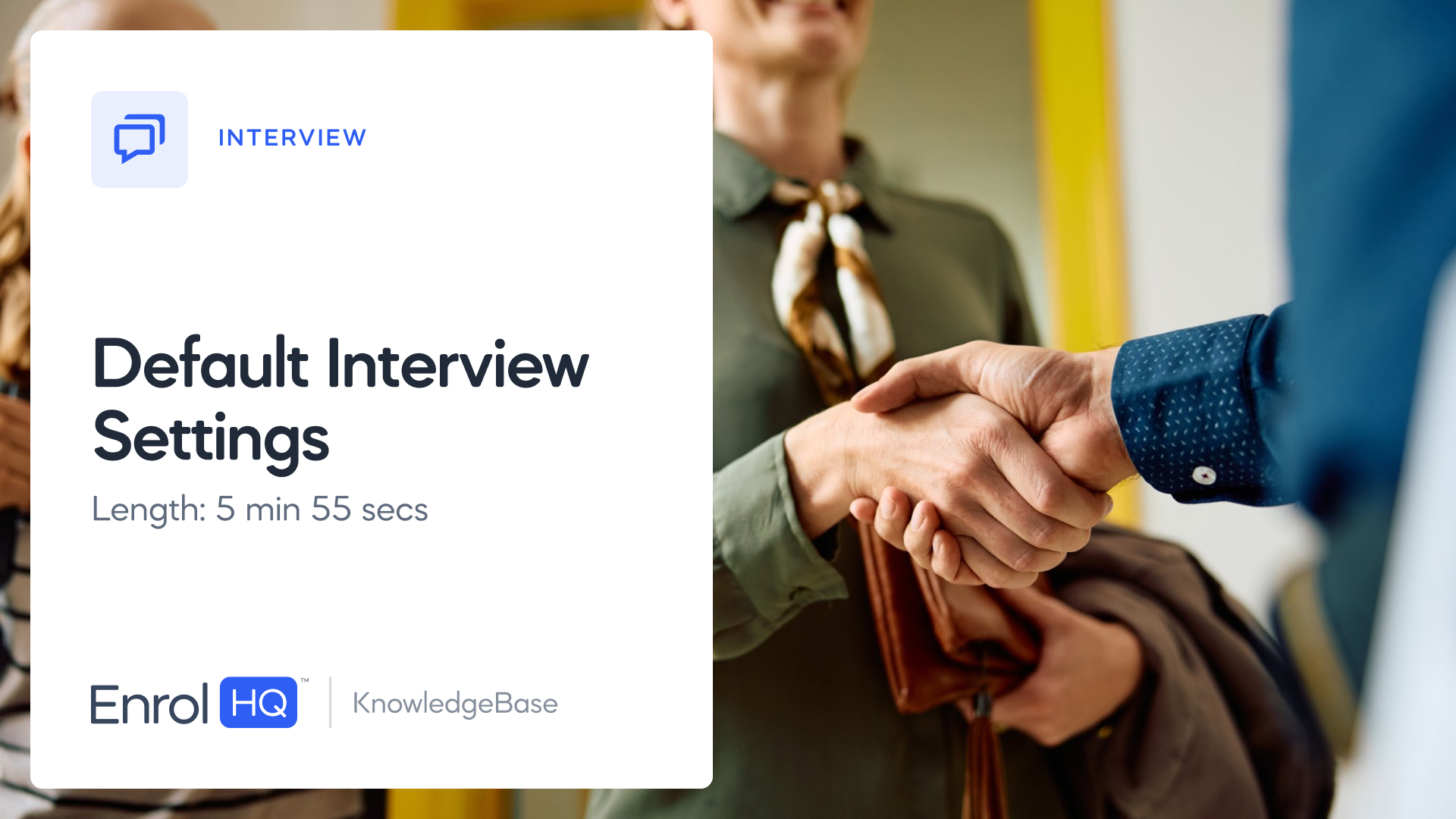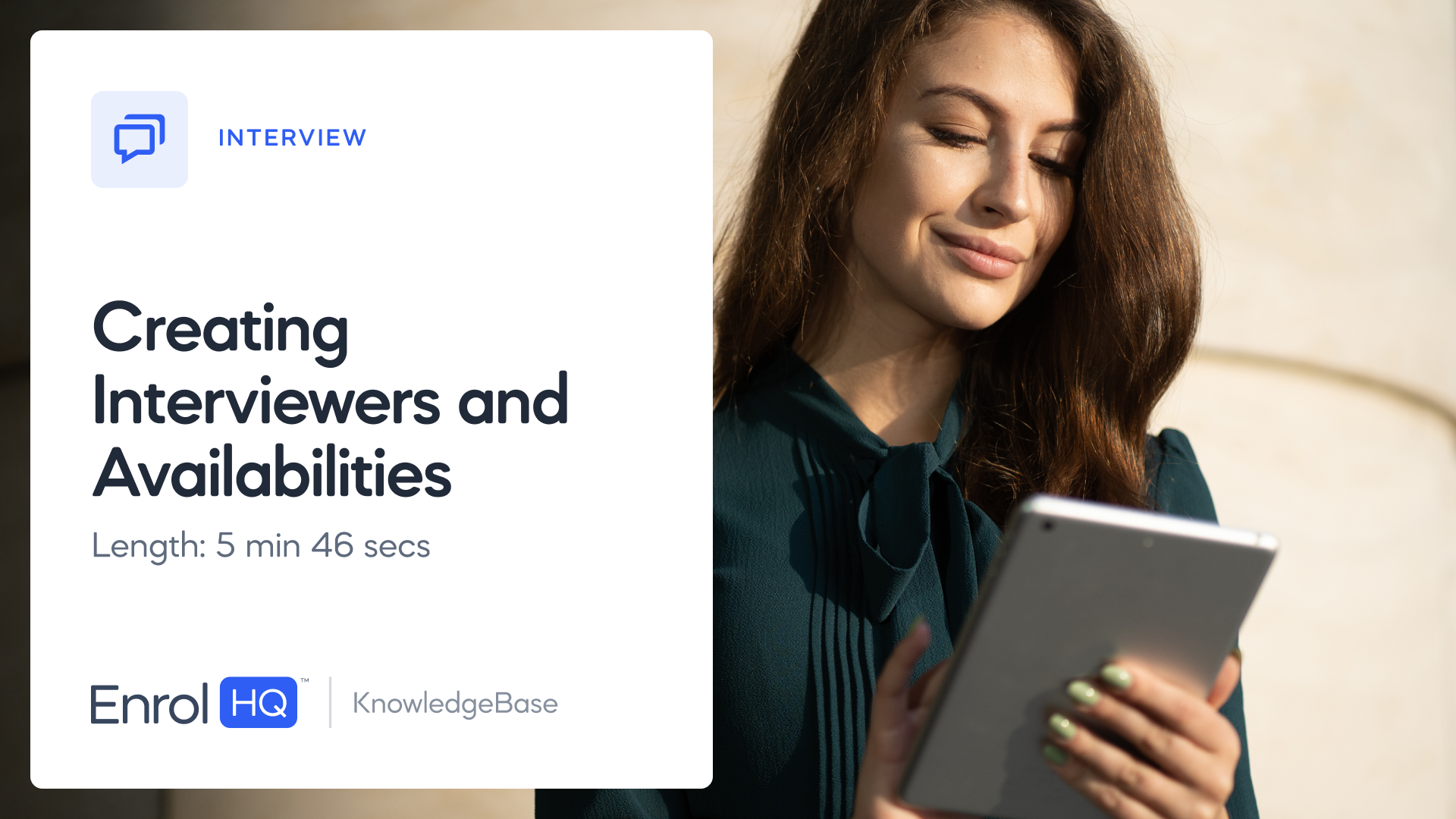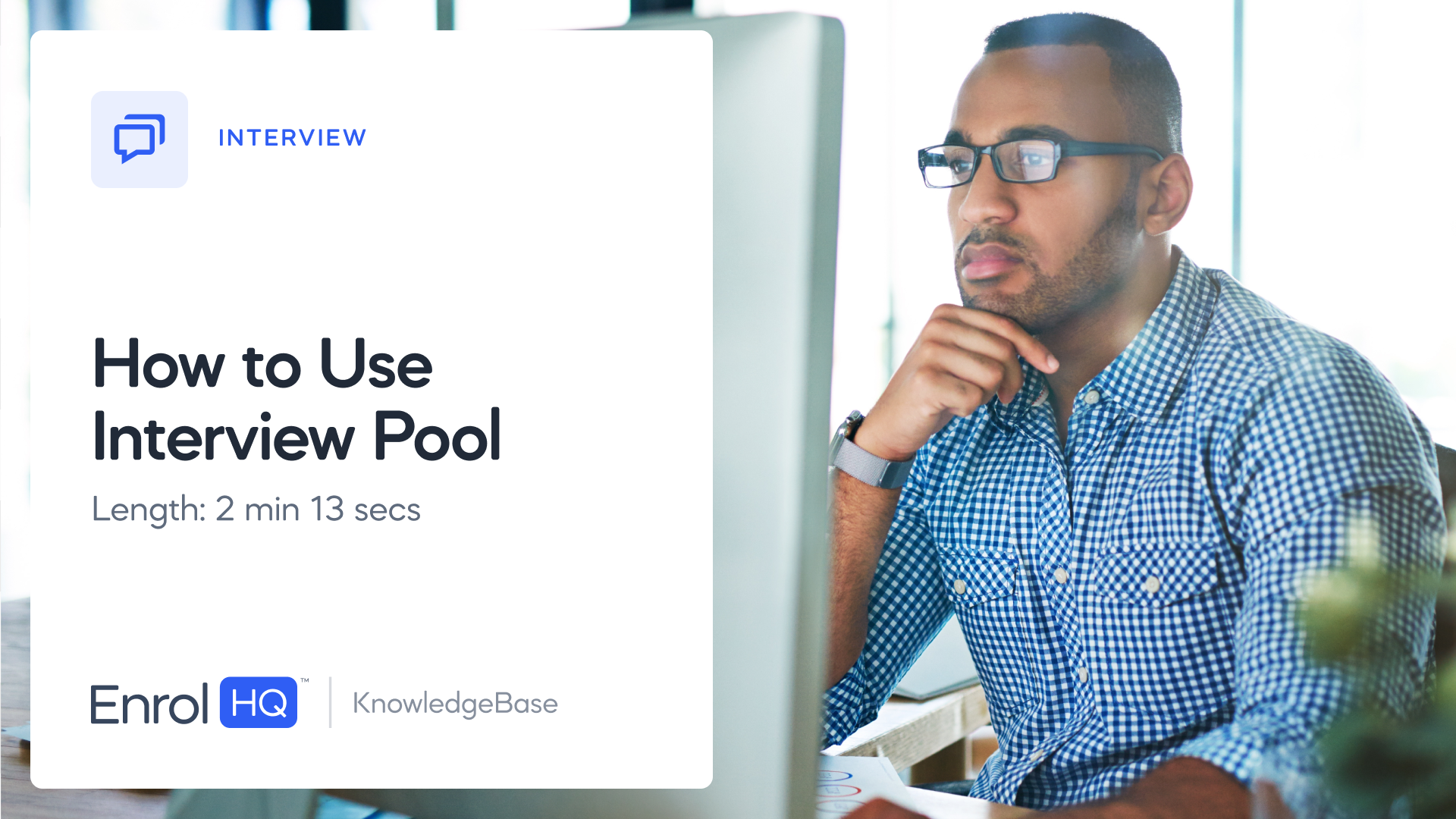How to Correctly Use Interview Status
TRANSCRIPT:
Although you can book the interview from any stage in the enrolment journey, there are several elements and features to EnrolHQ which are only activated by using the "interview" status.
In this video, we will quickly look at what happens in the parent dashboard when we change the status to "interview".
If I log into the parent dashboard and go to the student profile for "Robert", I will be able to book into the interview under outstanding tasks. This is because I have assigned the interview type from EnrolHQ and interview tab.
From this view, in the top right corner, I need to switch to the interview status in order to get the correct messages through to the parent dashboard.
So if I switch to "interview status" and have a look at the outstanding tasks, this will switch.
Now, when I refresh Robert's dashboard, I now have a new announcement here, interview announcement, and I will have two new custom forms as well, "pre-interview questionnaire" and "interview form".
If your school has a process where interviews are booked in several places in the enrolment journey, you need to make sure that anything that is assigned to the student in the interview status also potentially applies to custom statuses and the other statuses they might book an interview from.
If you have any announcements, you can check the setup under "Parent Dashboard" in the main menu.