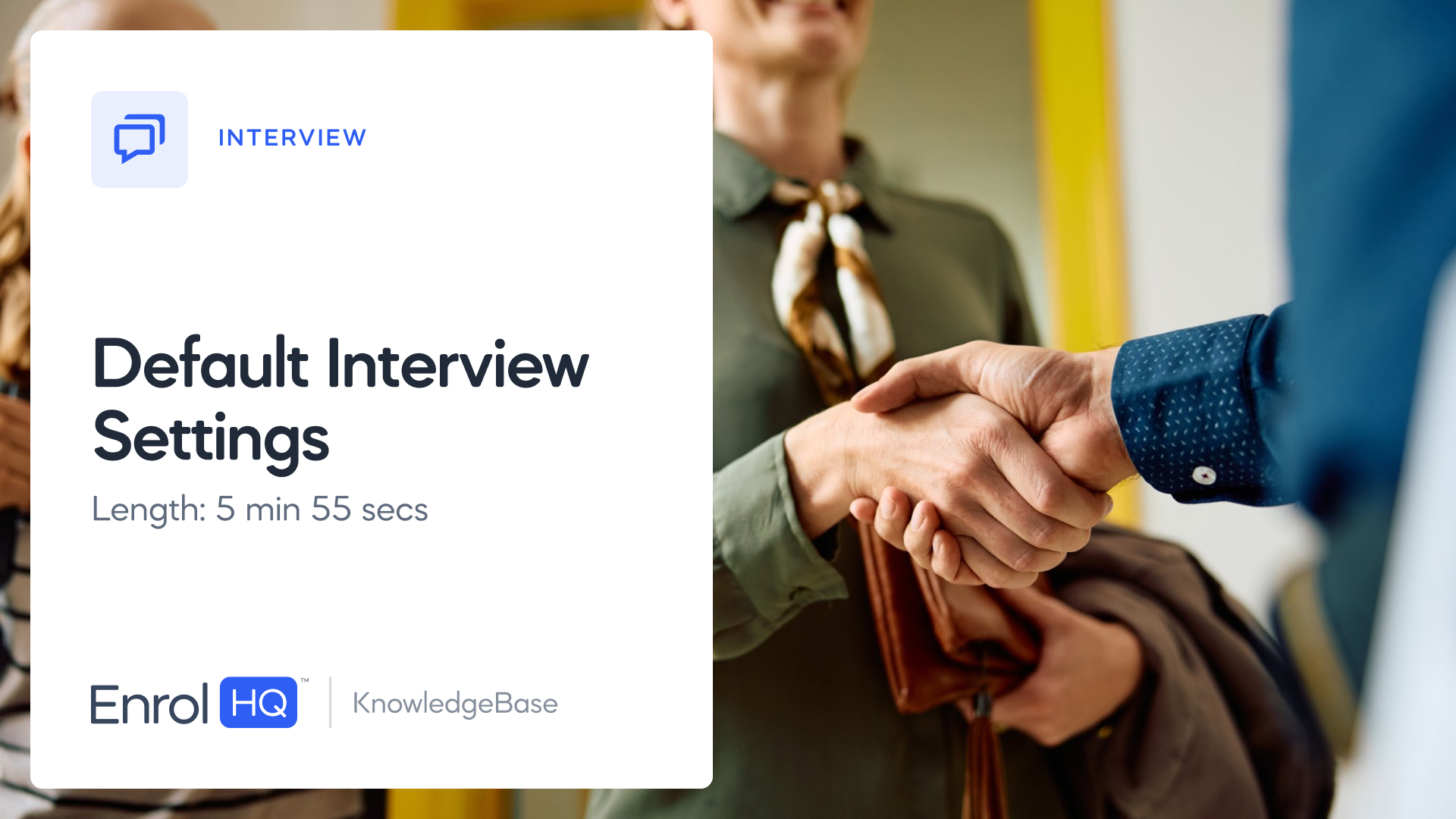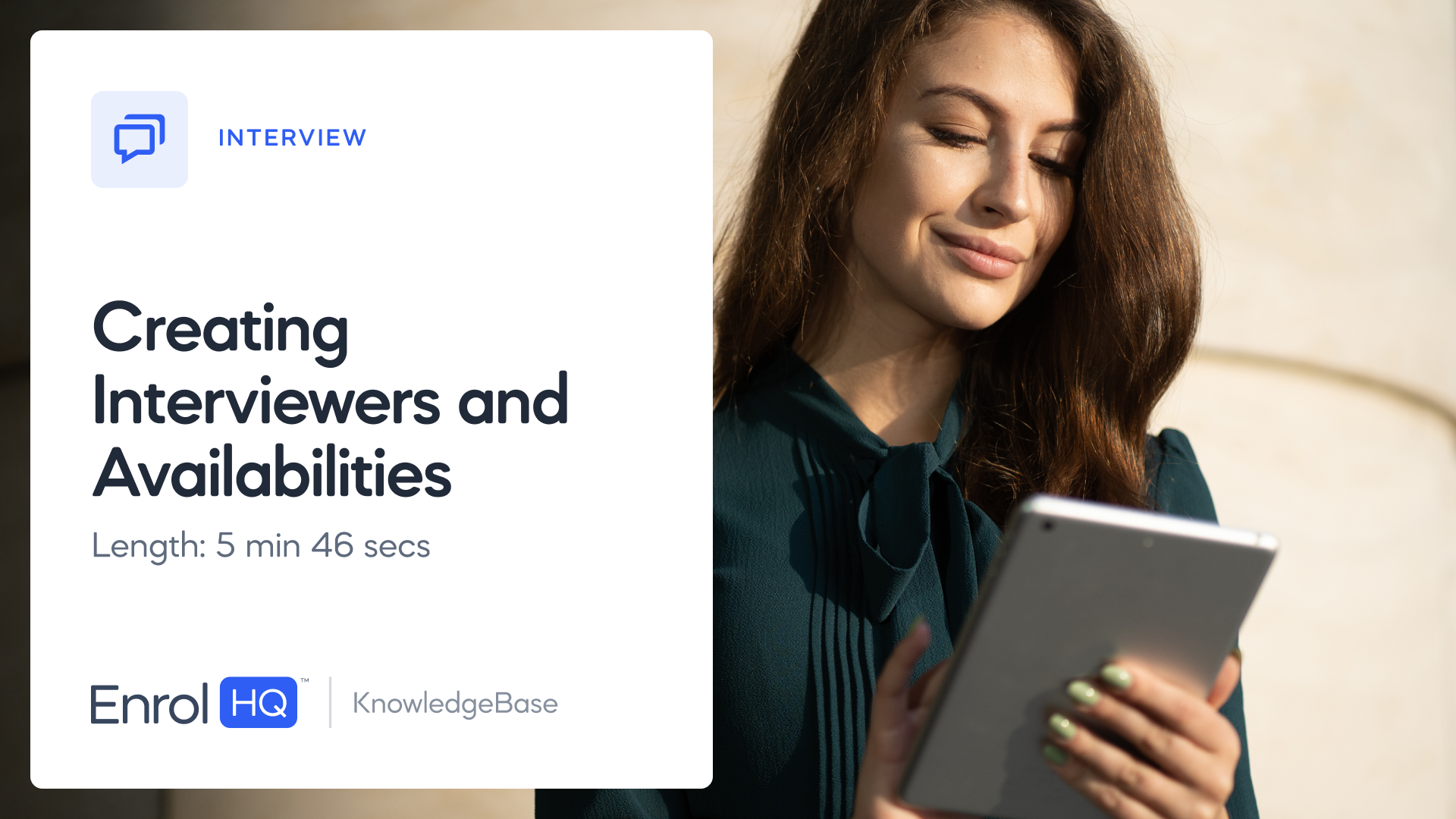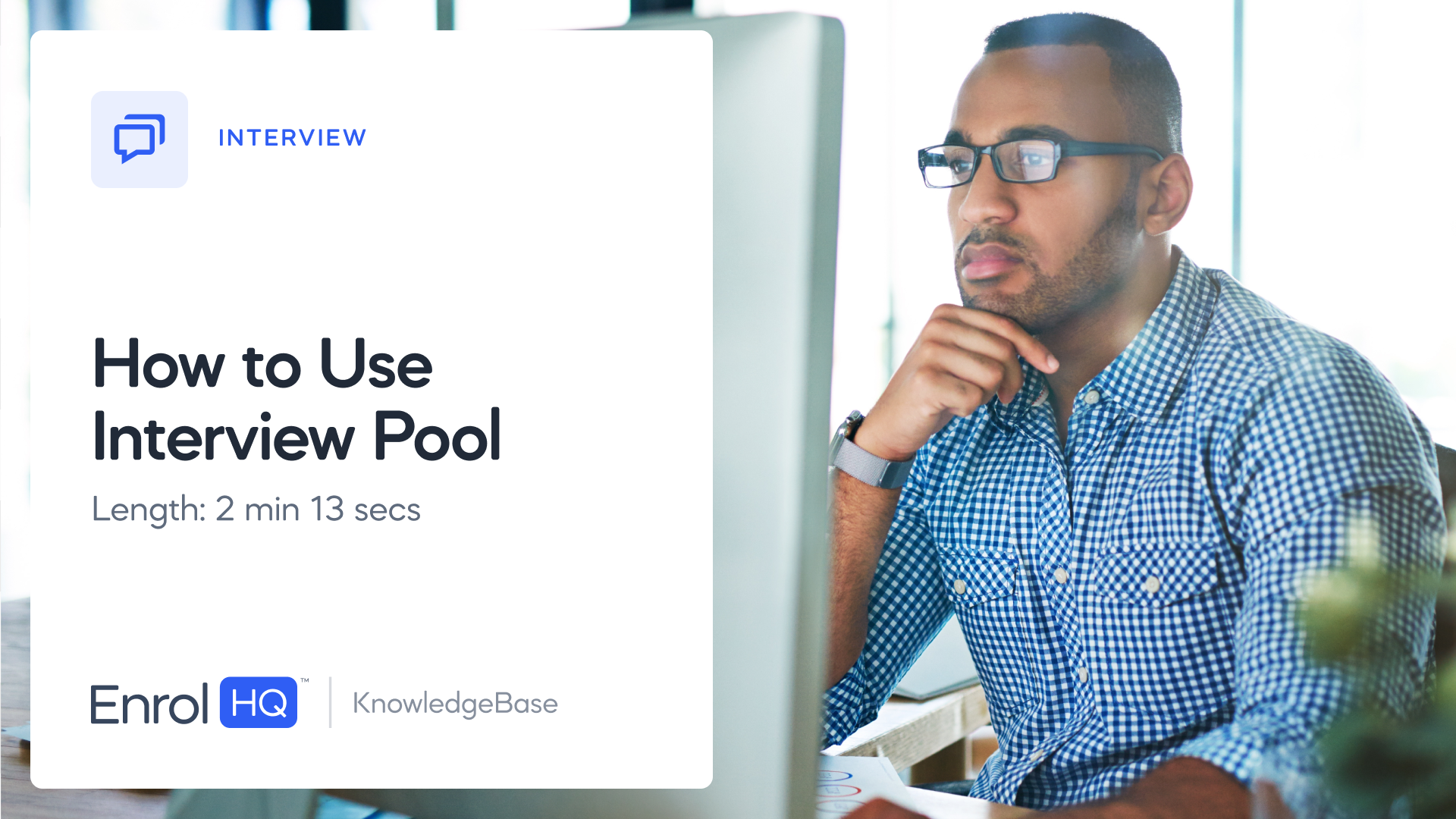How to Book an Interview
TRANSCRIPT:
In this video, we will have a look at how to invite the parents to book an interview after we have done the initial setup of availabilities.
At this stage, we have completed and set up all of our interviewers, and we have created availabilities for those interviewers.
To set up interviewers, go to the interview tab and click on Interviewers. And for availabilities, go to availabilities.
To start the booking process, the first step is to assign an interview type or an interviewer to a student.
In this case, I'm navigating to my test student "Robert Test" and then to my interview tab.
Inside the interview tab, you will need to click on "add interview", and assign an interview type to the student.
You can ad more interview types under Interviews and settings, if you need to.
Robert is currently assigned to an interview type, "interview", but has the interviewer open.
You can also assign a specific interviewer if you want to, but this is not mandatory.
Because the interviewer is open, the parents can currently book the interview with any interviewer that has open availabilities within this interview type.
In this example, I'm going to assign "Allusha" as the interviewer.
If I do that, you can see that the book interview button will only show availabilities for Allusha.
The second step in the booking process is to notify the parents.
In order to do this, you need to send them an "interview" "invite" email.
This will let the parents know that you are ready for them to log into their parent dashboard and book an interview time
To send, click on this button,
Look through the email,
In the bottom right corner, click on "preview".
This email template says, "Dear Mrs Test, thank you for lodging an application. We are now at the interview stage and would like you to book an interview time using this link".
when you're happy,
send it off by clicking on "send" in the bottom right corner.
From the parents side,
If I refresh my parent dashboard, I can click on book an interview time, and this will now show me all of the availabilities that are applicable, unless, you have restricted how many options should show, inside your interviews, and settings.
The parent will then go ahead and book a time,
and an automatic email will be sent to the parent thanking them for the booking, as well as to your school, saying that you have a new interview booking from this family.
At this point, you might want to double-check that you have set up an automatic interview reminder that is sent out to the parent.
If the parent clicks "back to parent dashboard", they will always have their interview details available on the front page and can see the time and place of the booking.
If they scroll down, they can click here to view or edit their interview details,
And they also have the ability to cancel by clicking on the red "cancel" button.
If your school for any reason doesn't want the parents to be in charge of picking their own interview times, we can do the booking manually from EnrolHQ.
Let's use the same student profile as an example
If I refresh,
And go back into my interview tab
Robert already has a booking here for Allusha so the interview is already assigned.
To make a booking manually, you can click on "book interview" inside the interview tab
If there are any availabilities open, they will appear here for you to choose from. You can also assign multiple interviewers to the same interview by creating a new availability to the same interview type.