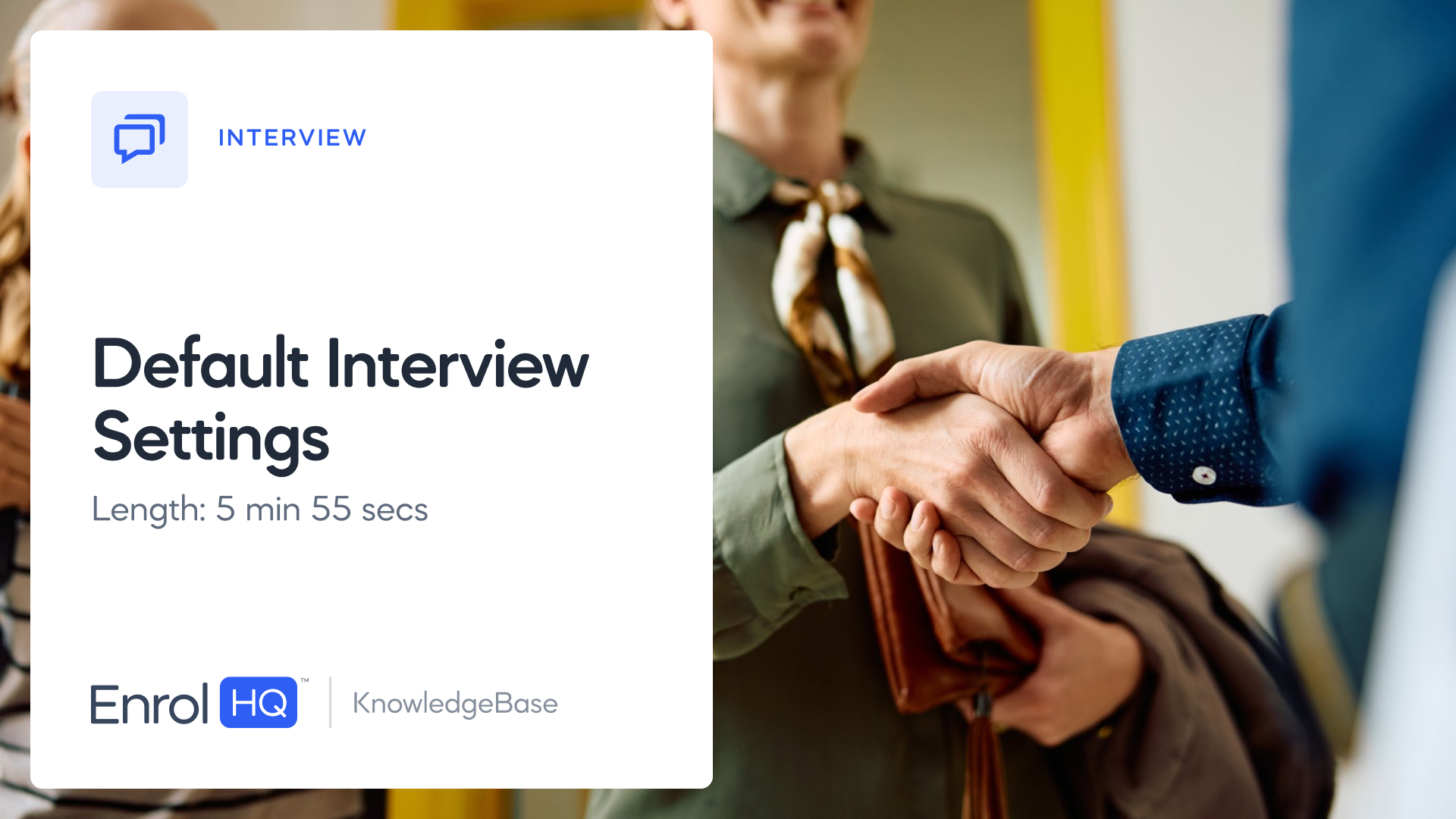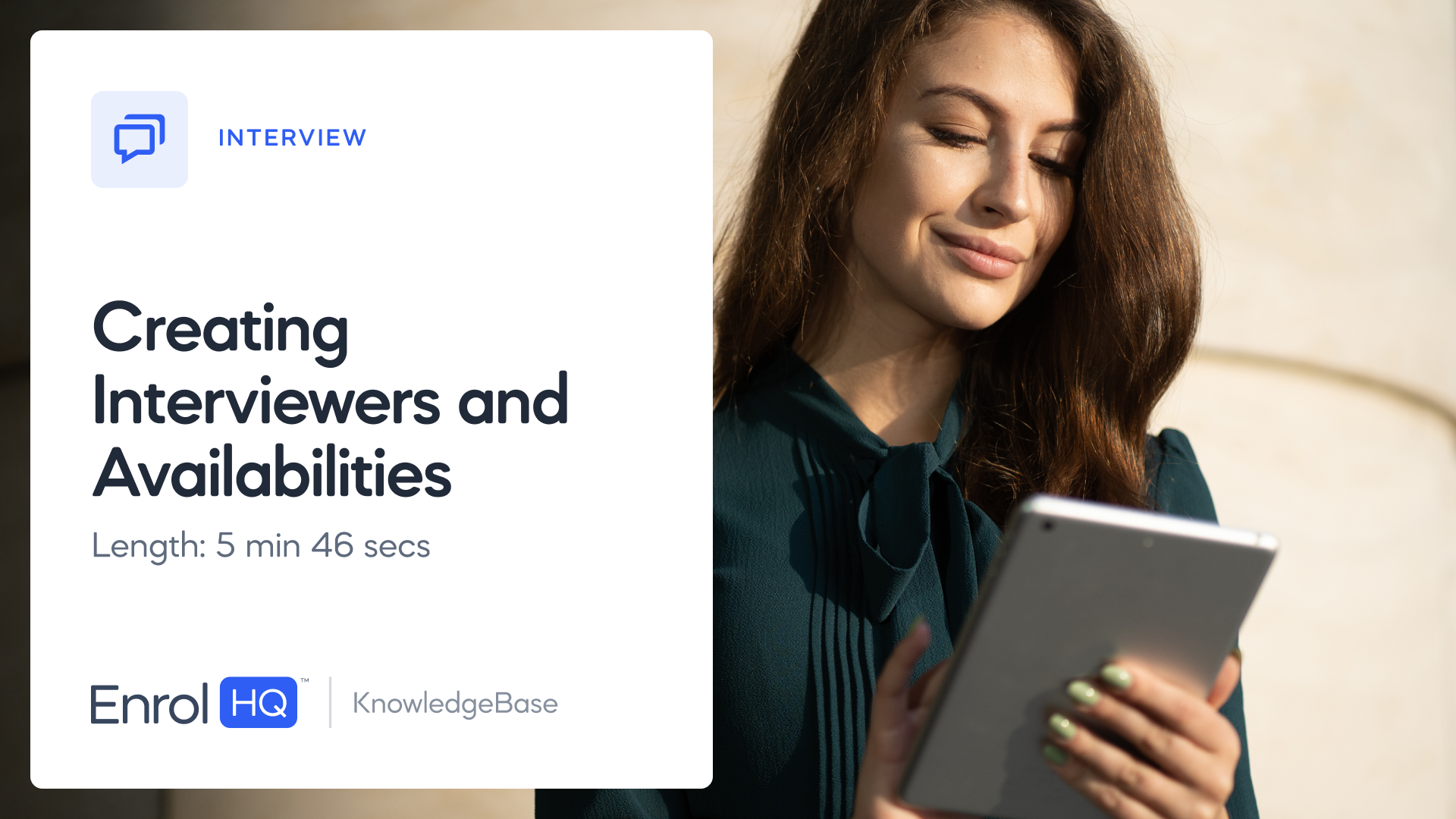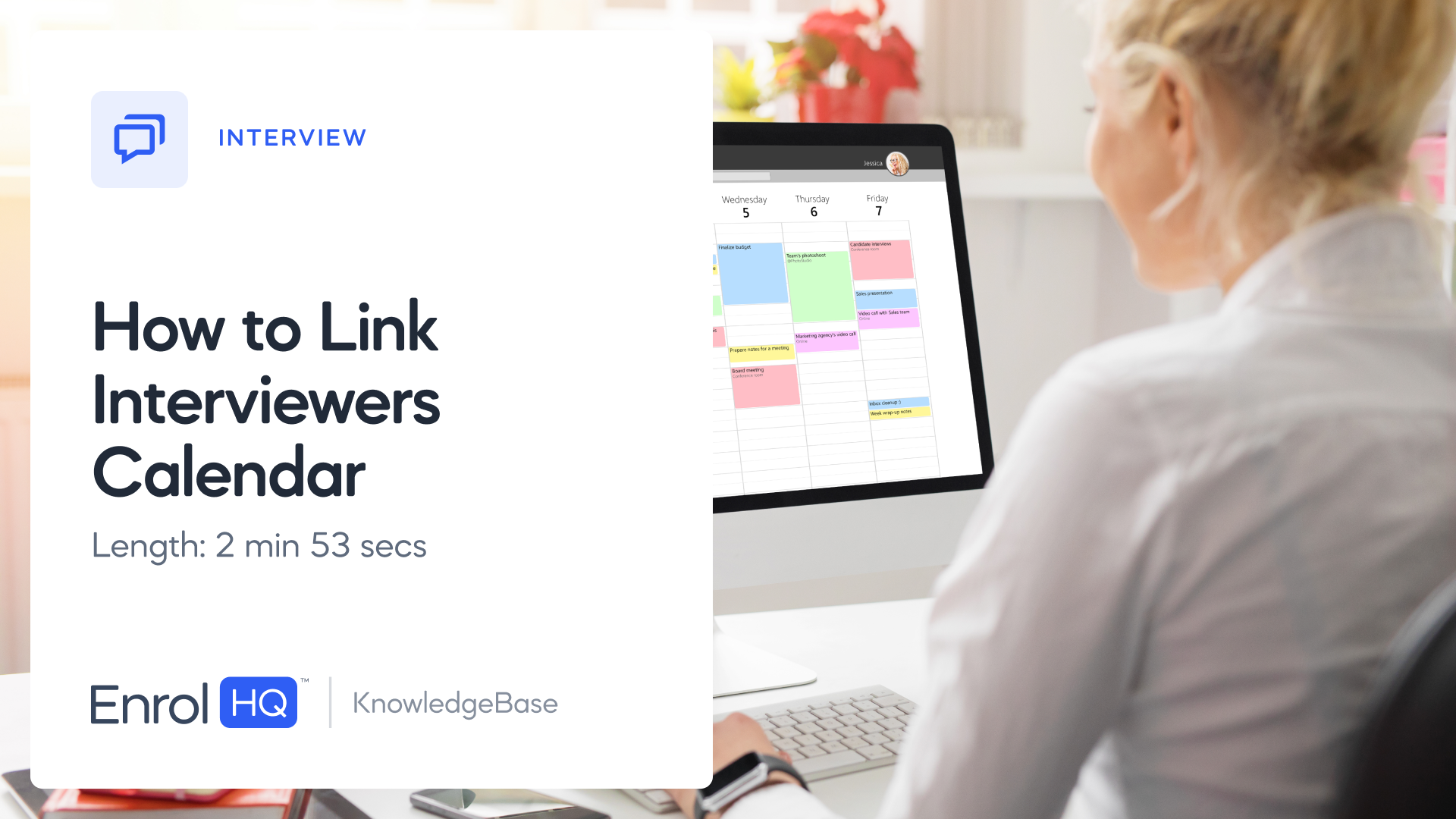How Does The Interviewer Use Interview Review PDF and Notes
TRANSCRIPT:
In this video, we will go through what to do with an interview review pdf.
Inside a student record and within the interview tab,
There are two places where you can download the interview review pdf.
It is available at the top of the tab,
And if a student is assigned to an interview type, it can be printed directly from the interview information as well.
For each interview review tab, there is an arrow to recompile the pdf, which will update the document to the latest version.
Click on the little arrow
And now on the round yellow button, to recompile.
If the arrow is green, the latest version is already available, and you can click straight on the print button to open the pdf.
The interview review PDF includes important information about the student, the parents, and their relationship.
It also contains student profile categories, which are flags added for the student,
And potentially medical details if applicable.
To restrict the interviewer's access to certain details, such as medical information, diversity needs or internal notes
Use the main menu under user management and roles and permissions.
If you scroll down in the interview review pdf, you will see interview sections with related interview questions.
These questions can be tailored for chosen year levels, attendance types, or student profile category flags, ensuring they are relevant for the student.
If a student doesn't meet the preset criteria, the questions will not be visible.
Interviewers can use this review pdf or EnrolHQ interview note section to take their notes during the interview, and make sure that the enrolment team is instantly aware of their assessment.
In using the system for taking notes, the interviewer has two options:
Option 1 is to print the PDF and handwrite their answers,
And then uploading it back into EnrollHQ, using the upload button,
Option 2 is to add standard interview questions and take notes directly within EnrolHQ under "interview notes".
This way, the questions that are added to the bottom of the review pdf, are pasted into the notes section.
Once the interviewer has completed the review, remember to click on "complete" to inform the system that the interview has occurred and that the next review process can begin for the student.
You can also set up an automation to automatically send the enrolment team a message and inform that they can continue the process.