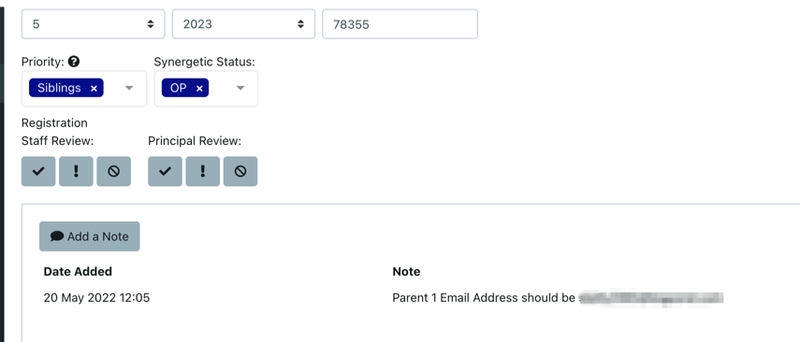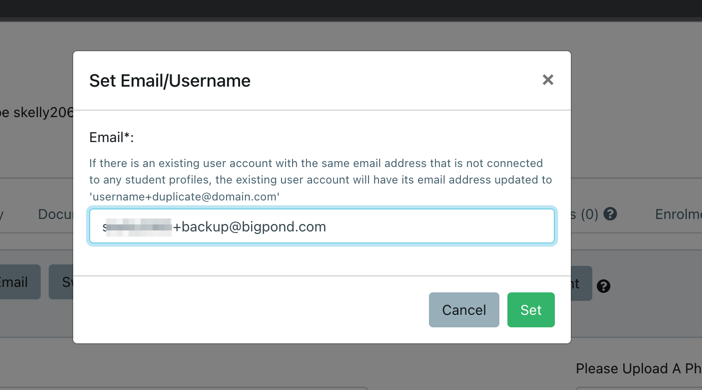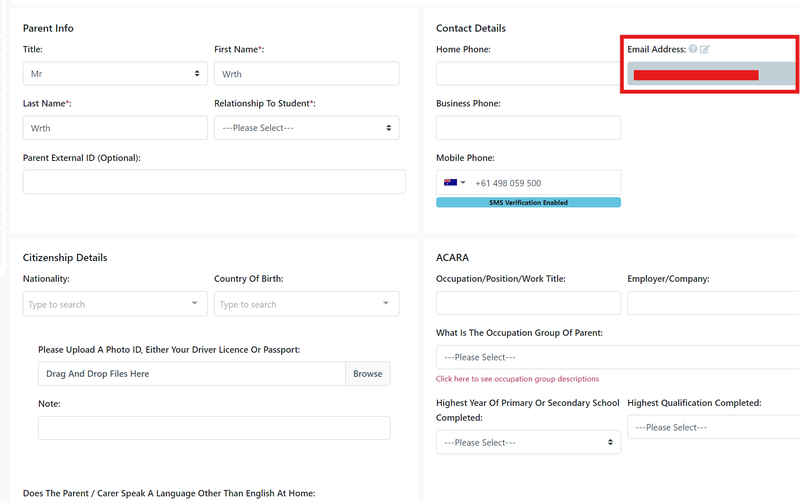How to switch primary point of contact when Parent 2 has no email address inside the system
Sometimes you need to switch the primary point of contact from Parent 1 to Parent 2 (or vice versa). However Parent 2 doesn't have an email set so the system won't allow you simply press the 'Switch Primary Point of Contact' button because the new Primary Point of Contact cannot be set without an email address.
The system also won't let you simply copy the Parent 1 email address to Parent 2 and save at this point because it doesn't allow Parent 1 and Parent 2 to have the same email address.
How do you get past this? In a nutshell, the trick is to replace the User Parent with a fake email address and put the real email address in Non User Parent then do the switch. Then remove the the fake email address from the new Non User Parent. Here's how to do it:
- Add a Note to the record so that you know what profile/parent the email belongs to (and so you don't lose the email address)
- Now use the 'Set Email/Username' on the user profile from 'login actions' to change the email address to something different which is a 'fake' email address - usually, you can use a "+backup" before the @ symbol e.g support@enrolhq.com becomes support+backup@enrolhq.com.au
- Once you've changed the Email/Username of the user profile, you can add the original email to the non-user profile. Copy and paste it from the Note you added in Step 1.
- Save the Record
- Do the Primary Point of Contact Switch (If applicable)
- Go to the new Non User Parent profile to delete the Email Address (If applicable) - this is the email address with the '+backup' in it.
- Save the record again.