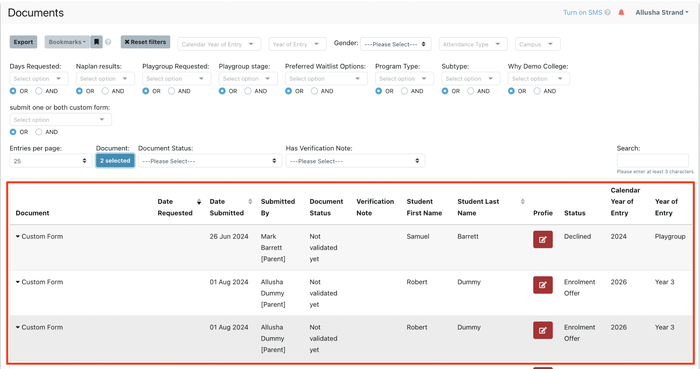Overview of all documents that have been requested and/or uploaded via the system. Track uploads, ask parents to re-upload documents or review uploaded documents in bulk.
What is the Documents Report?
The documents report shows an overview of every document that is asked for and/or submitted via EnrolHQ. Using this report, you can keep track of all the documents you’ve requested that have not been uploaded and send a bulk reminder to these parents.
You can also use this report to filter for a specific document type and do a review in bulk.
After an interview, you can easily filter for the interviewer’s PDF upload to see their notes.
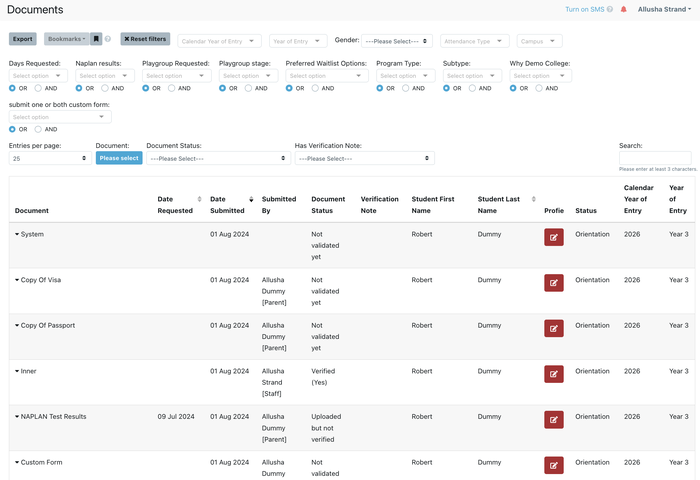
What can you see:
- Filter on a specific document type to see recent uploads and review in bulk
- Shows all parents that have uploaded a specific document
- See which profiles are still missing to upload a specific document (unverified and not uploaded yet)
- See and download custom form attachments
- See and download the interviewer's review PDF uploads
Features coming up:
- Link to each document to review in bulk
- Bulk action: change document status from “yes”, “no” and “not validated yet”
- Bulk action: send an email (reminder to upload for example)
- Bulk action: delete document
- Custom Forms Uploaded: Filter by form
How it works:
- Select one or multiple documents you want to report on
- Filter on document status or other available filters for more detailed information
- If a student matches the selected document status the result will be displayed in the report
How to report on Interview Review PDF
Select Document > “Inner (Review Scan)” under document type
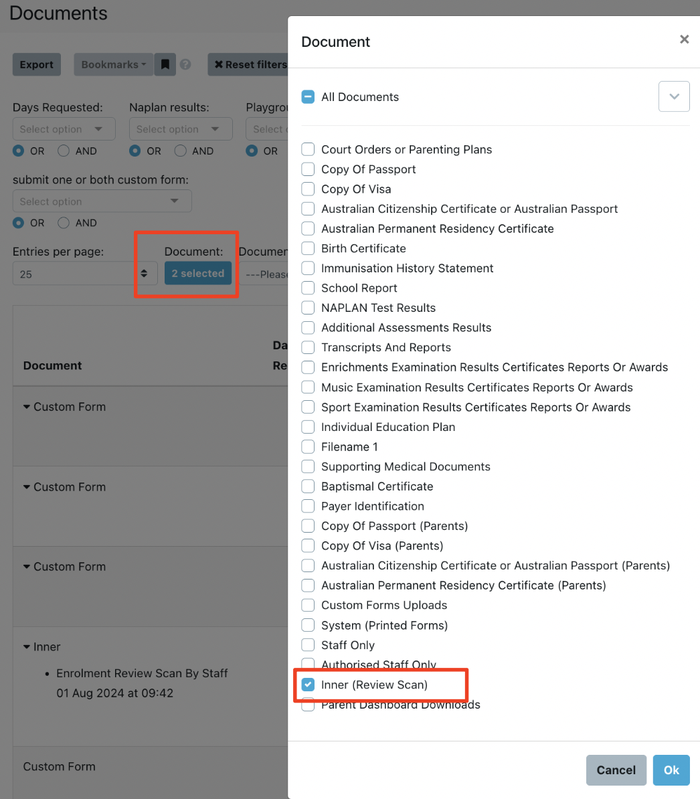
The results will show the interview review upload
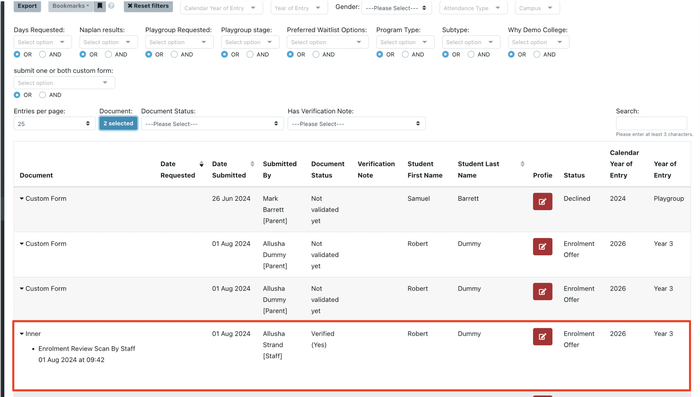
Documents status
Verified: Documents in status “yes” that have been uploaded and verified
Unverified: Documents that have been requested (manually have been moved to document status “no”) and that are either submitted by parent and awaiting review or have not been uploaded by parent yet
Uploaded but not verified: Documents that are optional to submit (have not been manually moved to document status “no”) but have been submitted by parent and are awaiting review
Not validated yet: All other documents
How to report on Custom Form Attachments
Select Document > “Custom Forms Uploads” under document type
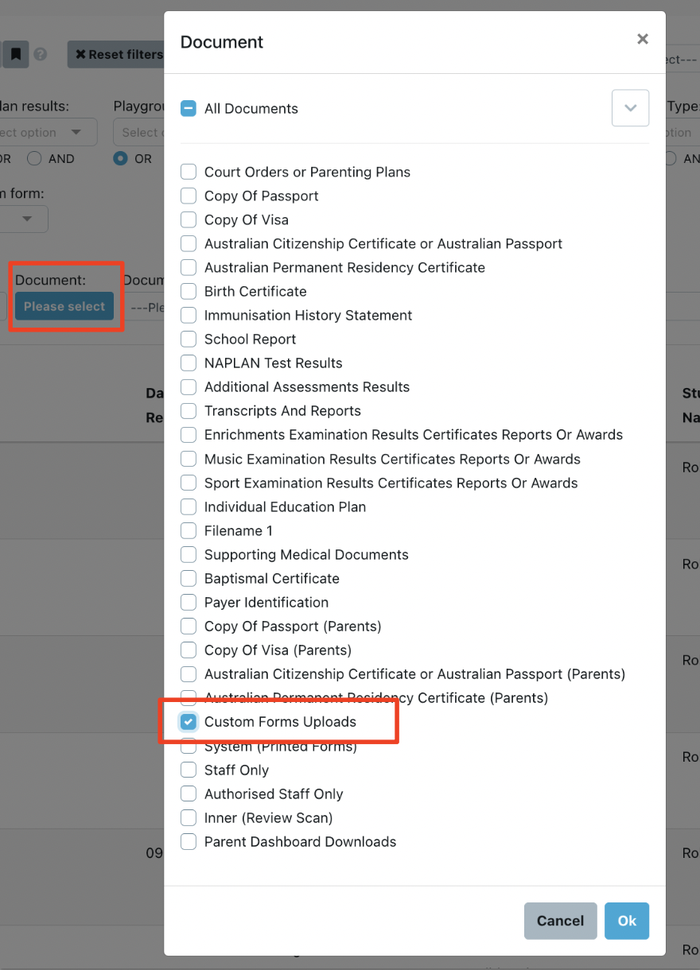
The results will show system fields that have been uploaded