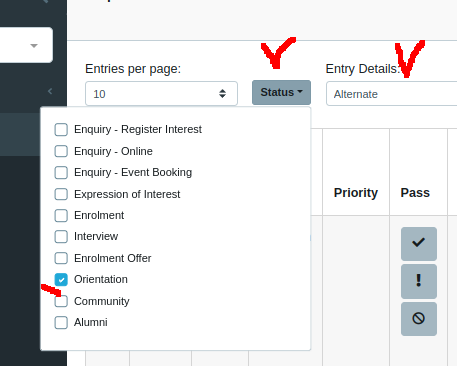Collect multiple campus, entry levels and entry years against an applicant to assist with your waitlist management for early or late entry.
What is the alternative year of entry feature?
EnrolHQ allows you to collect multiple campus, entry levels and entry years against an applicant. You may need to record a parent's second or third choice in addition to the preferred year of entry. This will help with your waitlist management for early or late entry. It will also help you if students move between campuses at the same school (eg ELC >> Junior Campus or Junior Campus >> Secondary Campus).
There are a few benefits when using this feature:
- The enrolment application form no longer has to be re-opened and re-signed by the parent to get the signature for the correct entry year. By selecting an alternative year of entry, parents can sign that they apply and agree to the terms and conditions for multiple years at the time. This can be done in the original application form or an additional custom form. Alternatively, only staff can have access to add extra entry points after discussing with the parents directly.
- Reporting for Early and Late Entry can easily be run alongside the Preferred Entry group using the Alternate Year of Entry filters. For example, you may have 80 students apply for Year 5, 2025 as their preferred Year of Entry and then another 20 students who originally applied for Year 7, 2027 but have then mentioned that they will take early entry if available. This allows you to run a report to find all 100 students without any duplicates and rank your applicants.
- You can set a different status on the different Entry points. Eg Accepted Offer for Year 7, 2027 and Waitlist for Year 6, 2026.
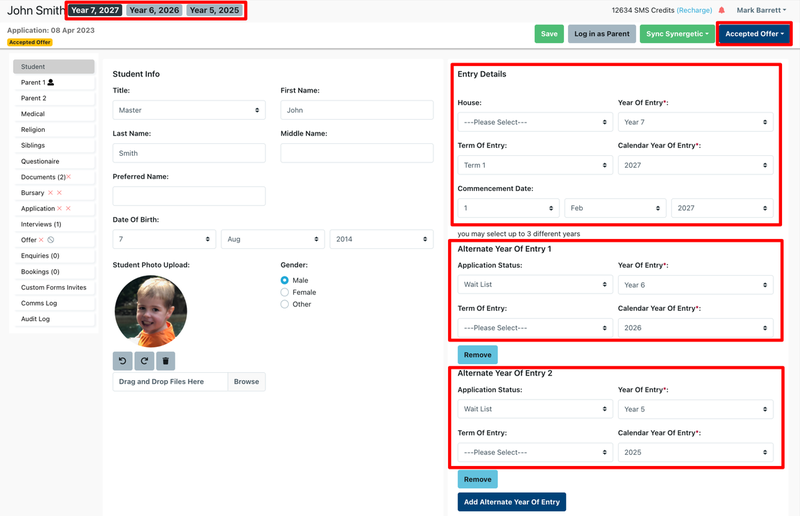
This feature also can print the Alternate Years to the Parent Dashboard making it easier for parents to understand the process.
How to activate alternative years of entry?
- Go to Settings > Form Fields > Profile (very bottom of this section) > Alternative Entry Details > Enable this question for the form you want
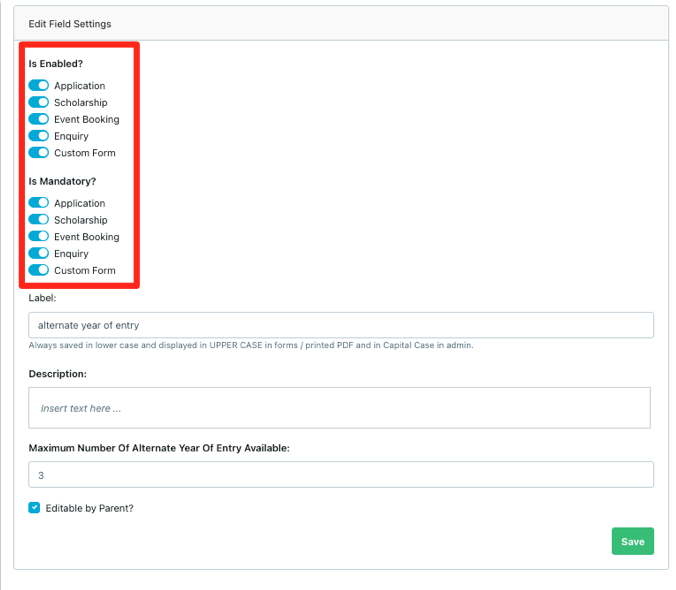
- You can rename the question
- You can edit the description text
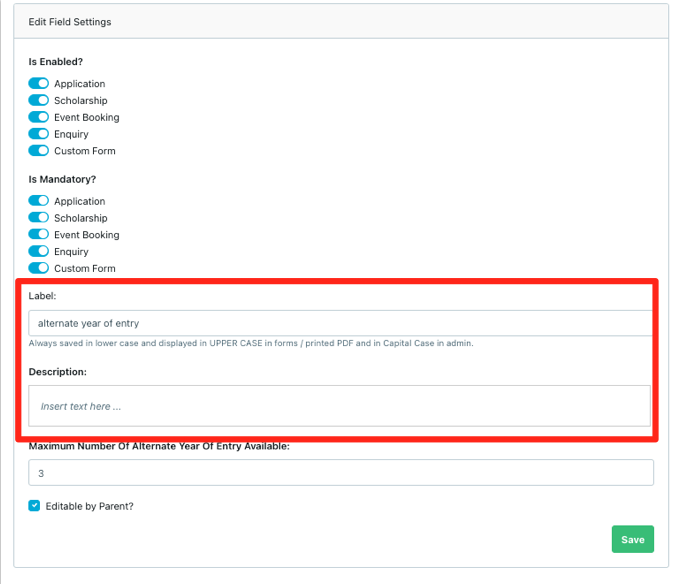
- You can choose to make the alternative year of entry editable by parents by using the “editable by parent” checkbox. You can also choose to keep this for internal use only where the school selects alternative years on behalf of the parent
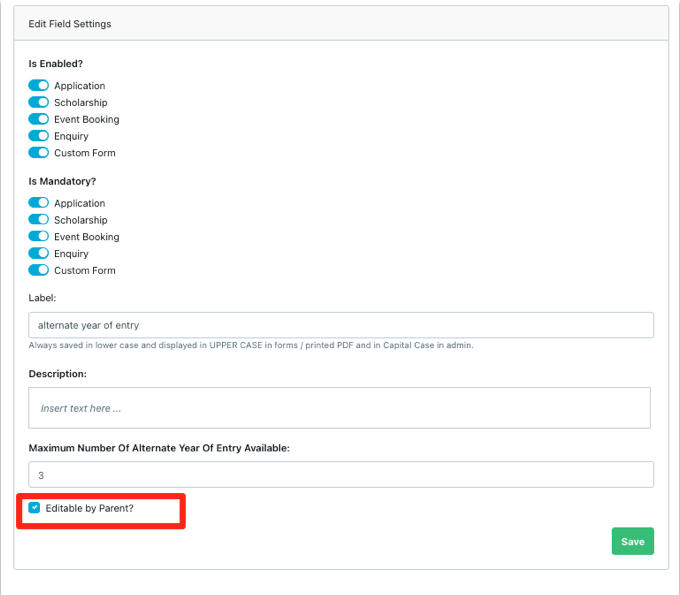
- You can select how many alternative years are allowed
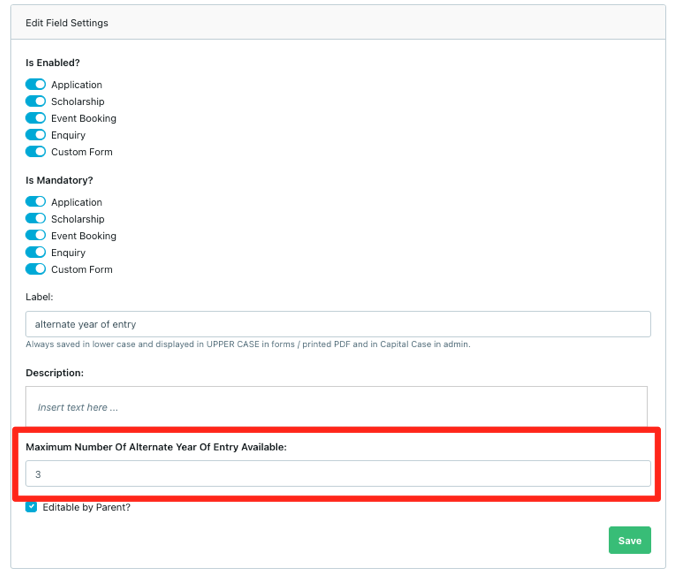
Parent Dashboard settings for Alternate Year of Entry
There are a number of Settings now available for the Alternate Year of Entry and how it is displayed on the Parent Dashboard.
Go to Settings > Customisation > Parent Dashboard
There are 4 settings available.
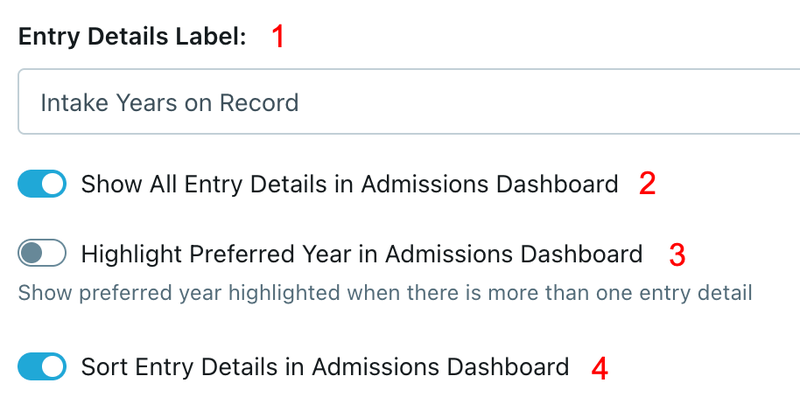
- The Parent Dashboard Label is to help explain what is being displayed eg Intake Years on Record, Alternate Years of Entry etc
- Show Alternate Years in Parent Dashboard (default is off)
- Highlight Preferred Year in Admissions Dashboard - will add a tinted background to the Preferred year (default is off)
- Sort Entry Details in Admissions Dashboard. If off, the order will sort as per the order in the Student's detailed view. If on, the order will sort by Calendar Year of Entry.
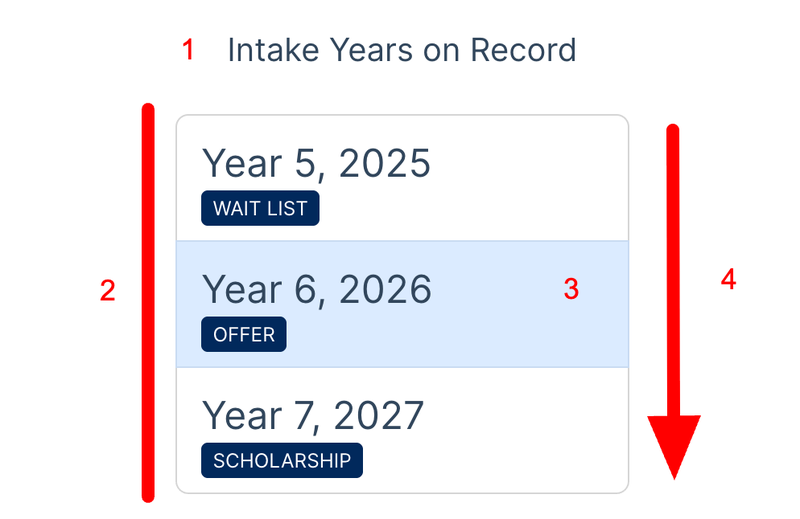
Where can I see and adjust the alternative years of entry?
To adjust the alternative years on behalf of the parent you need to go to the Student Detailed View > Student tab > Entry Details.
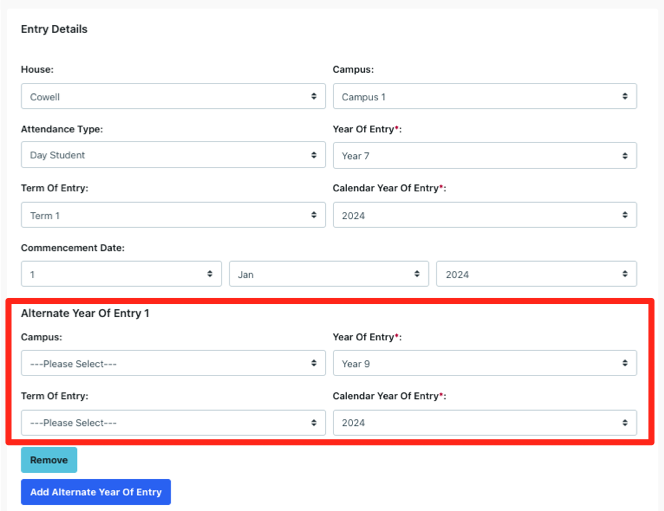
You will also have an overview at the very top of the Student Page.
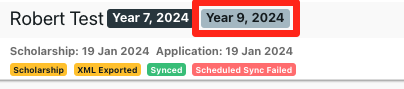
Setting Alternate Year as Preferred Year
During the course of the enrolment, you may wish to swap the Preferred Year. EnrolHQ has a button to allow you to quickly set the new preferred year.
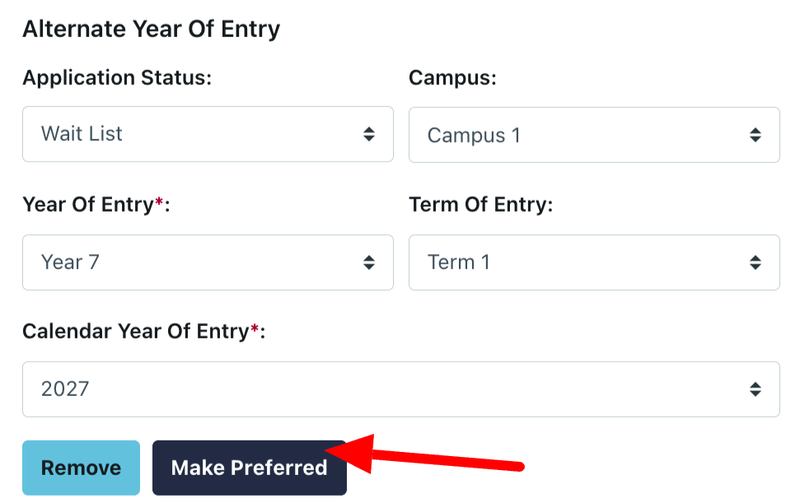
Using the Filter
If this feature is enabled, in All Prospectives and your Review screens, a new 'Entry Details' filter will appear to allow you to show Preferred, Alternate or All results.
Use the All filter to combine both Preferred and Alternate results in the one report so you can see those parents that requested the grade of entry as their preferred AND those that have the grade set as an alternate.
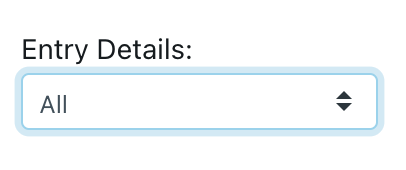
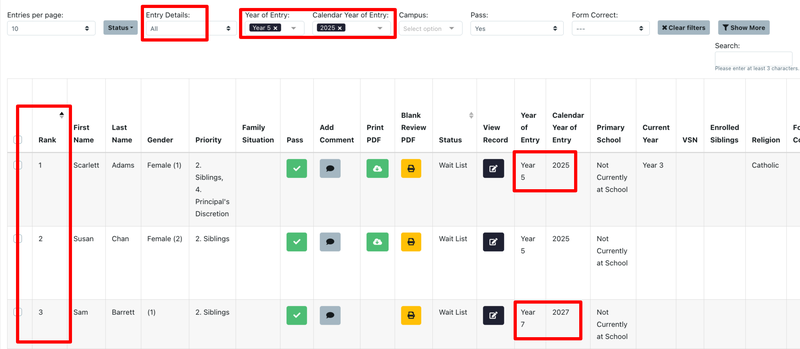
If the lowest year has to be applied as the preferred year
If this is the case for your school, you should specify this clearly for the parents as the system will not restrict the parents’ selection.
For example, a parent can choose Year 7 as their preferred year of entry and Year 4 as their secondary option.
If you want parents to always choose the lowest year as #1 priority, you need to specify this by adding a description text just below the “Entry Details” heading.
Go to Settings > Customisation > Application and Expression of Interest Form > Entry Details Section HTML Snippet.
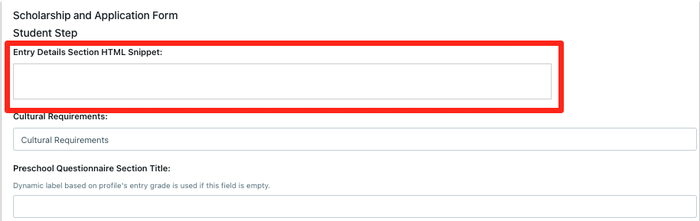
Alternative Status Filter
You can also use the Alternative Status Filter, which allows to show the amount of alternate students' profiles based on the application status from 'All Prospectives'.
- Select 'Alternate' from 'Entry Details'
- Click on 'Status' and select an application status to filter student profiles.