How to set up an automatic email notification for staff to follow up on incomplete applications.
Create a custom Template
Go to Email Settings > Templates > Custom > Add
Copy and paste directly into the Template
Dear {{ school.settings.registrar_title }},
This is an alert to let you know that there is an incomplete application for {{ profile.first_name }} {{ profile.last_name }} for {% if profile.get_entry_grade_display != 'Kindergarten' %}{{ school.cms_settings.school_level_label }} {% endif %}{{ profile.get_entry_grade_display }}, {{ profile.entry_year }}
The application form was started 7 days ago on.
This is automated email message from EnrolHQ.
You can send this notification to multiple staff by hitting ‘Enter’ after entering each email address
Create an automation
To read how to create an automated email please click here: Create Automated Emails
Go to Automation > Add
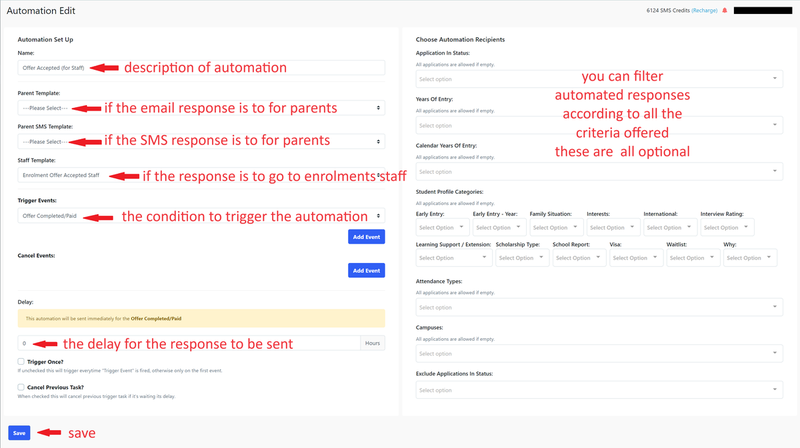
- Give the Automated Email a name like ‘Incomplete application - 7 days’ this makes it easier to identify and is internal.
- Select your template from the ‘Staff Template’ dropdown so the email goes to the staff
- Trigger Event - select ‘Enrolment Form Started’
- Cancel Event - select ‘Enrolment Form Submitted/Paid’ - this will stop this follow-up email from being sent if the parent completes the form before the trigger time has passed
- Set the Delay to be 168 hours. This means the email will be sent one week after the parents start an application form. If the parent completes the form and pays for it within the time, then the automated email will be cancelled.
- Choose Automation Recipients allows you to select specific groups based on the options shown (Optional)
- Click Save
- If the email is to go to a different email address make sure you specify the address by opening the "Show Advanced Settings" and add the alternate email address to "Staff To Email" - make sure you save the email address before you save the template