The steps you need to take to create a custom email template for commslog, bulk emails or automations.
How to Create New Custom Email Templates
In EnrolHQ, you can create as many custom email templates as you want. These can later be automated by selecting triggers or you can keep them as manual templates that you can choose to use whenever you need them. Creating custom templates assists so that you won't ever have to write another email again.
Follow the steps below to create a custom email template:
- Email Settings > Templates > Custom > Add

- Select the Group Folder in which the email will be saved
- Select the Type of email you are creating (some email types are sent automatically)
- Choose the Recipient (Primary or Secondary Carer, Staff, Payer)
- Give your template a name
- Add the subject of the email (make sure you use tags)
- Type the content of your email adding links, images and tags where needed
- Add an email signature
- Include any attachments to go with your email
- See below for Advanced Settings
Advanced Settings:
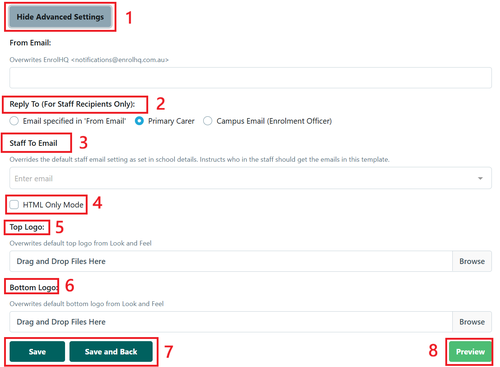
- Open Advanced Settings
- You can change the From Email: address
- You can change Reply To (For Staff Recipients Only) ( 3 options) this is to be able to respond to one of the 3 options. You can change the Staff To: Email address (Insert a Staff Email address and this overrides the email address in the system)
- HTML Only Mode (usually used for Marketing emails)
- You can change the Top Logo: on the email template (usually used when different campuses have different images as it overrides the default logo)
- You can change the Bottom Logo: on the email template (usually used when different campuses have different images as it overrides the default logo)
- Save or Save and Back
- Preview (always preview an email template to ensure the updated options are what you want)
Always Save and then Preview to check the format and settings in the email.
Sample Secondary Parent Email Template Responses
Secondary Carers do not have access to the Enrolment Dashboard so below are some response examples that advise the Secondary Carer of an action taken or to be taken by the Primary Carer.
Interview:
Dear {{ non_user_parent.title }} {{ non_user_parent.last_name }},
This email is to advise you that {{ user_parent.first_name }} has booked a Family Interview for {{ profile.first_name }}.
(do not include the Parent dashboard to book an Interview as this is only available for User parent
Interview Reminder:
Dear {{ non_user_parent.title }} {{ non_user_parent.last_name }},
This is a friendly reminder that the interview for {{ profile.first_name }} is tomorrow. Both parents and your {{ profile.gender }} will be meeting with {{ interview_booking.interviewer.name }}.
{% render_location_details interview_booking.location hints=True %}
Date: {{ interview_booking.date_time_str }}
(do not include the links to Parent dashboard as this is only available for User parent)
Event Booking:
Dear {{ non_user_parent.title }} {{ non_user_parent.last_name }},
This email is to advise you that {{ user_parent.first_name }} has booked {{ event.date_time_str }} on you behalf at {{ school.settings.name }} If you are unable to attend please ask {{ user_parent.first_name }} to amend the booking
(do not include the links to Parent dashboard to update or cancel as this is only available for User parent)
Event Reminder:
Dear {{ non_user_parent.title }} {{ non_user_parent.last_name }},
This is to reminder that {{ user_parent.first_name }} has booked {{ event.date_time_str }} on you behalf at {{ school.settings.name }}
We look forward to seeing you there, If you are unable to attend please ask {{ user_parent.first_name }} to amend the booking
(do not include the links to Parent dashboard as this is only available for User parent)