How to Record Conversions using GTM and Google Analytics
1.1 Open Variables in GTM and click New

1.2 Define variable type
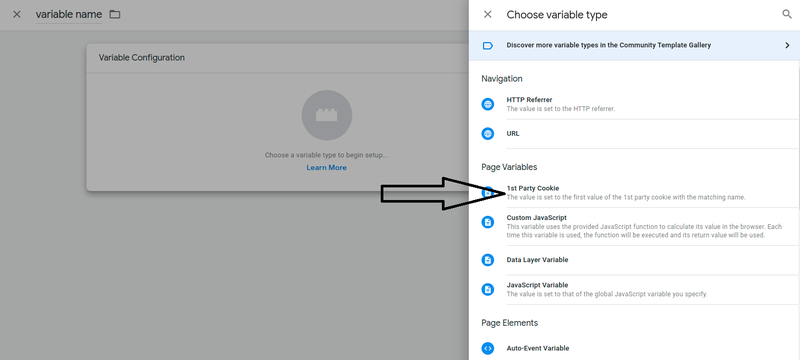
1.3 Configure variable to store ref value
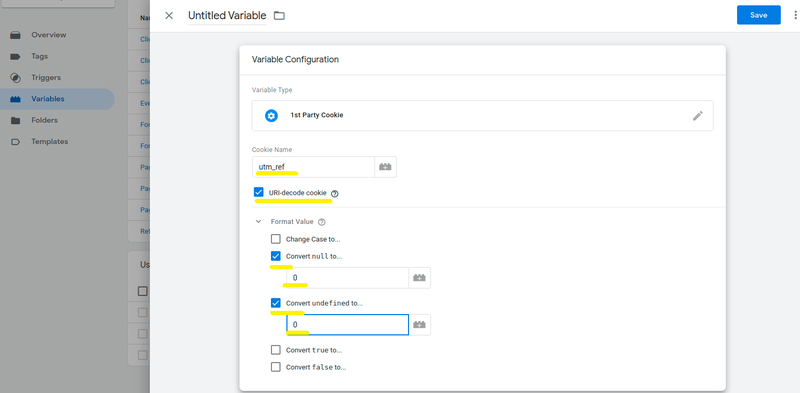
1.4 Create another variable to keep tracking the final submission step of form
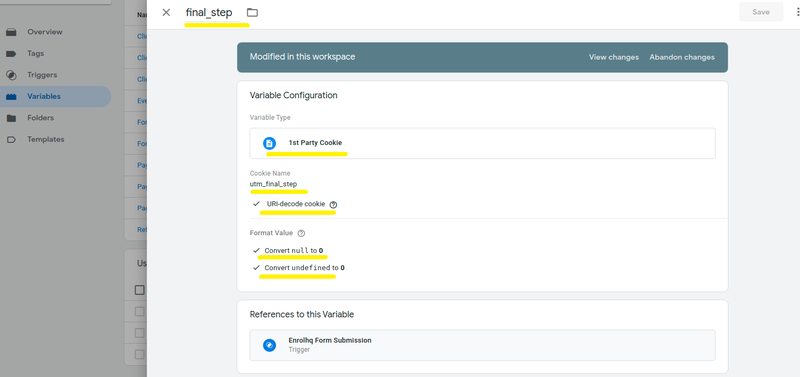
2.1 Open Triggers and add a NEW trigger
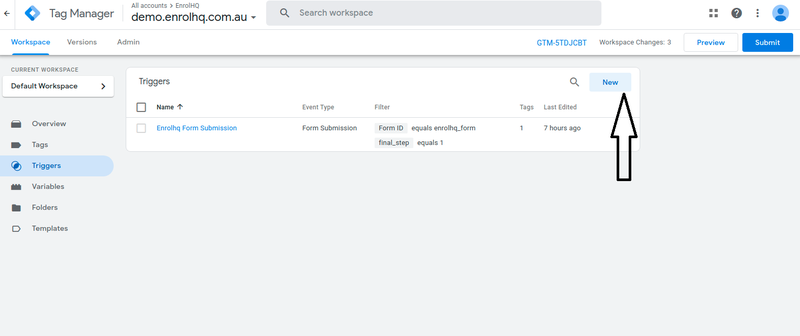
2.2 Choose trigger type
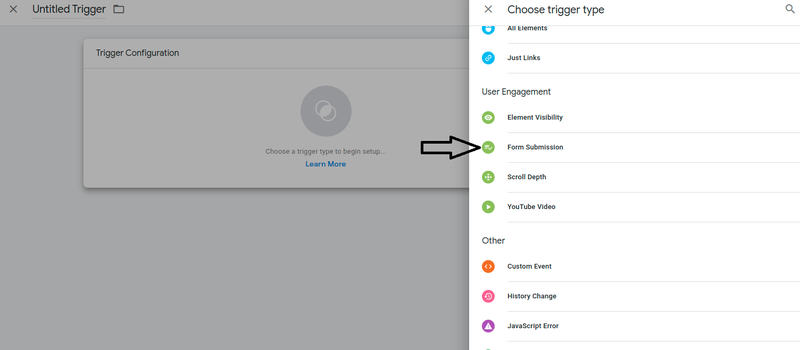
2.3 Configure trigger as shown
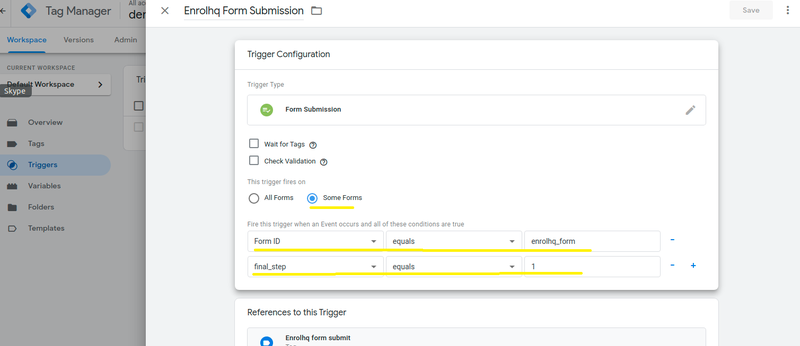
2.4 Trigger final screen to look like below
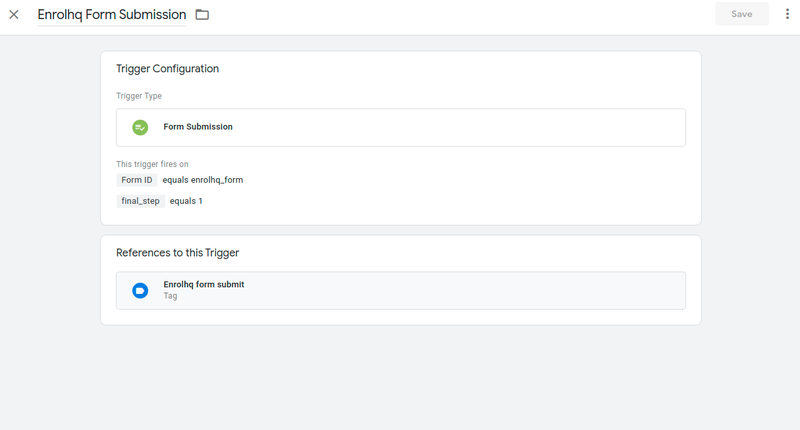
3.1 Open tags and add one
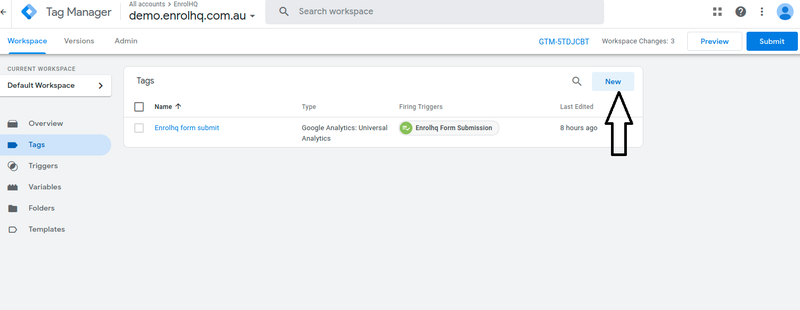
3.2 Choose tag type
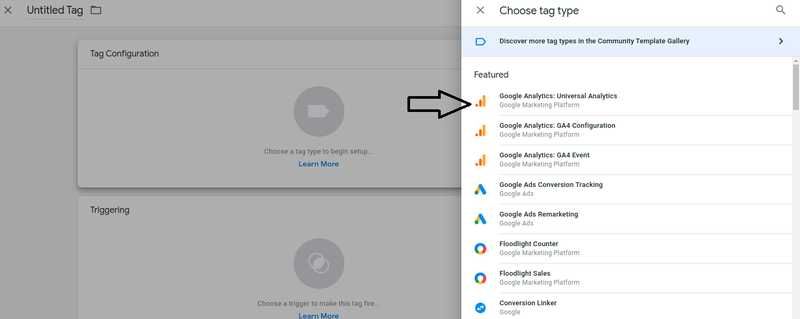
3.3 Configure tag as shown
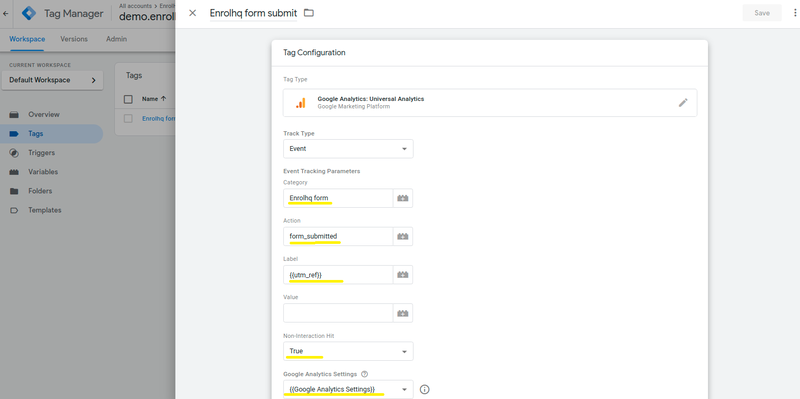
3.4 Click in trigger area to open mapping of trigger to fire
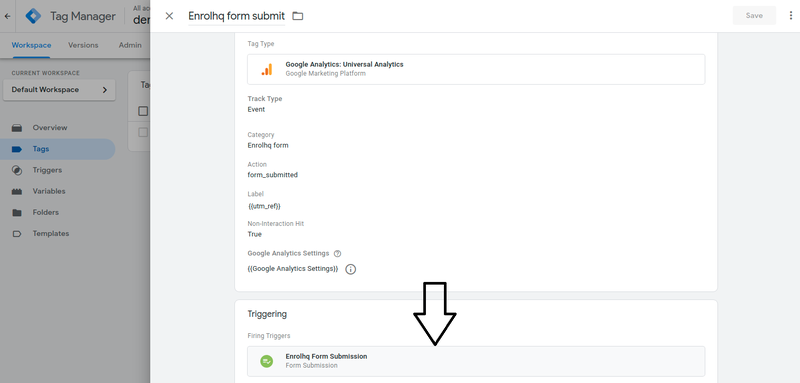
3.5 Choose the trigger which we created earlier
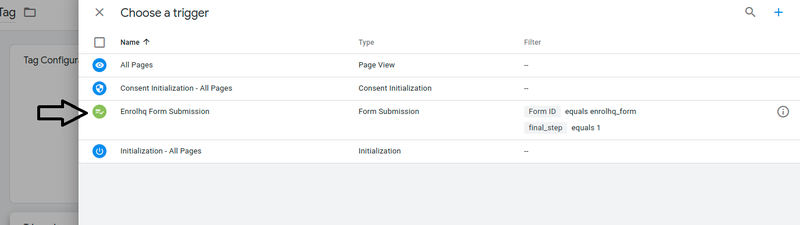
3.6 Tag creation final screen will look like
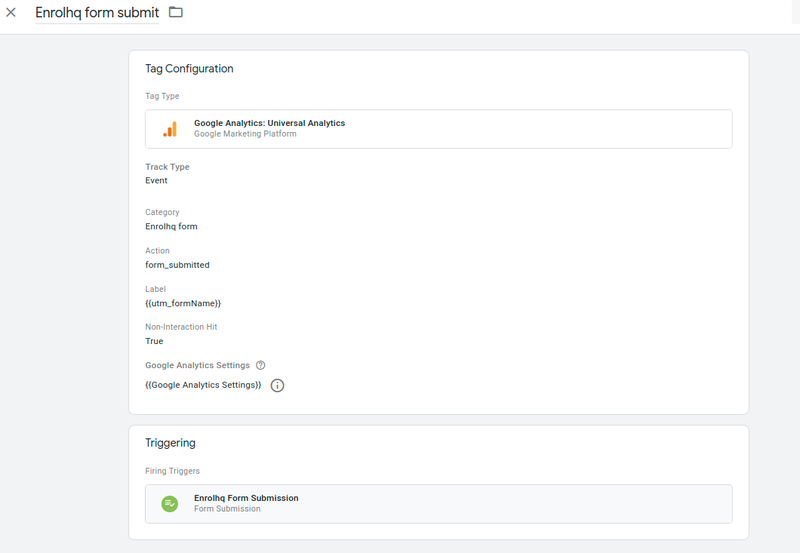
4.1 Navigate to Settings > Custom Scripts inside your EnrolHQ and paste the following into HTML Custom Page Head Code box and save
<script>
var step3_count = 5;
function update_utm_value() {
if ($('#enrolhq_form').length && step3_count < 5) {
var step = $("#step-3").length;
if (step > 0) {
setCookie('utm_final_step', '1');
step3_count = 5;
} else {
setCookie('utm_final_step', '0');
step3_count++;
setTimeout(function () {
update_utm_value();
}, 1000);
}
}
}
$(window).on('load', function () {
setTimeout(function () {
setCookie('utm_final_step', '0');
update_utm_value();
}, 1500);
var formname = getParameterByName('ref');
var set_utm = function setutm(utm_param, utm_val) {
if (utm_val != "") {
setCookie('utm_' + utm_param, utm_val);
}
};
setTimeout(function () {
set_utm('ref', formname);
}, 1500);
$(document).on("click", '#enrolhq_form .btn', function () {
step3_count = 1;
update_utm_value();
});
});
function getParameterByName(name) {
name = name.replace(/[\[]/, "\\[").replace(/[\]]/, "\\]");
var regex = new RegExp("[\\?&]" + name + "=([^&#]*)"),
results = regex.exec(location.search);
return results === null ? "" : decodeURIComponent(results[1].replace(/\+/g, " "));
}
function setCookie(cname, cvalue, exdays) {
const d = new Date();
d.setTime(d.getTime() + (exdays * 24 * 60 * 60 * 1000));
let expires = "expires=" + d.toUTCString();
document.cookie = cname + "=" + cvalue + ";" + expires + ";path=/";
}
function getCookie(cname) {
let name = cname + "=";
let ca = document.cookie.split(';');
for (let i = 0; i < ca.length; i++) {
let c = ca[i];
while (c.charAt(0) == ' ') {
c = c.substring(1);
}
if (c.indexOf(name) == 0) {
return c.substring(name.length, c.length);
}
}
return "";
}
</script>