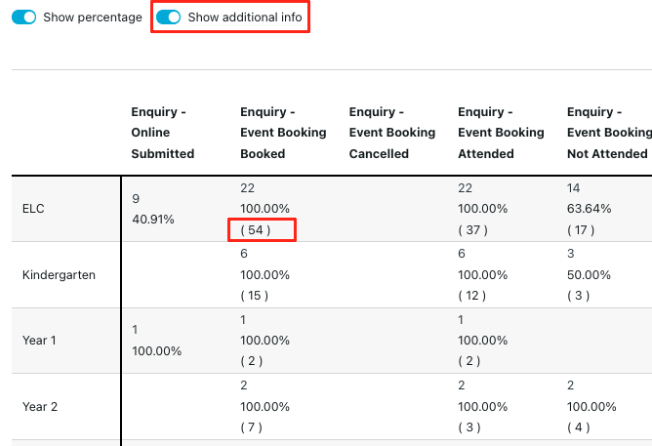Event Conversion allows Marketing to view the effectiveness of their events by showing how students progress through the enrolment stages after a specific event has happened.
Adjusting conversion stages
To read more about how to adjust conversion stages please read "How to adjust conversion stages to my enrolment process"
Why do my numbers not add up
- The numbers in this report are based on EnrolHQ profiles rather than number of total attendees. Click on (‘show additional information’ to show total attendee numbers).
For example: 1 family can have 4 attendees registered and the system will display 1 as the main number when exported to All Prospective.
This is because this can affect email sending. We only want to send 1 reminder email per family.
2. The numbers are restricted by the selected timeframe.
For example: A student has completed the enrolment process steps such as going on an interview and accepting their offer several years after the event booking.
What is Event Conversion Report
The event conversion report shows a detailed overview of how your students progress through the enrolment journey after registering for a selected event.
It is based on actions rather than statuses which gives a factual overview of how a student is progressing.
What can you see:
- How many people registered for an event but didn’t attend
- How many people attended an event but didn’t send an application
- How many people attended an event and applied but didn’t book an interview
- How many people attended an event and completed an interview but didn’t accept an offer
- How many people attended an event and progressed all the way to become a current student
- Compare event attendance against a different event
- Compare enrolment progress against a different event
How it works:
- Select one or multiple events you want to report on
- Choose the timeframe of enrolment progress after event attendance
- Filter on Event Booking status or other available filters for more detailed information
- If a student is or has been registered for this event his or her enrolment process within the selected timeframe will be displayed in the report
Filters
All of the filters available are the same as provided in Student Status Conversion with the addition of the event selection.
Year of Entry, Calendar Year of Entry, Gender, Attendance Type and Campus - are standard filters on all EnrolHQ reports that allow you to restrict the results if you have them set up in Settings > School Settings > Attendance Type / Settings > Campuses
Student Profile Categories are an additional selector and are only displayed if you have them setup in Settings > School Settings > Student Profile Categories
Export - allows the selection you have made available in XML format

Bookmarks - allows you to save a particular event comparison to be used in the future

Reset Filters - allows you to remove all your selected filters (this is a good idea in case you have inadvertently selected a filter that affects your reporting)

Stages - allows you to select what information is displayed. Read more about stages and how they work here : Student Profile Conversion Report
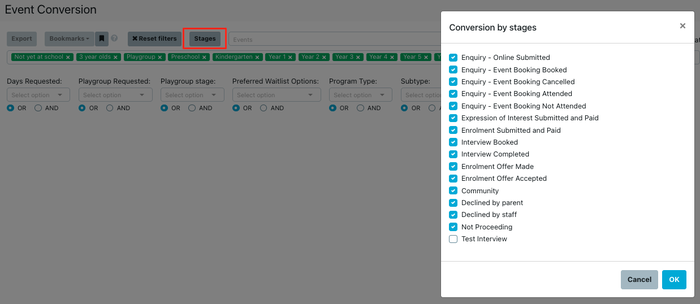
Event selected - allows you to select which event(s) you want to report on or compare
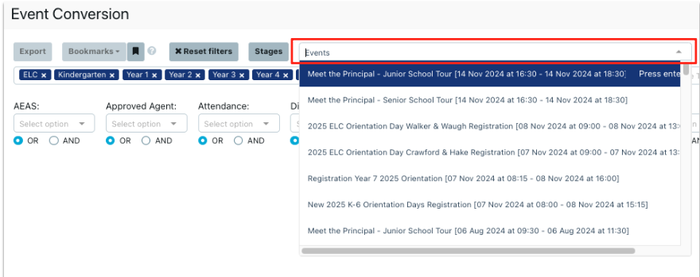
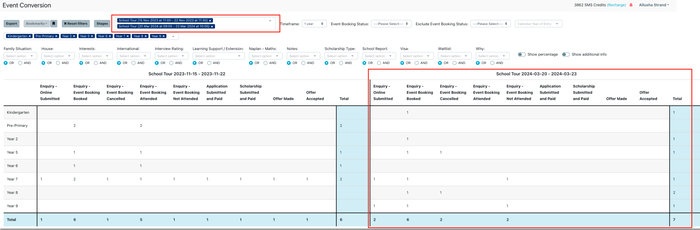
Timeframe - allows you to choose a reporting timeframe between 3 months and 1 year

Event Booking Status - allows you to restrict the report results for a specific event booking status

Exclude Event Booking Status - allows you to exclude the results for a specific event booking status

Show Percentage - will display the results of student numbers in %
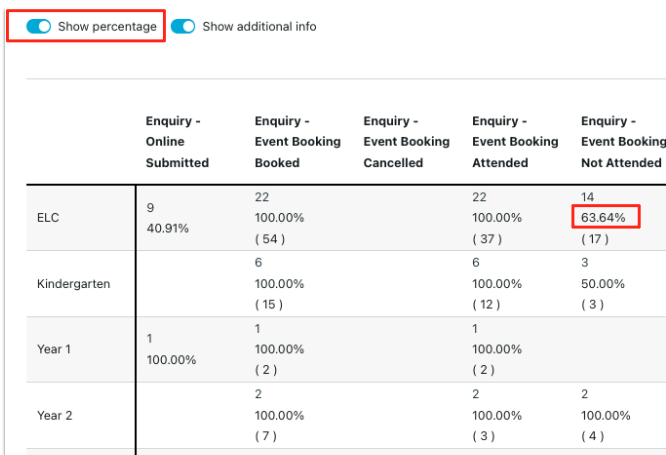
Show additional info - will display the total number of attendees vs student profiles.
For example: 1 family has 3 attendees attended will be displayed as: 1 (3)