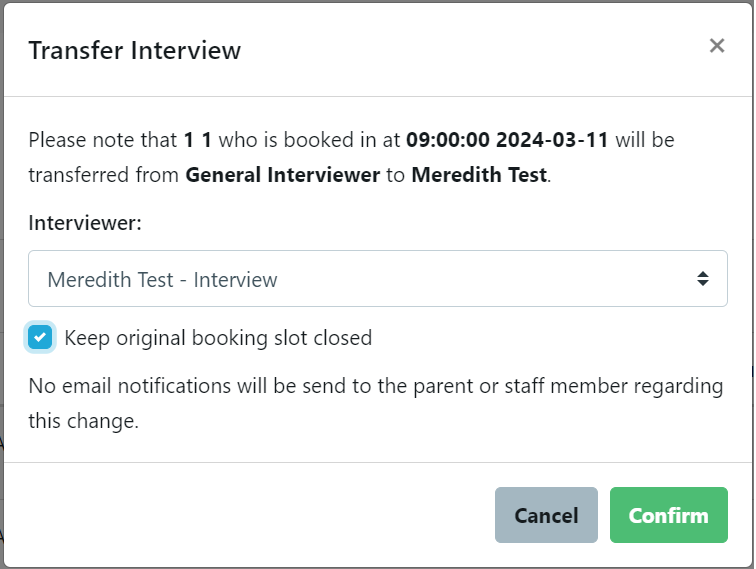Common enquiries regards on Interviews
Interview Bookings on Parent Dashboard
The interview booking system is a ‘smart scheduler’, it will try to keep all interview bookings adjacent to each other so that interviewers don’t end up with gaps. It does this by offering a limited number of choices to each parent on any particular day and starts by offering the adjacent spots to previous bookings first.
If you want to show more bookings on parent dashboard this can be changed here Interview Details Settings
Notes
Staff can download/print a PDF with all the key details about the student and the currently set questions and write notes on it. You can upload the notes back to the Student Profile OR type the notes directly in EnrolHQ on a computer during the interview.
Creating Questions in the 'Interview PDF'
Navigate Students with Bulk Actions
After the default interview settings are set up, the bulk action menu can be used to navigate the student between these interview stages. See the section below called Interview Actions
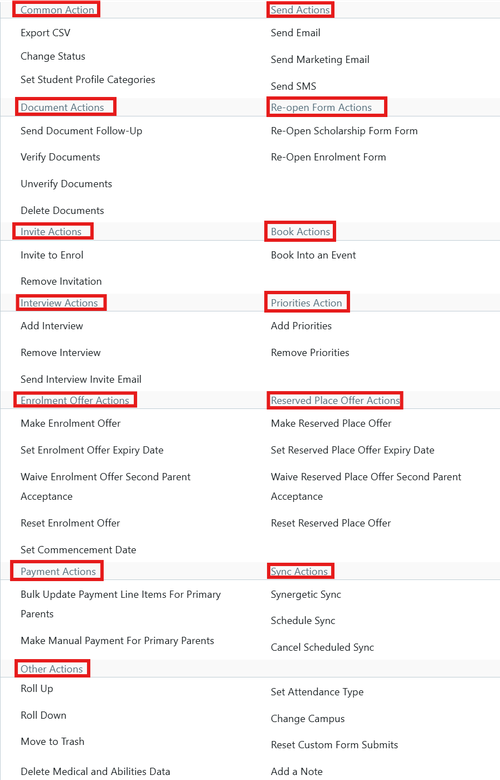
Marking Interviews as Completed
It is important that either the Interviewer or the Admissions/Enrolment staff ensure that all interviews are marked as completed.
There is no automation and no bulk action for this process
Note: A good time is when Admissions/Enrolment staff are checking if an offer is to be made.
To mark an Interview as completed one option is to view the Interview schedule select each student and mark as completed.
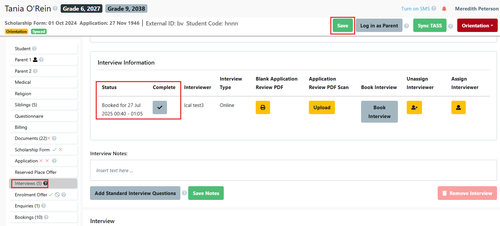
Once you have marked the interview as complete the tick is displayed as green
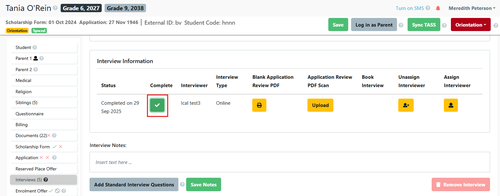
Place in Interview Status to be Able to Assign Students
Interview is a manual status that you can use as a holding bucket for the student profiles that are eligible for an interview. For example, you might have more applications than places and you need to shortlist the applications for interview first.
As you are going through each application, you can move them to the 'Interview' status using the status dropdown. Once in interview status, the profile can be assigned to an interviewer and an email is sent asking Parents to book an available time on Parent Dashboard.
What is the Interview Module?
EnrolHQ comes built-in with an Interview system that enables you to assign future students to interviewers and let the parents book the interviews based on the interviewers’ availabilities. Once you have set up all the interviewers’ availabilities and assigned students profiles to them, you can bulk email parents to tell them to log in to their parent dashboards and they will have an ‘Outstanding Task’ to ‘Book An Interview’.
Transfer an Interview to Another Staff Member
It may be necessary to transfer an interview due to staff absences or other circumstances.
Go to: Interviews > Schedule (you can select the interviewer and expand the relevant date)
Select the yellow arrow to transfer
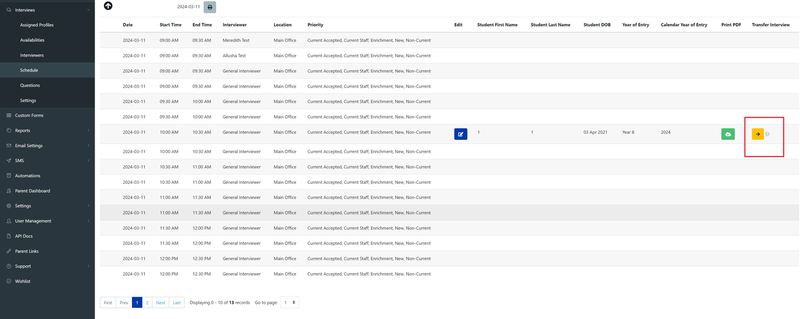
A message will be displayed to confirm the selected alternate interviewer.