Setting up interviews is a several step process. However, when it's in place there are few changes. This article is a simple overview of the process to get started with interviews
Set up the necessary settings under Interview
Navigate to Interview > Settings. This is where you can set the interview duration, usually 30 minutes. You can also set the Interview types; these are important as some schools want to schedule interviews by type (such as sibling, alumni, staff etc). However, the school also wants to send the invite to book an interview at the same time to all parents because you don't want the Enrolment Registrar getting inundated with the 'Why haven't I received an interview invitation yet' call from anxious parents. By having priority buckets, you solve this problem.
Step by step article: Interview Details Settings
Set up people to become 'Interviewers'
You need to set up the interviewer profile and some main settings in EnrolHQ.
You can decide if the interviewer's details should be visible for the parent. Some schools prefer not to show who the interviewer is because of favouritism - e.g most parents might prefer to book into an interview with the principal if available.
You also need to choose what priorities the interviewer does interviews for. Siblings, financial/pastoral concerns, disability, advanced abilities etc.
If you are using the online Interview form and Interviewers are entering their own notes then they will also need a login for EnrolHQ
Step by step article: Set Up Interviewers
Set up the physical locations where the interviews will happen
Depending on who the interviewer is, whether it’s held in Junior School or Senior School, there will be different locations for interviews. Go to Settings > Locations to enter those details along with some directions on how to get there. You have the ability add a Hint Text which would include instructions on how to get there (e.g “sign-in as visitors at reception first”) and upload a PDF map here which will be attached in any Interview Booking confirmation emails sent to the parent.
Step by step article: Set Up Interview Locations
Enter Availabilities
To create an availability for a particular interviewer, you need to log-in to EnrolHQ and go to Interview > Availability.
Now you set the available times for interviews and assign students to an Interview Type so they can book into the slots you make available. You need to set a date, a start time and an end time. You also need to pick a 'Location' and a 'Type' - by choosing a 'Type' that means only students who fall into that priority Type are allowed to book that time you've made available.
1) Choose an Interviewer Type
2) Choose an Interview Type
3) Choose a Location e.g. Principal’s Office
4) Choose a Start Time for your availability block
5) Choose an End Time for your availability block
6) Choose the day from the calendar
7) Click Create
If the interviewer is available on multiple days, you will need to create each days’ availability separately for example 9am to 2pm on Monday is a separate availability to 10am to 4pm on Tuesday.
Step by step article: Set Up Availabilities for an Interviewer
Assign students to an interviewer (optional)
You need to assign students to an Interview Type. Assigning an Interviewer is Optional. This will enable the parents of the future student profile to book an interview through their Parent Dashboard.
Assigning an Interviewer is optional, only the Type in Mandatory.
You can assign students individually from the Interview tab or in bulk under all prospective. If you need to assign multiple students in bulk - you will need to apply the appropriate filters and bulk select the student profiles. Then in the corner click on ‘Bulk Actions’ and click on ‘Assign Interviewer’. A modal window will pop-up allowing you to choose who the interviewer is (they must be added as a user of EnrolHQ so they can receive email notifications and iCal calendar files) and also the priority that the students belong to.
Step by step article: Assign Student Profiles to an Interviewer
Invite parents to book
Step by step article: Invite Parents to Book
Read more on how to create questions to the Interview PDF
Setup email template for Interview Confirmation
Go to Email Settings > Templates > Interview
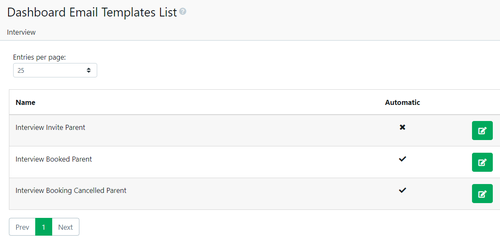
Any meeting instructions included in the Interview settings will appear on the Parent Dashboard and in the email 'Interview Booked Parents' as long as the merge tag 'meeting instructions tag' {{ interview_booking.meeting_instructions|safe }} is used.
Included in the email to parents is an .ical to add the interview to their personal calendar.