The EnrolHQ interview settings can be found on ‘Interview > Settings’.
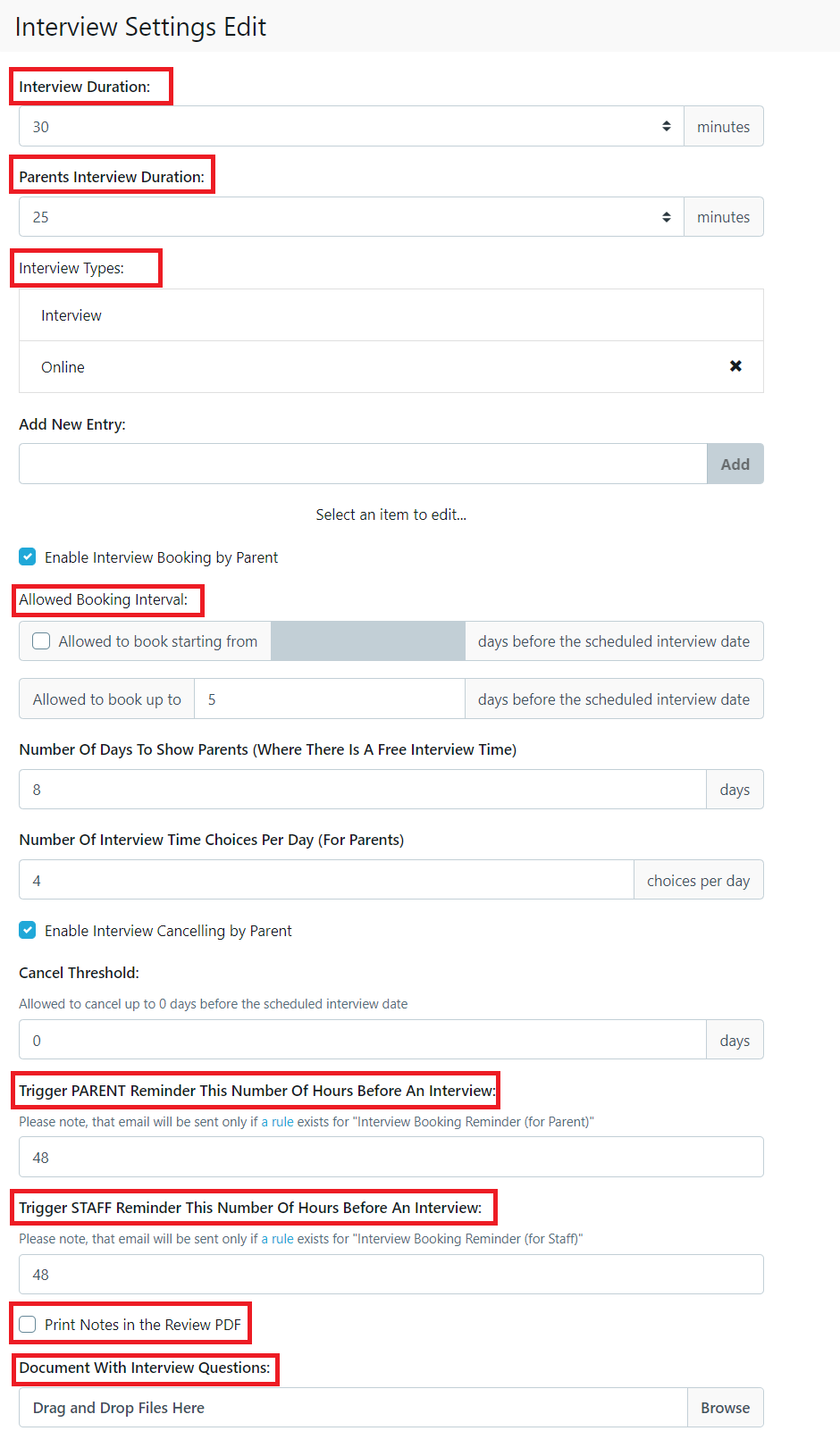
Trigger Staff Reminder this number of Hours Before an Interview
Please note, that email will be sent only if a rule exists for "Interview Booking Reminder (for Staff)" and the Custom template Email uses the automation tags.
Trigger Parent Reminder this number of Hours Before an Interview
Please note, that email will be sent only if a rule exists for "Interview Booking Reminder (for Parent)" and the Custom template Email uses the automation tags.
Print Notes in the Review PDF
Please note, if this box is ticked then all notes on the student profile will be added to the Review PDF used by the Interviewer.
Document with Interview Questions
If you do not wish to setup the interview questions using the built in options Creating Questions in the 'Interview PDF'
You can upload your own PDF here - note this overwrites the EnrolHQ questions - you cannot have a combination of the 2 options
Number of Days to Show Parents
We don’t want to show Parents the full calendar of the interviewer and you can limit them to viewing the next X days where there is an open interview slot. If you set this to 4 days, then you might load up 8 days worth of availabilities for an interviewer, but when the Parent goes to book they will only see the first available 4 out of the 8 days.
Set the ‘Parent’s Interview Duration'
This is the amount of time that is allocated to parents when they interview, it is usually 5-15 minutes shorter than the ‘Interview Duration’ so that the interviewer has a break between adjacent interviews. When parents see the available times they are shown 11:30am to 11:55am, 12pm to 12:25pm, a 25-minute slot rather than the full half an hour.
Set the 'Allowed Booking Interval'
This is the number of days before the slot that the parents are allowed to book. As schools might not want parents booking available slots at the last minute or cancelling at the last minute.
Usually set to 5 so that the interviewer doesn’t get any ‘surprises’ popping up in their calendar the day before or the day of interviews.
Set the ‘Interview Duration'
This is the default block of time that is allocated to the interviewer for a single interview. If it is set to say 30 minutes, then a 2-hour availability block will be broken down into 4 separate interview slots for parents to book by EnrolHQ.
Add Interview Types as required
Set ‘Interview Types’ as per your SIS. You should add options like ‘Siblings’, ‘Children of Alumni’, ‘Children of Staff’, ‘Christian Faith’, ‘Other Faith’ etc.
When you assign a student profile to an Interview Type the Interviewer is Optional.
When creating an interview availability for an interviewer you also have to assign an Interview Type.
If there are availabilities for a given interviewer and interview type - then parents of future students who have the same category will be able to book those availabilities (this will become apparent in the booking part further below)
Number of Interview Time Choices Per Day
On any given day, we also don’t want to show parents too many available slots so that the system can squeeze the interviews together. You might have two 2 hour blocks which are divided into half-an-hour timeslots. That would give 8 available slots on that day. If you set this to 4, then the parent will only see the first 4 available slots on that day so the slots fill up from morning to afternoon.
Cancel Threshold
Choose whether or not you want to let parents cancel interviews. Most schools untick this as they want parents to respect the interviewer's (Principal’s) time and not constantly reschedule. However, if you do allow cancellations you may want to set the number of days before the booking where cancellations are still allowed. (7 days is a good guide).