How to select an Interviewer Calendar
After you’ve finished setting up your interviewers you will notice in the list that there’s a ‘Calendar’ button on the far right.
To select a Interviewers Calendar link
Go to Interviews > Interviewer
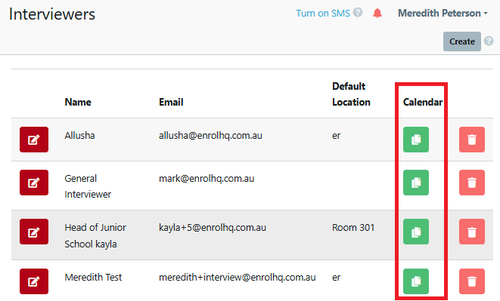
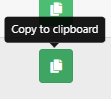
Email the link you have copied to the Interviewer ( each link is unique)
Add Calendar to Outlook
Open your Outlook and select Manage Calendars
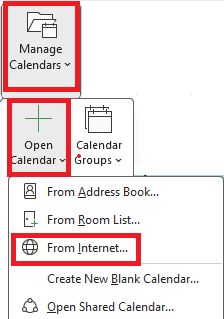
Open a new calendar from the Internet and paste the link from EnrolHQ
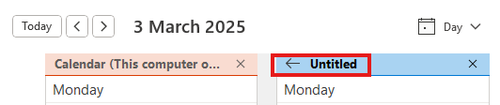
This will insert a new unnamed Calendar to the right of your personal Outlook Calendar.
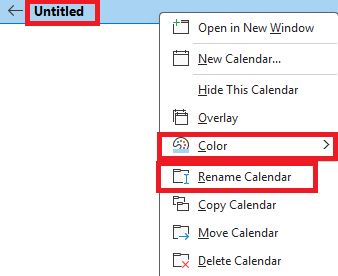
You can Rename and change the colour of the entries in the Calendar by selecting "Untitled"
You can merge them by using the arrow next to "Untitled" or the Renamed title.
The unbooked, as well as the booked interview slots, will show up in the calendar after the feed is added.
Unbooked sessions are labelled "Interview Session"
Booked sessions will have the student's name added.
Add Calendar to Gmail Google Calendar
The interviewer will open Google Calendar to “add a new calendar from the internet” like so:
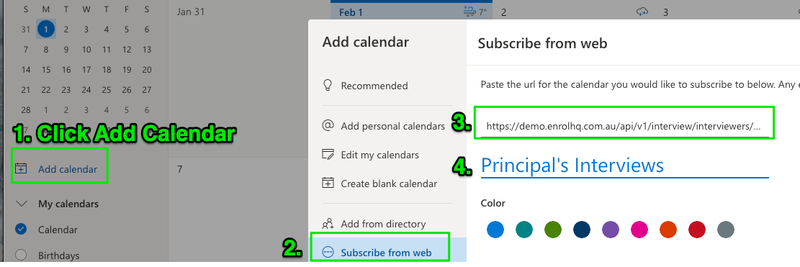
Paste in the link copied from EnrolHQ to the internet calendar field.
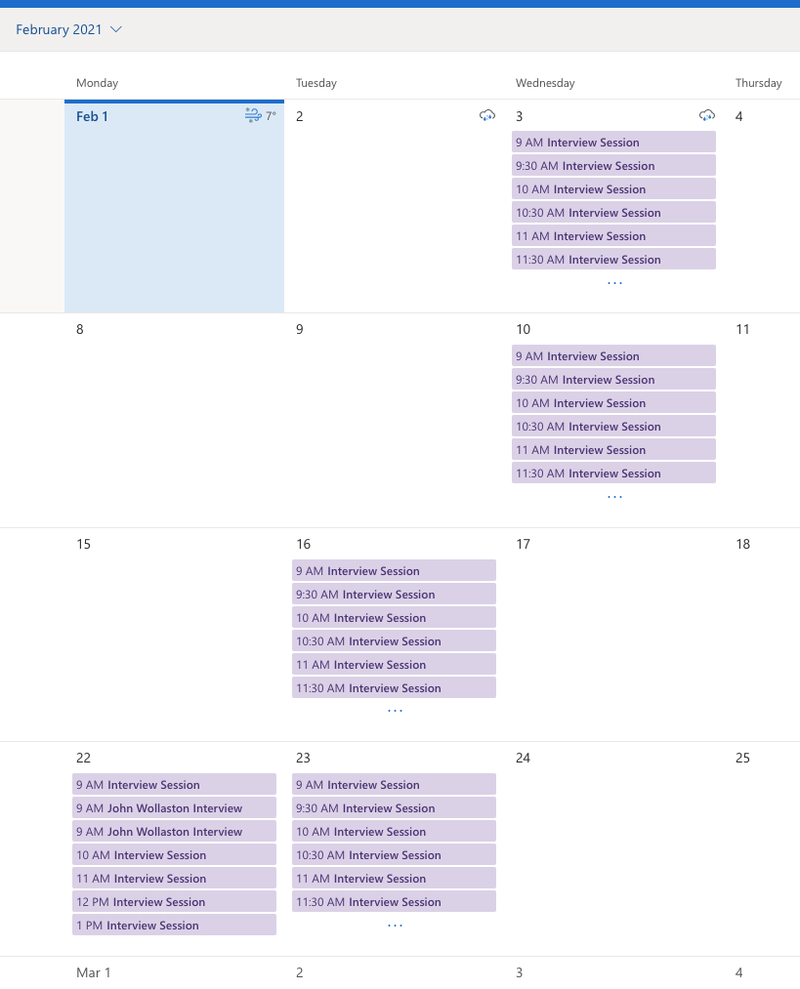
The unbooked, as well as the booked interview slots, will show up in the calendar after the feed is added.
Unbooked sessions are labelled "Interview Session"
Booked sessions will have the student's name added.