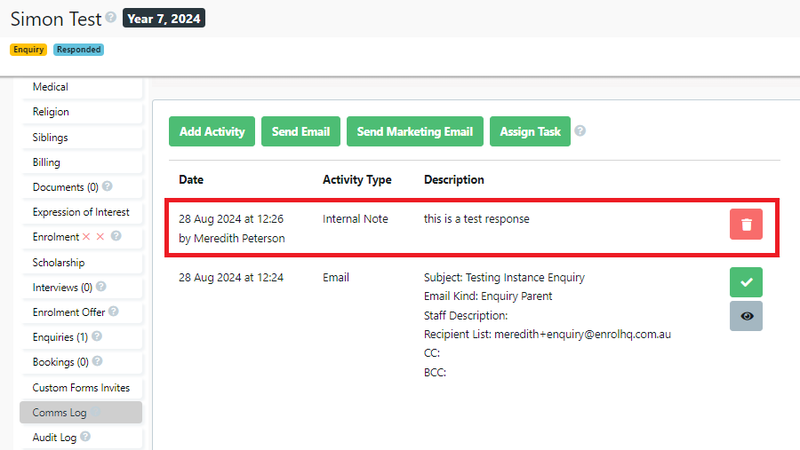It is important to complete this task as EnrolHQ uses this information in Reporting.
Steps to locate new enquiries
When anyone makes an Enquiry, if they are a new contact or exiting contact, the enquire must have a response. There are sections in Automation that will send a response however this does not mark the Enquiry as responded.
To locate the enquiries you can view them on the Dashboard, in the box headed Enquiries, then respond to each Enquiry as they come in.
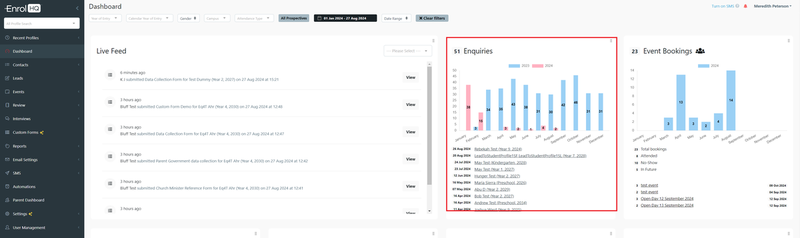
Or you can use the "Live Feed" section on the dashboard and just select New Enquiries.
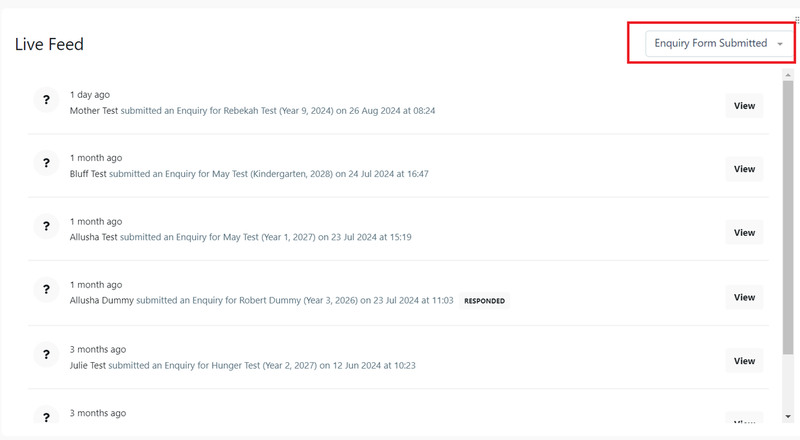
Once you select the Contact with the Enquiry you need to go to the Enquiries tab on the profile. (note: there can be more than 1 Enquiry that requires a response)
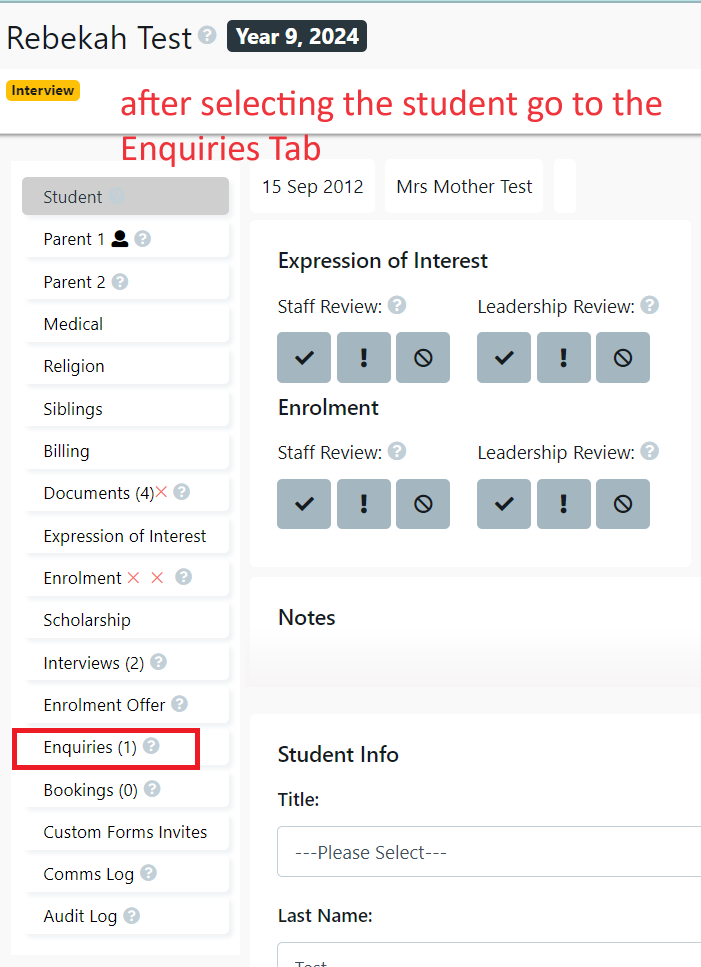
The Enquiry is listed and they all require a response.
1 Mark as Responded: - Select the response tab on the Enquiry
2 response to Enquiry: - A pop-up screen will appear with the response options.
2a Please Select: - There is a dropdown menu with the various responses you can choose from, you must select one
3 Description: - Type some details regarding you action
4 Save: - This will mark the Enquiry as responded.
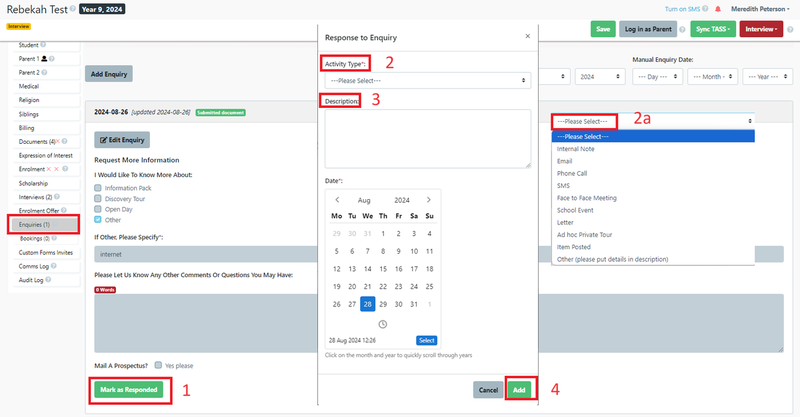
The enquiry will be stamped as responded with the date
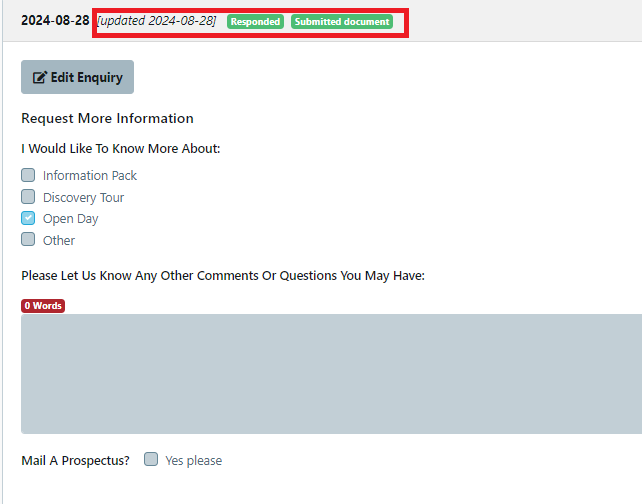
The details of the response are also recorded in the Comms log.