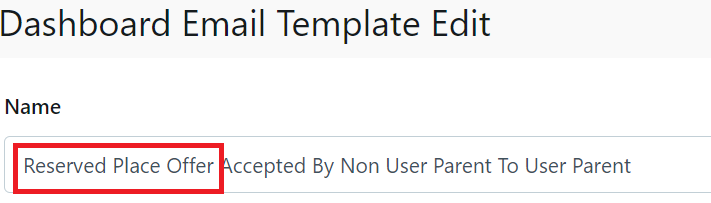Step-by-step instructions on how to set up an alternative email templates for Enrolment Offers and activating a different enrolment stage
Alternate Offer Template
While there are standard email templates setup for Enrolment Offers you may find that you need to create alternative templates. The wording for an offer for a family with a second or third child being offered a position would be significantly different. You may also wish to setup a Scholarship Offer Email Template or and International Offer Template.
- You can create a new offer template by selecting New and the relevant type of Template (Make Enrolment Offer for Parent or Make Reserved Place of Offer for Parent
- You can also copy an existing template that is similar to the one you wish to create and modify the details it to suit.
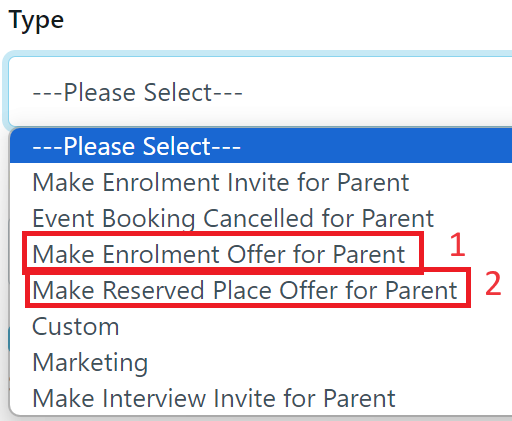
- Make Enrolment Offer for Parent - Select this type of template for an alternate to your existing Offer Template
- Make Reserved Place Offer for Parent - Select this type of template is you are creating either a Scholarship or International or other type of offer
If you use this method and want to copy information from another template or document outside of EnrolHQ, you must use the "paste as plain text option" (Ctrl+Shft+V) This will ensure no legacy formatting is included inside the new template. Formatting errors may not be visible when you preview the email as however they could appear when viewing the email on a mobile device you must also recopy all of you links within the template i.e. Parent Portal
- The fastest way to create an additional Offer Template is to duplicate your existing Template these are found:
email settings > template > enrolment (or email settings > template > reserved place offer)
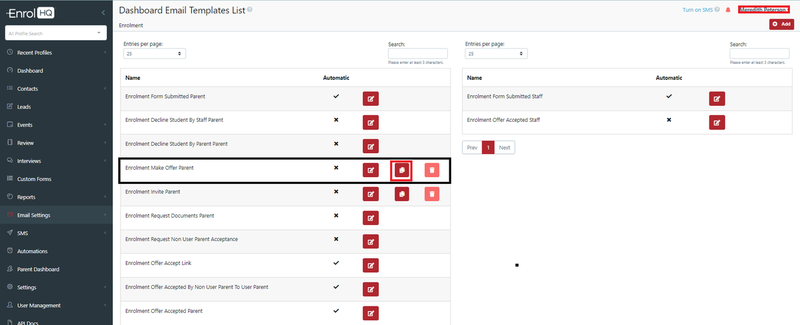
- Once the Template has been duplicated make sure you rename the template and the header going to the parent
This is the unchanged Duplicate Template
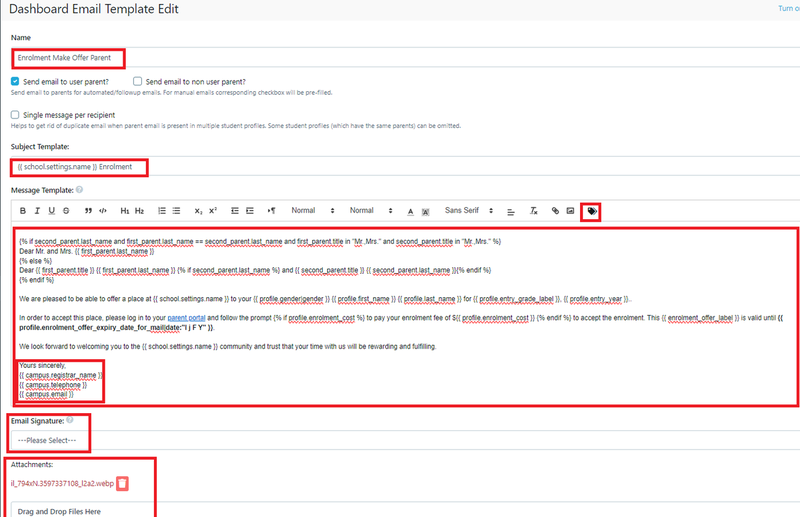
This is the updated V2
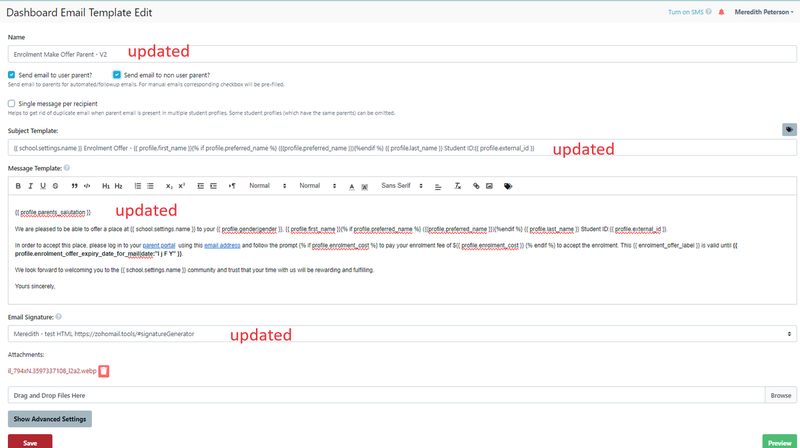
When you want to Select an alternate Offer Template, go to the Student Profile (ensuring they are in Offer Status) and select "Make an Offer".
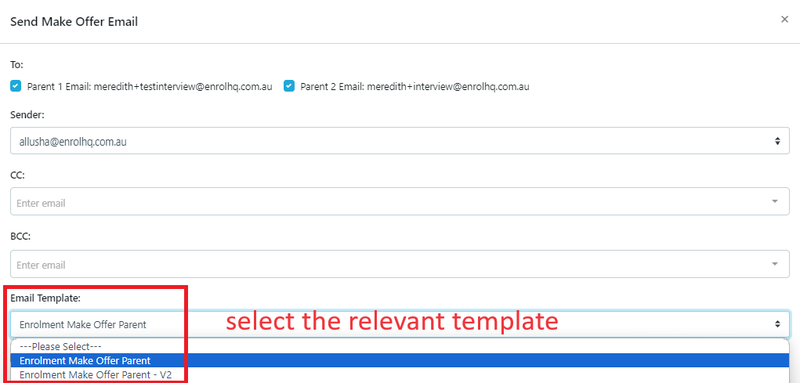
Activating the Reserved Place Offer
If you do not currently use "Reserved Place Offer" then you will need to complete the following steps.
Go to Settings > Enrolment Journey Stages
If you want to rename this to another name e.g. Scholarship, select Reserved Place Offer and type the different name, then SAVE
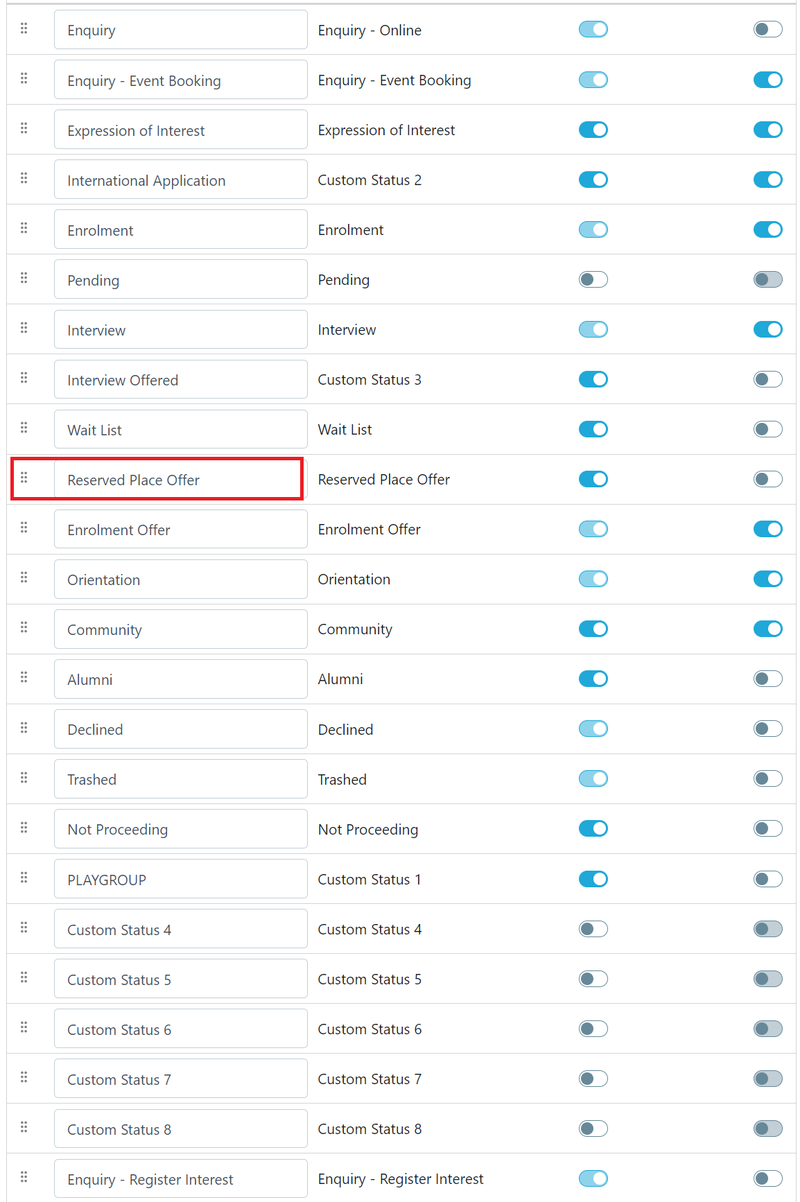
I have changed the example to Scholarship. If you want this step to show on the Parent Dashboard then you need to switch the toggle on.
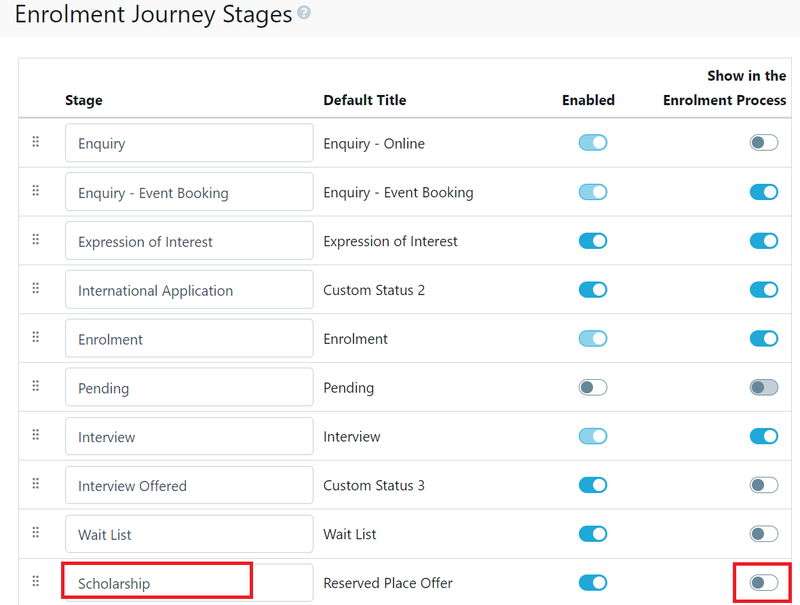
The name change will be reflected in the Contacts List.
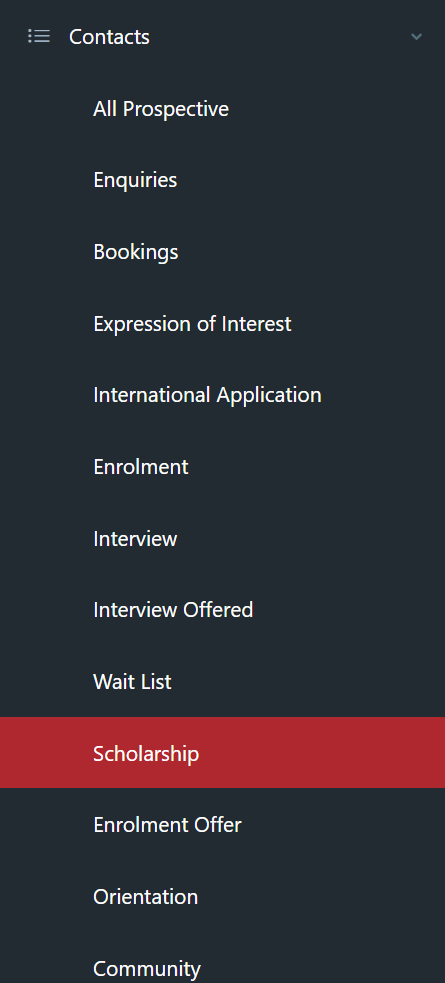
and the Email Templates list
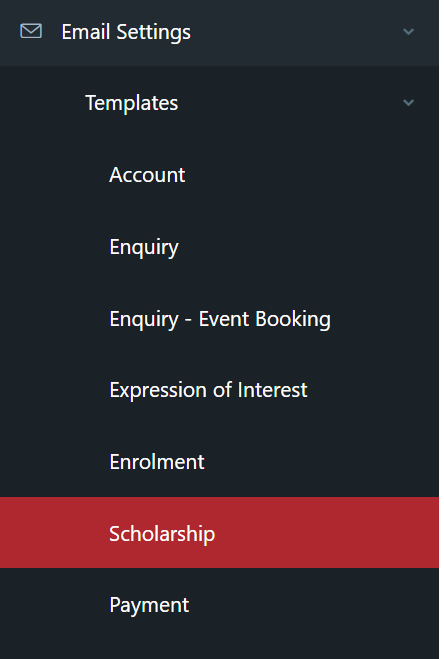
However within the Email templates the individual Templates will need to be updated to reflect the new name.
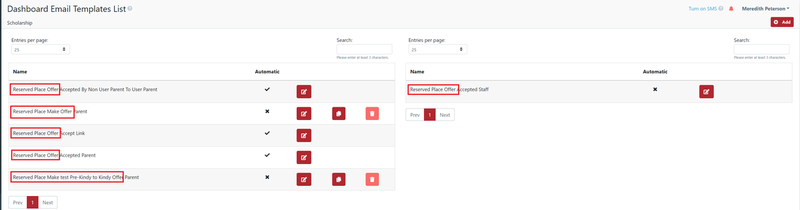
The Name will only need to be updates inside the template as the tag will reflect the new name within the form.