We hope you find these EnrolHQ tips and recommended steps in using our Lead score feature helpful.
How it works
All applications receive a standard weighting based on the timestamp of when an application of enrolment is submitted.
The oldest submitted application is ranked number 1 and the latest submission will display ranked last based the EnrolHQ default setup.
The ranking appears in the review screen after staff review has occurred and the applicant has been set to approved (Green tick).
Registrars can override the standard ratings by adding or deducting points for different student profile categories or priorities.
The lower the total points a profile has, the higher the rank.
No profiles get a rating before they have submitted an application as the initial rating is based on the date the application is submitted.
For example:
- Ella Marton with application date 06.05.2022 = ranking of 352 out of 352.
- Add priority 'sibling'( - 2000 points ) = ranking 125 out of 352
- Add NAPLAN result tag of 'good' = ( - 500 points ) = ranking 80 out of 352
Navigating the Lead Score feature
Lead score is a great feature to help schools arrange and prioritise their students. The school sets up their preferred ranking categories and them assigns points as tags are added to each applicant during the review stage.
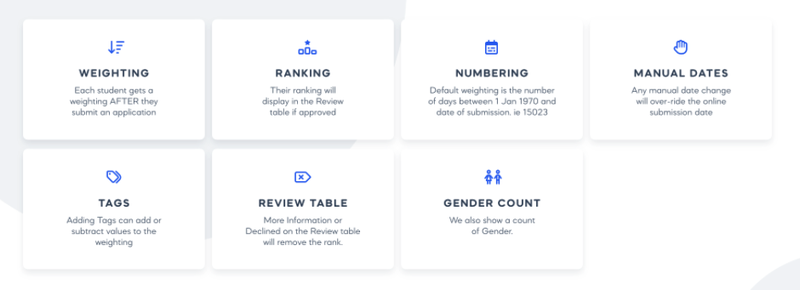
Some popular categories that can be used to add or deduct points are
- Siblings of Enrolled Students
- Children of Staff
- Religious Affiliation
- Interview Score
- NAPLAN / School Report results
- Sport/Art programmes
- Musical Ability
- Special needs
- Other concerns
How to turn Lead Score on
- Go to Settings > School Details
- Scroll down to Student Profile Categories or Interview Priorities (both of these allow for lead score)
- Select/create a category
- A box called "Is Weight Score For Options Enabled?" will appear. Tick that box
- Select/Create an option
- Give the option a score
- Do the same for all the categories and options you need
- SAVE
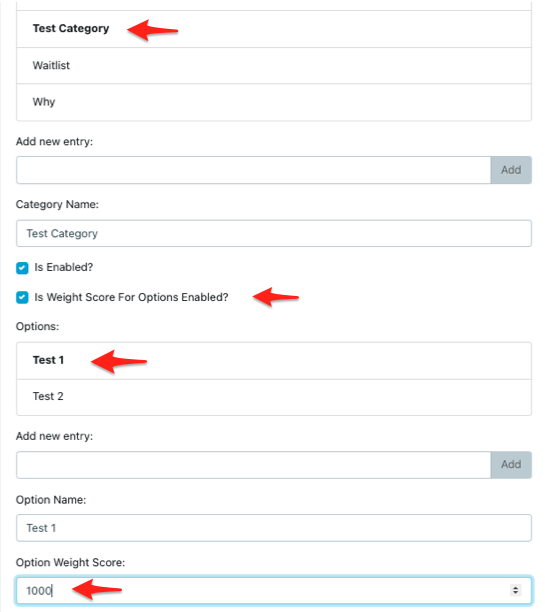
NB: The lower the total points a profile has, the higher the rank. This means that a move up in ranking will take place when a negative (-) score is added. If a positive score is added, the profile will move down the rank. eg Poor NAPLAN results will get a score of +2000 and Excellent NAPLAN will get a score of -5000
How/where to check the Student Ranking.
When lead scores have been applied to an application via Student Profile Categories and you wish to see the effect on the Ranking
Go to Review > and select any of the review tabs
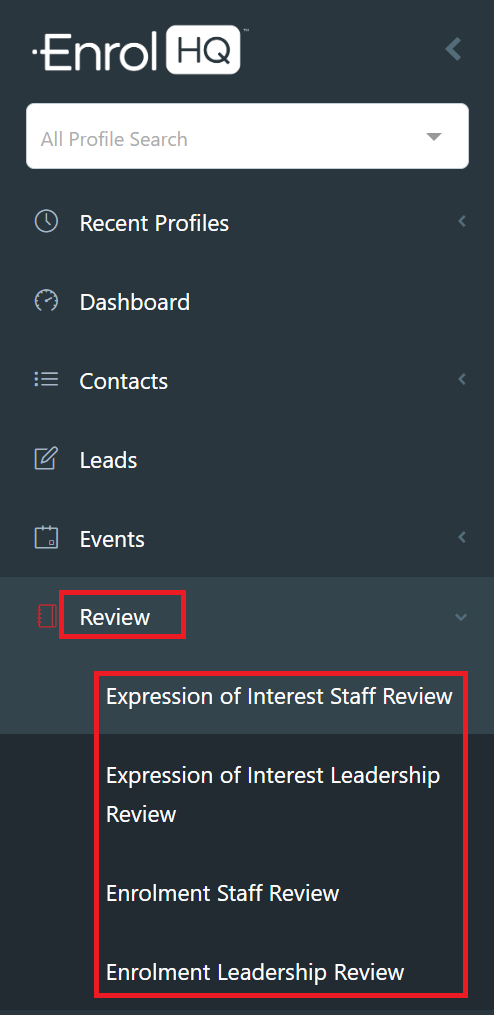
The list of students will appear. You can view the top candidates by lead score when you sort students by "Rank". (If lead scores are "not active" or have not been applied against the relevant Student Profile Category, there will be no rank)
- You can sort by all the standard filters (and by using the "Show More" filters) and reset any filters (using the reset filters button)
- Rank is shown in this field - this can be sorted by highest to lowest.
- Rank by Gender is in brackets (you can select the gender you need for grade/year balance)
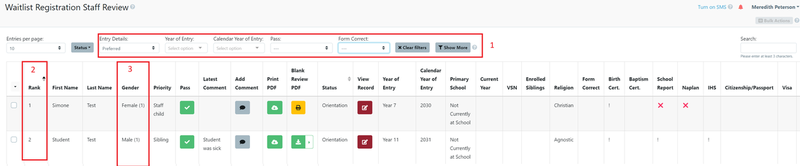
For quick reference, you can now check the student's rank from within their detailed view.
Note: No rank will be displayed until the review button is green, if the button is not selected, yellow or red, no rank will be displayed.
Days old will only display if turned on in Settings > School details > School Settings > Use submission date - dob delta for ranking
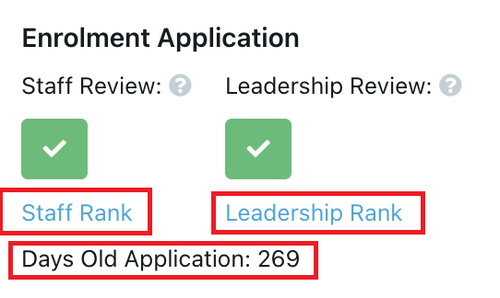
Because of the complexities in displaying different ranks based on different filters (eg Attendance Type) - we send you via a link to the relevant review screen with the profile highlighted. This allows you to adjust the filters as required - as they may affect the rank of the student.