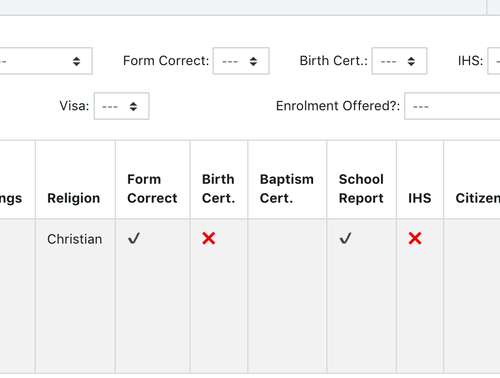We hope you find these EnrolHQ tips and recommended steps helpful for the Document Upload Tab.
Staff/Private Staff Only Documents Uploads & Parent Downloads
To upload and download confidential or customised student documents for parents and staff, you can utilise these 3 sections:
- Staff Only Document Uploads
The student files you upload here will be added as a PDF bundle for the parent (eg. enrolment form). The parents are able to view/download the compiled bundle. - Private Staff Only Documents Uploads
Any student documents or files that are confidential to the parents and is only internal use are uploaded here. Parents are NOT able to view/download this. - Parent Downloads
Similar to Staff Only Documents Upload, but the files uploaded here are not compiled to a pdf bundle (eg. customised forms). The parents are able to view/download the forms individually.
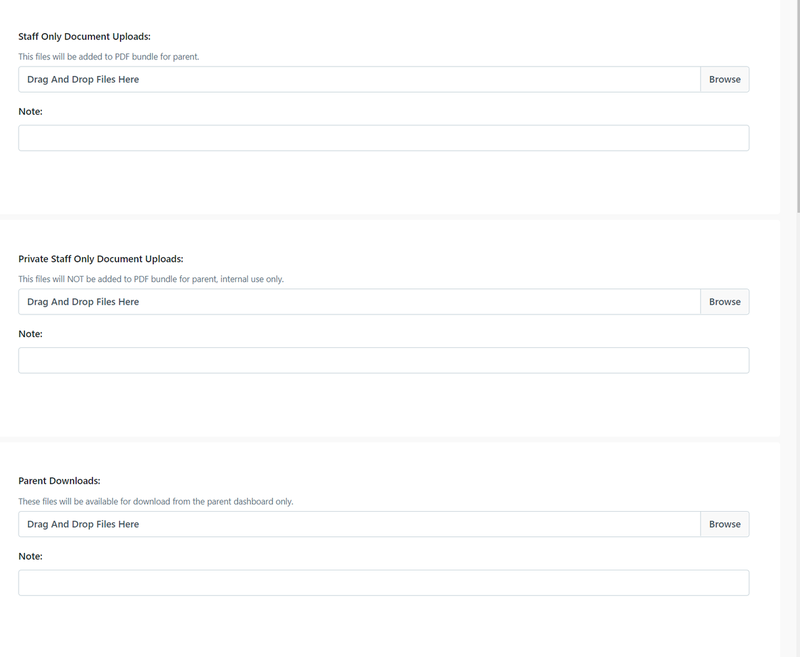
Navigating the Document Upload Tab
This section allows you to review each document uploaded by the parents and verify whether it is correct or not. You can download each document individually including
- Birth Certificate
- Passport (if required)
- Visa (if required)
- Immunisation Health Record
- Court Orders or Parenting Plans
- Any other Medical Supporting Documents
- Recent School Reports
- Recent NAPLAN or Additional Assessments
- Other custom document uploads
For each document, you can use the controls underneath to say ‘Yes’ or ‘No’ > ‘Verified’ status.
If 'Yes' you confirm that the document is correct. If your EnrolHQ instance is linked to a SIS, clicking on 'yes' signals that the document is ready to be transferred over to your School Management System.
If ‘No’ you should leave a comment in the text box underneath to help you review any amendments the parents re-upload or send back to you via email. Some parents will email you new documents in which case you can re-upload them into the correct document ‘pigeonhole’ here. If documents are marked as ‘No’ for Verification these will show up as an Outstanding Task for Parents and they will need to log-in to their Parent Dashboard to re-upload a new scan of that document.
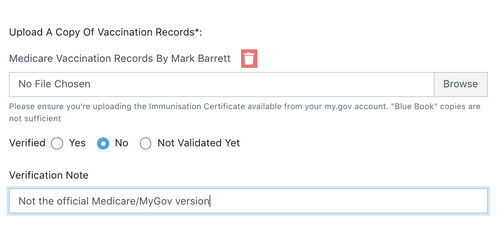
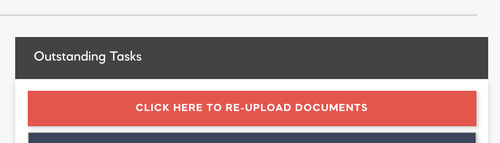
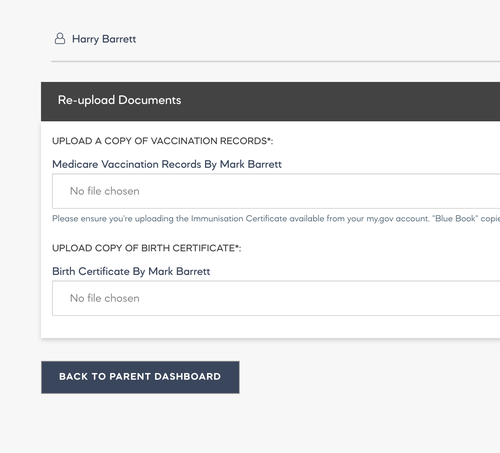
Clicking ‘Yes’ or ‘No’ to the document verification questions will also make them show up in the Review > Expression of Interest Staff Review screen as ticks and crosses so you can, at a glance see which of your enrolment applications needs attention when on that screen and who to follow-up to get them back on track.