For the Primary Point of Contact, you are able to:
- Set Username - parents will be using their email address as their log-in for their parent dashboard. Sometimes you will receive communications from parents that they want to change their email address for their log-in. You can do this for them by using the ‘Set Username’ function. This will also change their contact email to match.
- Set Password - for parents who are unwilling to use the ‘Forgot My Password’ functionality when they can’t log-in, you have the ability to set a password for them. This is useful for those who are not technically savvy and/or are recent migrants with English as a second language
- Send Forgot Password Email - clicking this will send a standard ‘Forgot Password’ email which will send the parent a link to their email that they can click to enter a new password and log-in to their future parent dashboard again
- Switch Parent 1 and 2 - some schools are particular about having the father as Parent 1, and mother as Parent 2. If the mother has filled out the form and nominated herself as Parent 1, then you can switch the parents around to make her Parent 2 and her spouse Parent 1. She will still be the primary point of contact after the switch.
- Switch Primary Point of Contact - this is for the situation when Parent 1 has filled out a form initially but wishes for Parent 2 to be the admissions office ‘point-of-contact’ for that family going forward i.e the father filled out the form initially but wants the mother to ‘handle’ the rest of the enrolment. Switching the Primary Point of Contact will make the other parent the person who logs in with their email address to complete any outstanding tasks for Enrolment like re-uploading documents, booking an interview, ‘driving’ the acceptance of offer.
User Parent can be EITHER Parent 1 or Parent 2, depending on how they answer the following question in the application form.
“You are currently logged in with the email address “test@email.com.au”. Please indicate if you are filling the form as parent/carer 1 or parent/carer 2?”
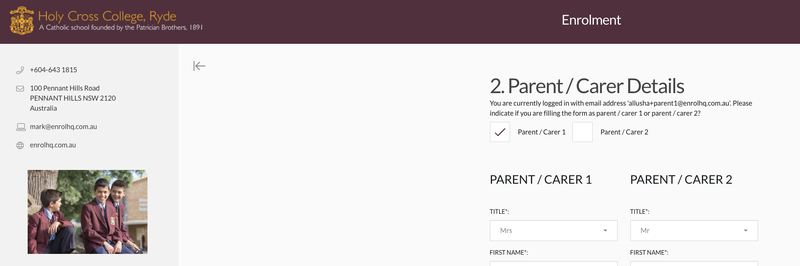
Primary Point of Contact Parent Controls
If you look at Parent 1 and Parent 2 tabs, you will notice a small ‘user’ icon next to one of them. This is the parent who filled out the form online and is the currently nominated ‘Primary Point of Contact’. What this means is that whenever the school requires the parent to log-in to their ‘Future Parent Portal’ to action an outstanding task, it will be this parent who logs in with their email address.
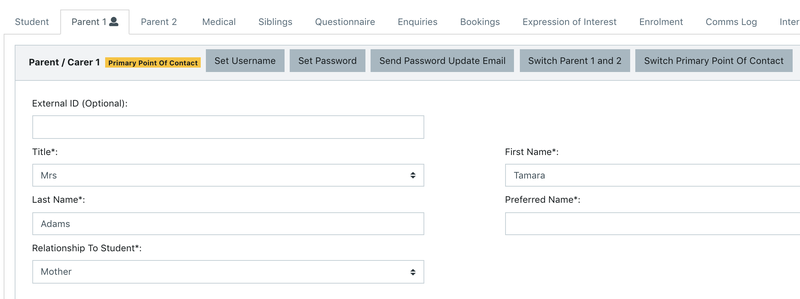
What is the difference between the user parent and non-user parent?
User Parent has access to the Parent Dashboard. Non-User parent doesn’t have access, nor can create access to the Parent Dashboard. This is a security setting.
What is the difference between Parent 1 and Parent 2?
- We generally ask the same questions for both Parent 1 and Parent 2.
- During the Application stage, the user Parent chooses who is Parent 1 and Parent 2 (see above).
- Non-User Parent is requested to sign the Application and Acceptance of Offer through a unique form just for them that appends the signature to the application of offer acceptance. Non-User parent never sees any details that the user parent has added to the system - except for their Phone, Email and Address. This is to ensure that the User Parent doesn’t put ‘dummy’ contact details in for Parent 2 in a split parent situation.