How to delete student profile categories
To find student profile categories navigate to Settings > School details and scroll all the way to the bottom.
You can only delete student profile categories that don't have any data connected to them. If they are free of data they will appear with an X to mark that they can be deleted.
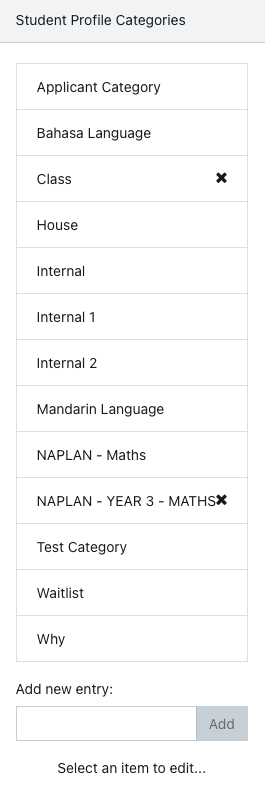
If there is data connected to the category, deleting this category is a bit of a manual process. The easiest way is to disable it so it doesn't show under detailed view.
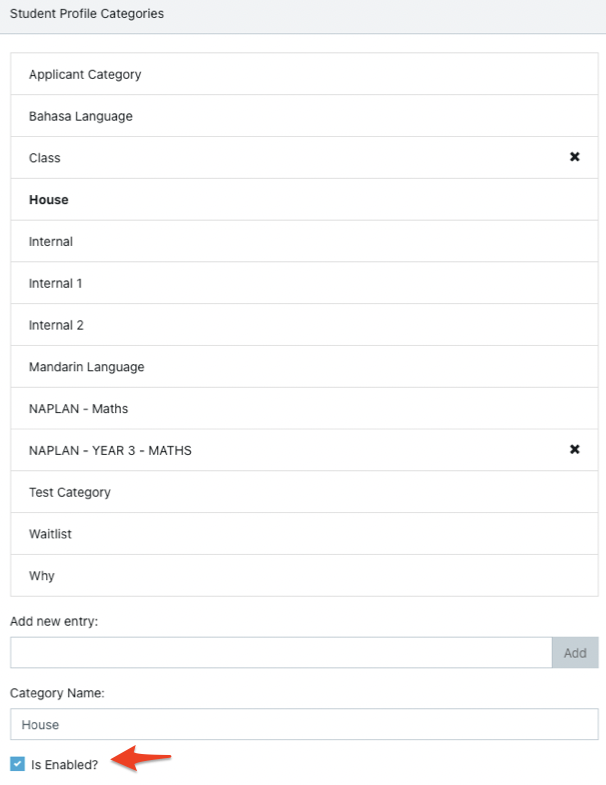
If you want to delete this category. Follow the steps below:
1) Go into All prospective and clear your filters > show more > choose one of the subcategories (example house).
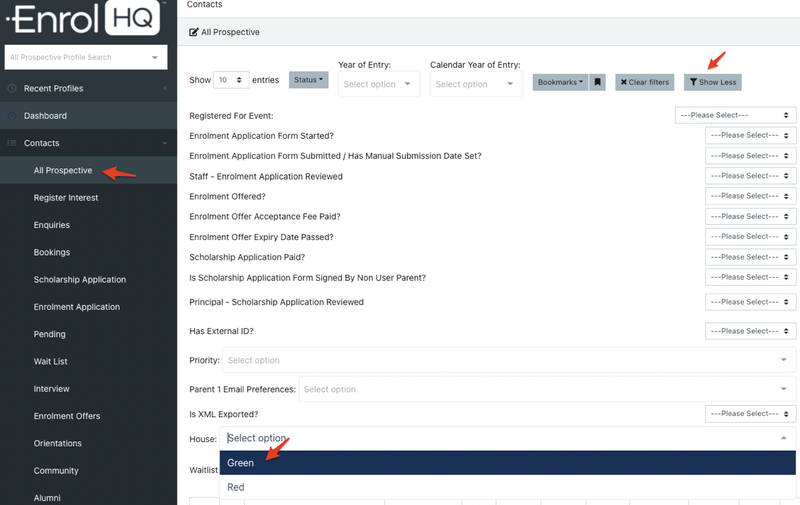
2) Go into the student's profile (one by one) and untick the category.
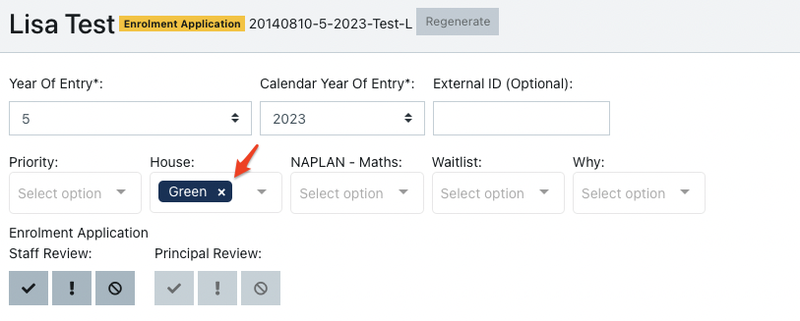
You need to do this for all the students one by one and you need to do it for all the subcategories.
After you've emptied all the student records from this student profile category the cross will appear under school details.