We hope you find these EnrolHQ tips and recommended steps helpful in the Enrolment Offer Tab.
Making an Offer
- Parent will pay Enrolment Fee of
- Make Offer Button
- Custom Offer Expiry
These 3 controls are used to make an offer of enrolment to a family. Your school will have default offer expiry periods (2 weeks, 4 weeks) setup in the settings and also a default enrolment acceptance fee (anywhere from $1000 to $2500+). This means in 99% of cases, you can ignore the ‘Parent will pay Enrolment Fee’ box and the ‘Custom Offer Expiry’ date and just go on to click ‘Make Offer’
If you want to change the acceptance of offer fee, simply put the figure in the ‘Parent will pay Enrolment Fee’ of box. If you want to waive the acceptance of offer fee altogether (because the parent has paid by other means) then put $0 in this field and hit ‘Save’ before making the offer.
Sometimes you might want to bring in the Offer Expiry date, especially if the student is starting soon to fill a Year 8, 9, 10 or 11 position that’s opened up because another student has left. Put the custom date you want the offer to expire on in this field and click ‘Save’ before making the offer.

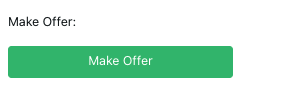

Clicking ‘Make Offer’ will initiate an Offer email to the parents. It will open a preview the ‘Offer of Enrolment’ email before it is sent. At the top of the preview window you will be able to choose whether you want to send the offer email to the primary point of contact parent OR both parents. At the bottom, you click ‘Send’ and the offer of enrolment will be made by email to the family.
Manual Acceptance of an Offer
There will be situations where parents may accept an Offer of a Place outside the EnrolHQ journey. This is usually during transition time (when the system is being introduced) when a parent does not submit an online acceptance form.
To record the Acceptance, you add a manual acceptance date in the Offer tab.
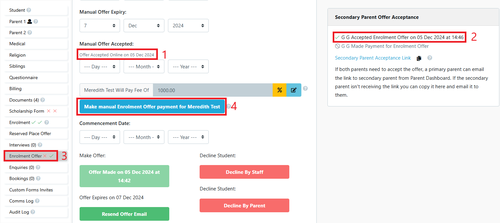
1 Enter the date of the Manual Offer acceptance
2 This will adjust the flag to Offer accepted
3 It will also add one green tick to the offer
4 You must then register the manual payment details (next step)
Make Manual Payment
There will be situations where parents may inadvertently make a payment directly to the school by going to the finance office in person, or finding another payment portal on the school website and making a payment there before they come to the online enrolment form. To record the payment, you can make a manual payment by clicking the blue button.

Payments Record
Finally, there are Payment Records for the student record enrolment process. You will see payment details for the initial Enrolment Application Form and Enrolment Acceptance. For each payment EnrolHQ will record the following Payment Details.
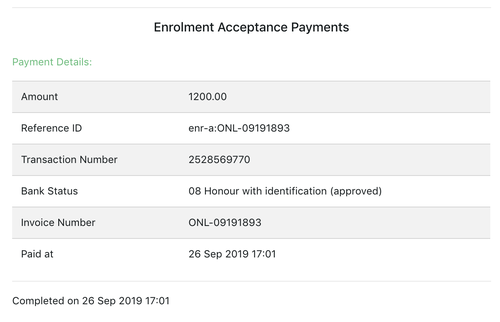
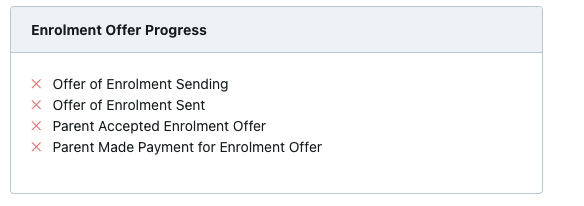
1) Offer of Enrolment Sending - shows the date and time the offer of enrolment was made to the future student
2) Offer of Enrolment Sent - shows the date and time the offer of enrolment was actually sent to the future student’s family
3) Parent accepted offer - shows the date and time the parent clicked the checkbox to accept the offer of enrolment
4) Parent made payment for offer - shows the date and time the parent paid the schools enrolment acceptance fee
As each stage is ‘passed’, there will be a checkbox to mark complete and also the date (and time) it was completed.
Declining to Continue
At any point through the Enrolments process, you may want to decline the family from enrolling i.e their offer has lapsed and they are not responding to follow-ups, they have siblings who are financially behind, or they have entered false information on their enrolment form. Then you can click ‘Decline by School’ to send an email to the family to tell them their enrolment has been declined by the school. You are able to choose to send no communications at all by unticking the ‘Send Email’ button in the ‘Decline By School’ modal window.
Declining the Student will move them into the ‘Declined’ status for record-keeping purposes.
Parents may also expressly decline to continue with enrolling their child at your school i.e they might have accepted a place at another school. In this case, you will click the ‘Decline by Parent’ button to send an email to the parent to wish them well and ask the family which school they have selected and why. This will move the student into the ‘Declined’ status for record-keeping purposes.
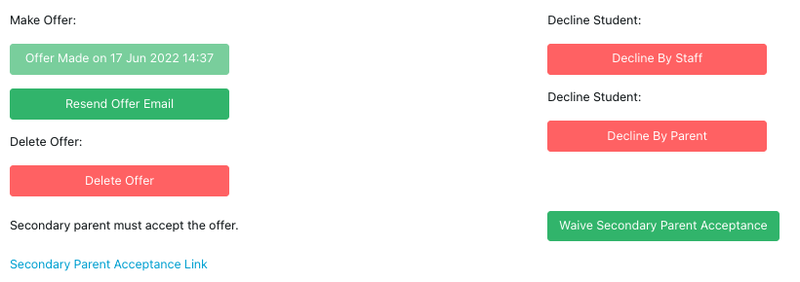
Secondary Parent Acceptance
Each enrolment offer needs to be accepted by both parents separately. EnrolHQ ensures this by not allowing Parent 1 to tick all the checkboxes for Parent 2 and then making payment. Parent 1 needs to click a button to send an email to Parent 2 to complete their acceptance first. Only after Parent 2 does their acceptance, can Parent 1 log-in and accept the offer then make the online credit card payment.
In rare cases, for example there is a court order saying that Parent 2 is not responsible for the child's school fees OR Parent 2 is deceased, then you will need to click ‘Waive Secondary Parent Acceptance’ - this will change the acceptance form so that it only requires Parent 1 to accept and pay the fees for the enrolment to be completed.
Reset Offer
By clicking on reset offer the form will wipe out the previous offer and open a new in parent dashboard. For more information about resetting forms please read this Re-open or Reset Application or Offer Forms