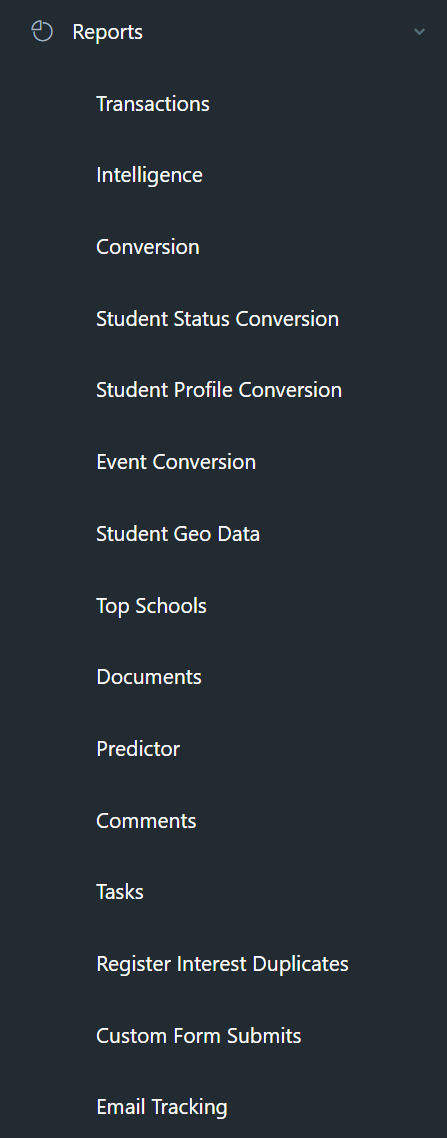How to merge duplicates if parents unintentionally set up two profiles for the same student.
How Duplicate Profiles Happen
Duplicate profiles can happen if the parents unintentionally set up two profiles for the same student.
A common example is if one parent a profile using a different email address to make an enquiry or book a tour and a then the parent creates another profile with a different email address to complete an Application of Enrolment. This way parent 1 is the user parent for the profile in enquiry/booking stage and parent 2 is the user parent for the profile in application stage.
Another way parents can make duplicates is by selecting "new" instead of "child's name" when starting a new form. They effectively create a sibling record for the same child.
If there are more than 2 duplicate profiles this step must be repeated until they are all merged into 1 profile.
Please check there are no Siblings before merging - if there was an shared event with a sibling the event booking details will be lost - you will need to manually add the event booking to the sibling after the merge is completed.
How to merge profiles
Make sure parent 1 is the same person (with the same email) in both duplicate profiles.
Profile 1: Student (Mary) & Parent 1 (Elizabeth) (USER PARENT) & parent 2 (Daniel)
Duplicate: Student (Mary) & Parent 1 (Daniel) (USER PARENT) & parent 2 (Elizabeth)
If this is the case, you need to do the following:
STEP 1. Switch parent 1 and parent 2 so Profile 1 and duplicate has the same parent as parent 1
Profile 1: Student (Mary) & Parent 1 (Elizabeth) (USER PARENT) & parent 2 (Daniel)
Duplicate: Student (Mary) & Parent 1 (Elizabeth) & parent 2 (Daniel) (USER PARENT)
STEP 2. Switch primary point of contact so that the main parent is the user parent in both profile 1 and Duplicate
Profile 1: Student (Mary) & Parent 1 (Elizabeth) (USER PARENT) & parent 2 (Daniel)
Duplicate: Student (Mary) & Parent 1 (Elizabeth) (USER PARENT) & parent 2 (Daniel)

STEP 3. If you have any duplicate profiles EnrolHQ allows you to merge these profiles so that the student only has one profile. Go to All prospective > Search up the student records > Select the students > Click on merge profiles.

This will take you to a page that asks which profile you would like to keep. Always choose the one that is furthest along in the Enrolment process.
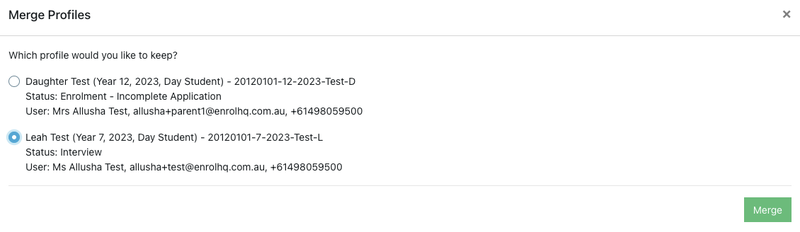
The other profile will be automatically moved to Trashed and can still be accessed in case something is wrong.
In the last step, the system issues a warning message.
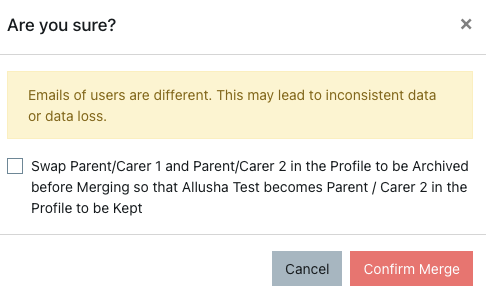
Make sure to be 100% certain that these profiles are duplicates as clicking on merge will make the user parent in the chosen application the main user and parent 2 will become a non-user parent. In case you merge the wrong profiles this can create some data loss.
You can check for duplicate profiles 2 different ways. first you can got to Contacts > All Prospective
Any duplicate profiles will be listed below the selection criteria.
Select > Show more > Other, Duplicates Only
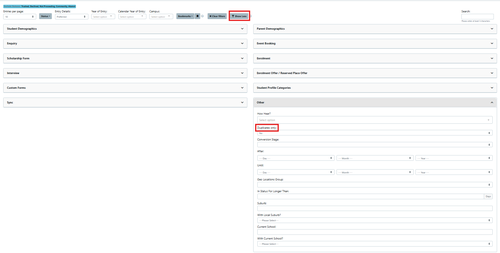
Additionally go to Reports > Register Interest Duplicates this report will allow you to identify duplicate enquiries and merge profiles if required.