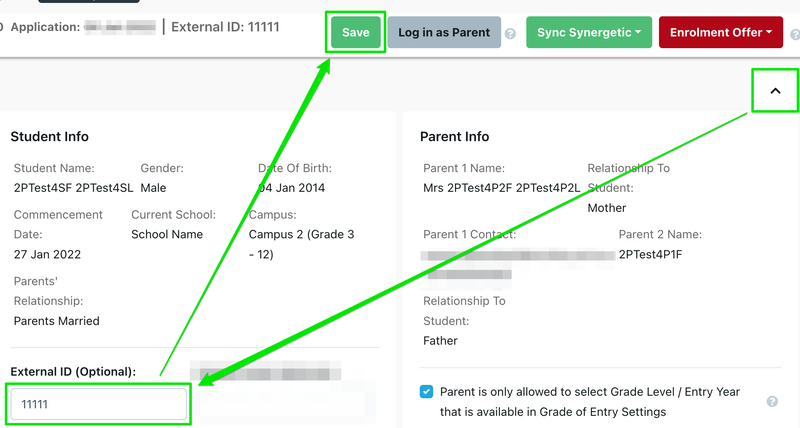How to manually create a new profile in EnrolHQ.
Adding a New Student Profile
Most of your Student Profiles will come from parents entering data via EnrolHQ forms. Sometimes you will need to create Student Profiles from scratch after receiving an email enquiry or a phone call from a parent who isn’t already in the system.
Please check that the student doesn't exist in EnrolHQ before adding a new record.
To do this, go to Contacts > All Prospective and click the ‘+ Add New Contact’ button at the top of the CRM.
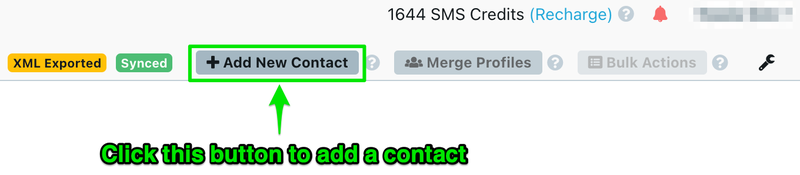
The minimum data you need to create a Student Profile is:
1 - Student First Name
2 - Student Last Name
3 - DOB
4 - Year Level of Entry (i.e Year 7)
5 - Calendar Year of Entry (i.e 2022)
6 - Parents Title (Salutation)
7 - Parents’ First Name
8 - Parents’ Last Name
9 - Parents’ Email Address
10 - Parents’ Mobile Phone
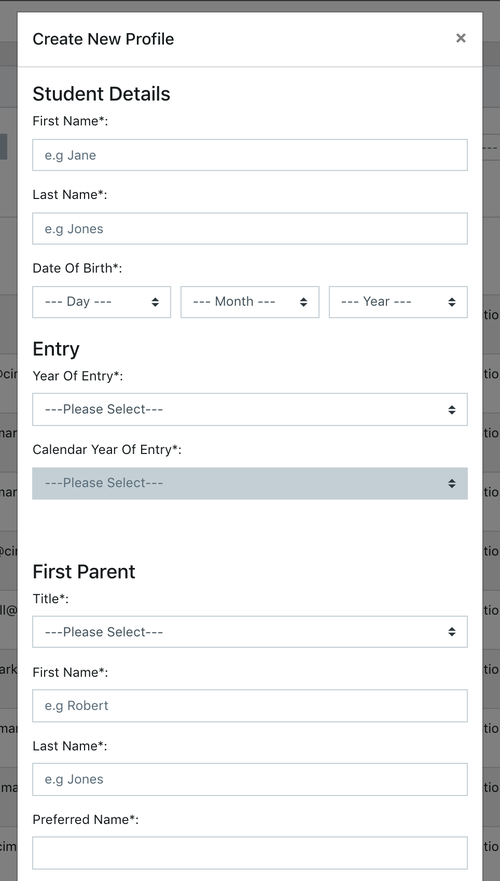
This will create a Student Profile and assign an EnrolHQ Student ID e.g.
20120808-7-2021-Chan-N
This Student ID is based on DOB-Year Level of Entry,-Calendar Year of Entry-Last Name-First Initial. If there are records where the details are exactly the same, then the subsequent records will have -1, -2 etc at the end of the Student ID.
If you are adding a student from a previously received application (paper), the application date and payment receipt details must be added to the Application Control Panel and the student moved to the appropriate Journey Stage (status).
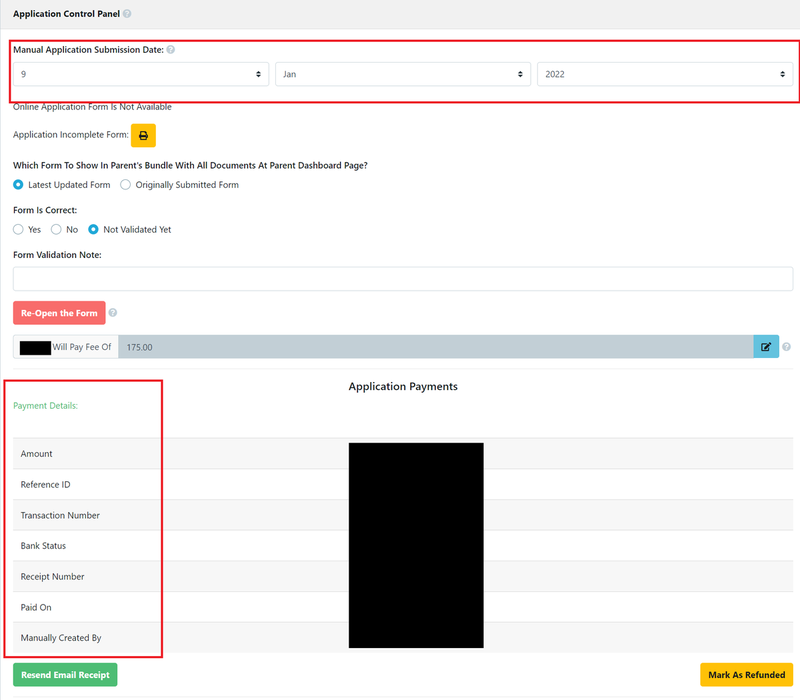
If the student also exists in your SIS and we've set up a sync from EnrolHQ to your SIS, please include their External ID:
- click on the arrow at the top right to show the Student Info pane
- in the Student Info pane, set the External ID to your SIS's database ID, e.g. Synergetic Community ID, Edumate Student Number, TASS Student Code.
- click Save