Instructions on how to set up integration with Stripe
Stripe Payment Gateway Set Up
Step 1: Setup or Login to a Stripe Account
If you don't have an existing Stripe account, setting one up is fast and straight forward. You start the process here
Once logged in to your Stripe Dashboard, you can find your API keys under the Developers menu.
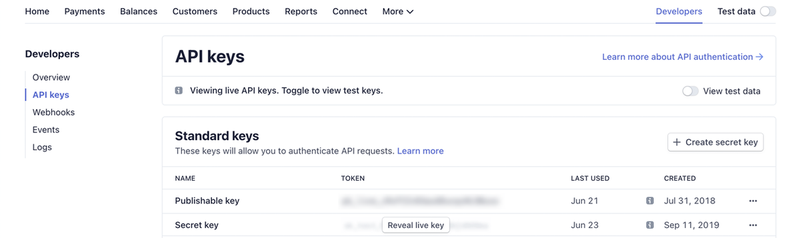
Step 2: Connect Stripe to Your EnrolHQ Instance
1 - Log into your EnrolHQ Account
2 - Navigate to Settings > Payment Settings from the menu on the left;
3 - Go to the Fees and Payment Gateway box at the top of the page;
4 - Select Stripe from the Payment Type Dropdown;
5 - Complete the two API Key mandatory field descriptions to connect. Field descriptions are as follows:
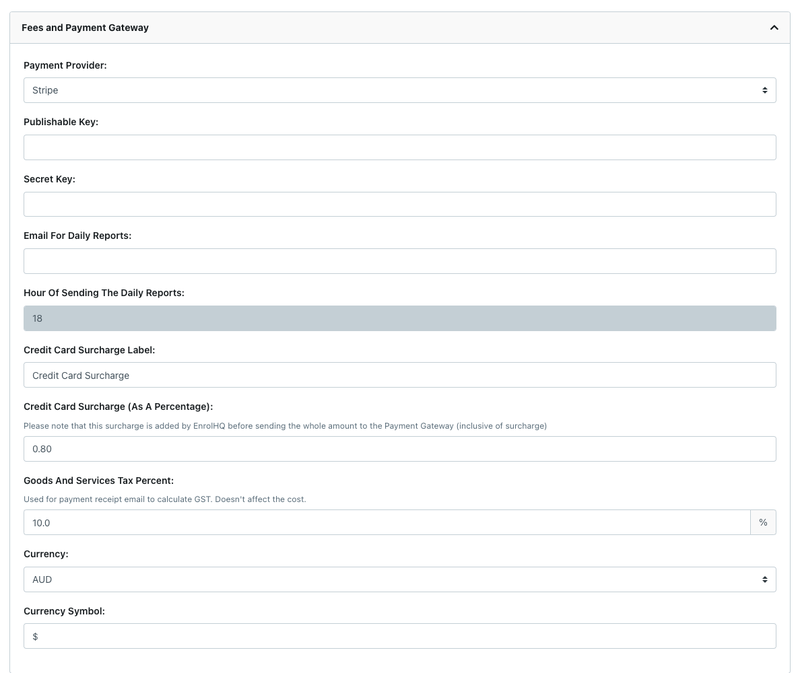
6 - Publishable Key – please copy and paste your Stripe Publishable Key here.
7 - Secret Key – please copy and paste your Stripe Secret Key here.
8 - Click Save at the bottom of the page. Congratulations! You have successfully connected Stripe to EnrolHQ.
There are some other settings on this page including who needs to receive the daily Transactions report and at what time should we email it each day, if you allow American Express payments, if you want to add a Credit Card surcharge, and your Currency.