Follow this guide if you have received your EnrolHQ user account and want to get the Online Enrolment Form up and running for your school in 1 hour.
Enrolment Workflow
Go to Settings > School Details and click on the Enrolment Application Workflow box
- Untick 'Enrolment Requires Invitation' so that the form will be accessible by the public. If that box is ticked, then only families who are Invited to Enrol will be able to fill out the online form.
- Enter your Enrolment Application Form Fee (e.g 220) and tick the 'Need Payment' box so that the online credit card form will appear at the end of the enrolment form
Go to Settings > School Details > Enrolment Offer Workflow box
- Enrolment Offer Email Delivery Delay - change this to 0 minutes
- Change the default offer expiry date if necessary
- Set a grace period that allows parents to accept their offer for a short period after the expiry
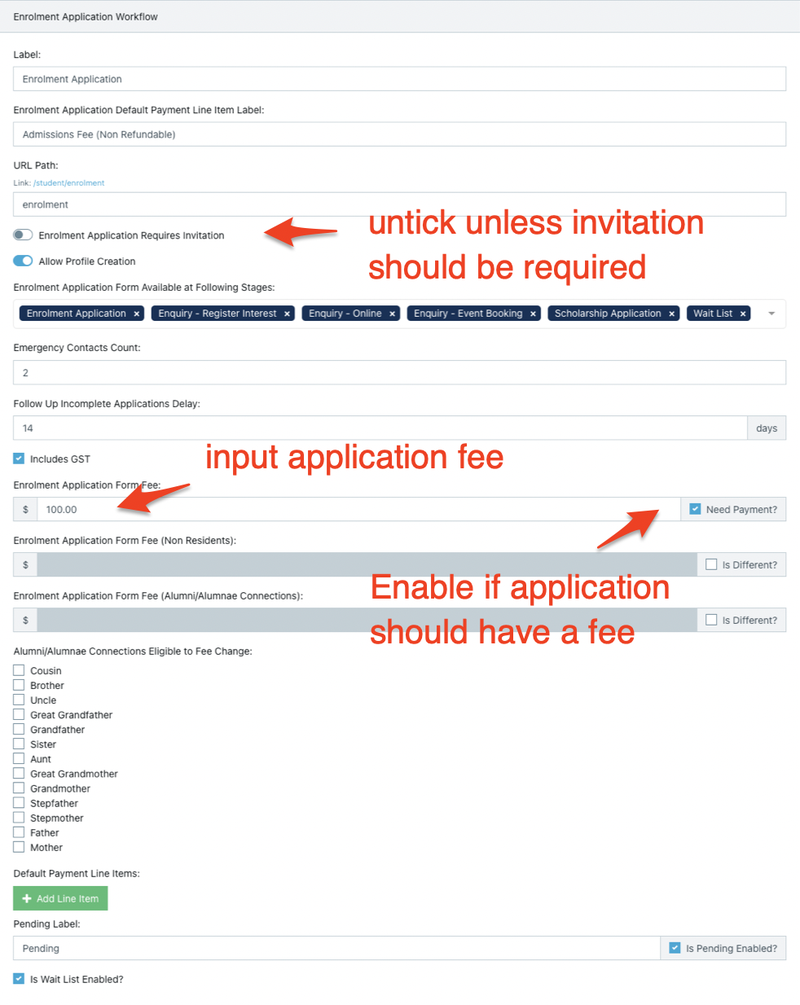
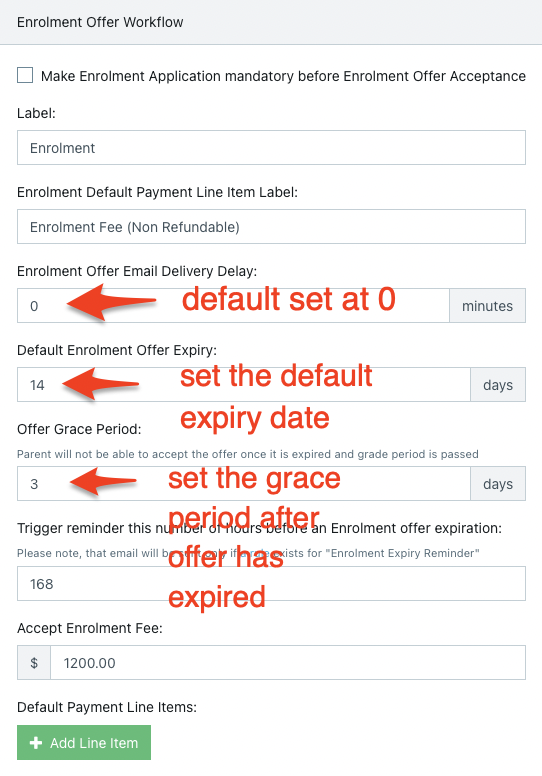
Make sure your school's basic information is in place.
Please read the step by step instructions here:
Form Fields
EnrolHQ provides the ability for you to turn on and off form fields (questions), set the fields as mandatory, in some cases re-label the field, and also display help text against the field to help guide the parents. To do this you need to go to Settings > Form Fields
Go into each question and enable/disable the questions you wish to have.
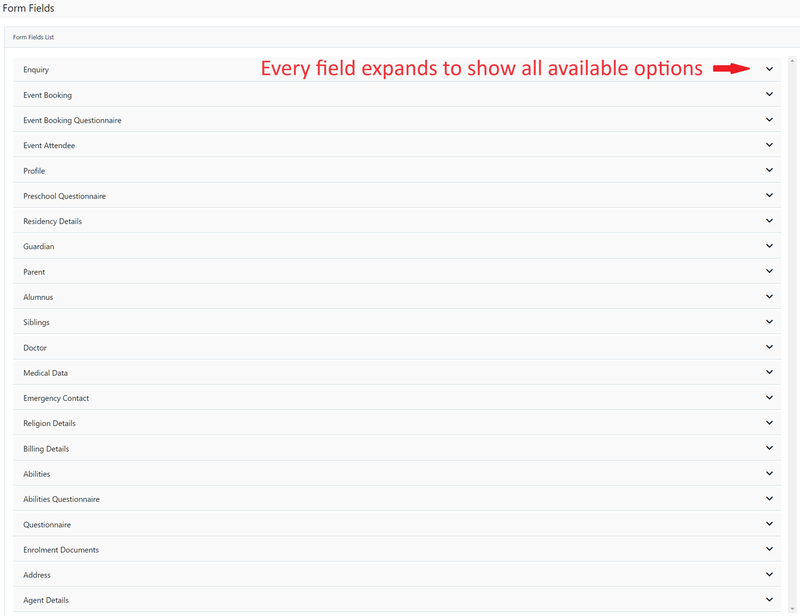
To edit all other fields, we recommend you open up the Application Form found on https://yourschooldomain.com/student/enrolment in a new tab so you can test your updates as you make them inside the Admin Settings under Settings > Form Fields.
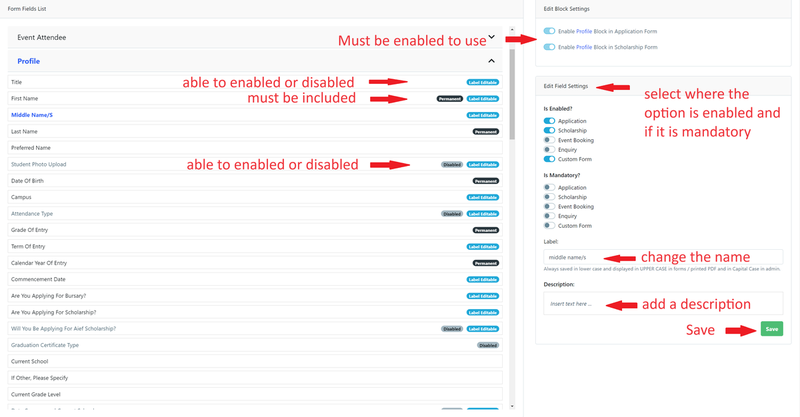
Often you'll want to add some custom questions for students to fill in. You can do this by adding multiple fields under the Questionnaire section and enabling them for your form.
Parent Signature Settings
Go to Settings > School Details > Parent Signatures
- Tick "Enrolment Application Form Requires Signatures" - this will provide signature boxes for parents to sign with their finger on a touch device or use the touchpad on laptop.
- Select which parent relationships are allowed to do a split signature workflow by adding options to "Separated Parent Signatures Workflow Enabled For Following Parent Relationships". Split signatures allow the person filling out the form to tick a box that says Parent/Carer 2 is not available to sign. The school may contact Parent/Carer 2 by other means and ask them to sign later.
- If you want to collect Parent IDs at this point then you may tick the "Require ID Image Upload"
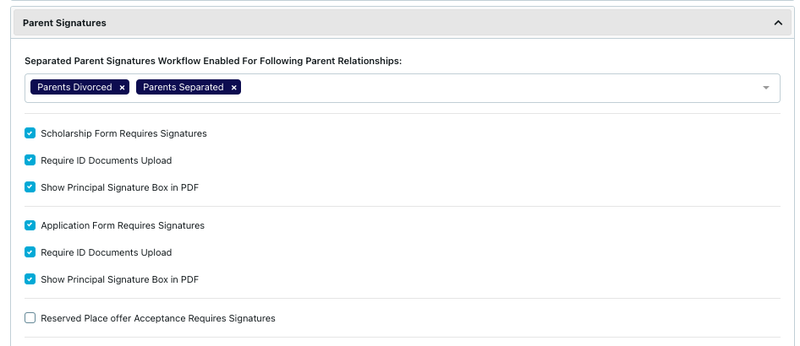
Customisation
To edit the Application Form step labels, you can do so inside the customisation page by going to Settings > Customisation > Enrolment Application and Expression of Interest forms. Remember to save after making the changes.
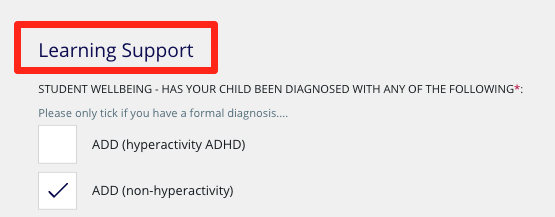
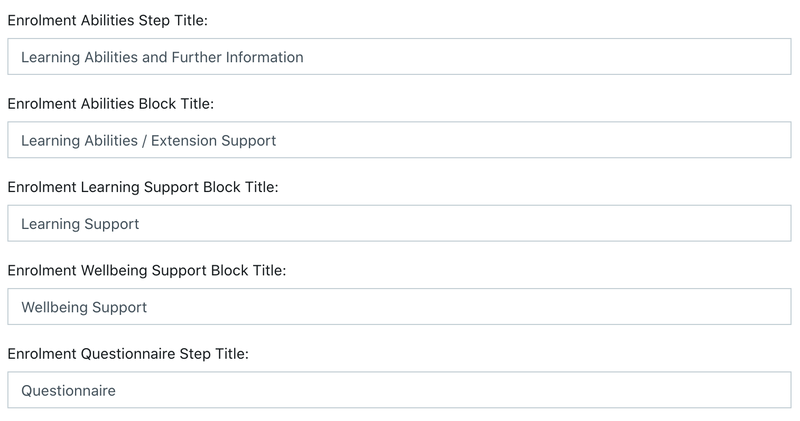
To edit the content that shows on the start page of the Application Form, use the following box.
Note: we allow HTML for this section to give you more flexibility in styling text and adding links etc. If you need help to edit this, please let us know.
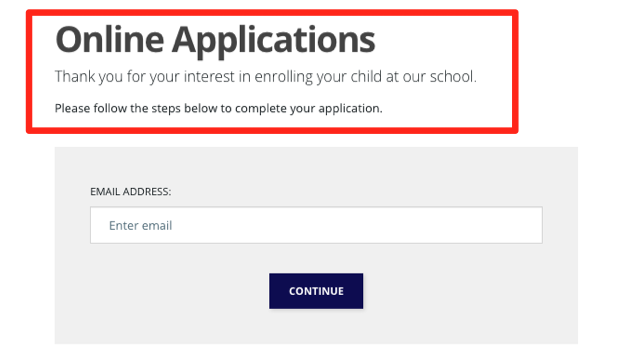
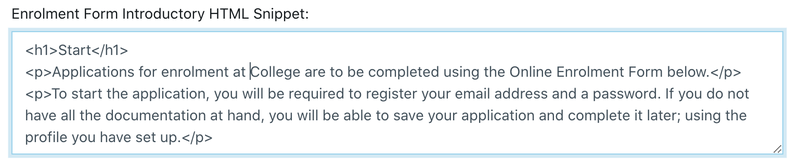
You can also edit the following text that is found throughout the application form.
Terms and Conditions
- Go to Settings > Customisation > Application for Enrolment and Expression of Interest forms.
There are the Terms and Conditions that a parent will be agreeing to as they submit an Enrolment Application, Expression of Interest or Scholarship. There are also conditions that are included when a place is offered.
These names can change according to the Organisation's preference. These steps should be completed for Application and either Expression of Interest or Scholarship. (this depends on the organisations use of EnrolHQ).
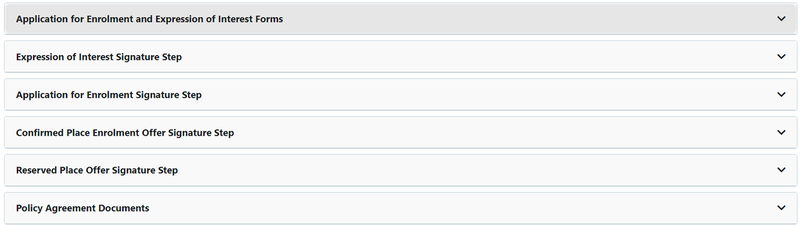
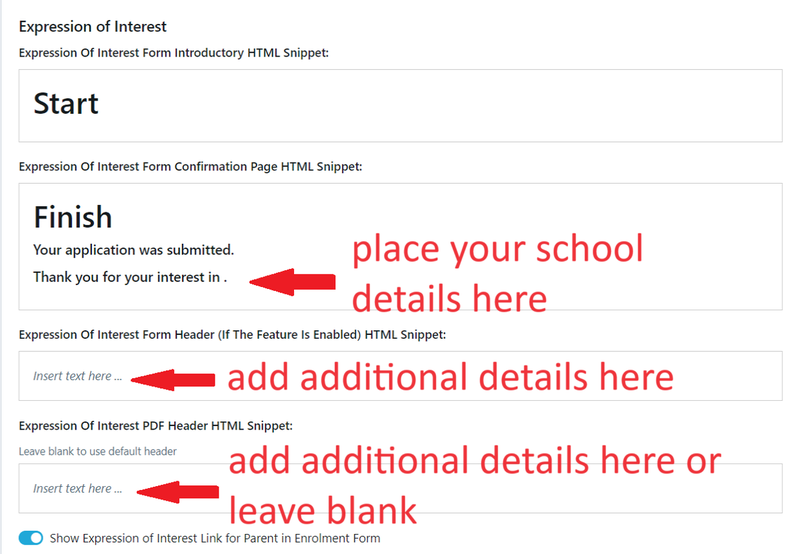
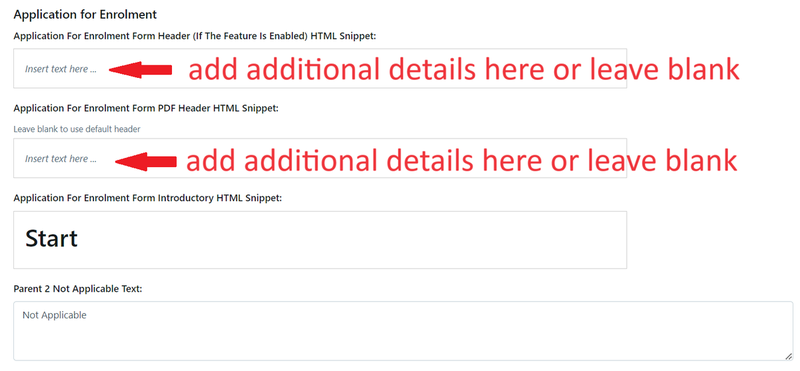
- Go to Settings > Customisation > Application for Enrolment Signature Step
There are a number of seperate sections that you can choose to use. Default text has been added as a guide for setting up this content. There are also options for specific conditions where a parent must use a check box. Please ensure all changes are saved.
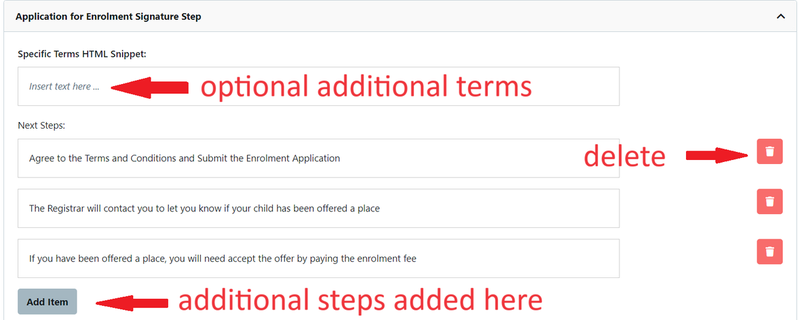
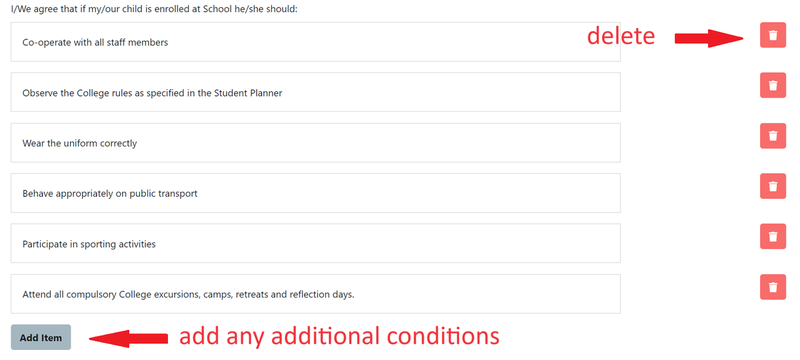
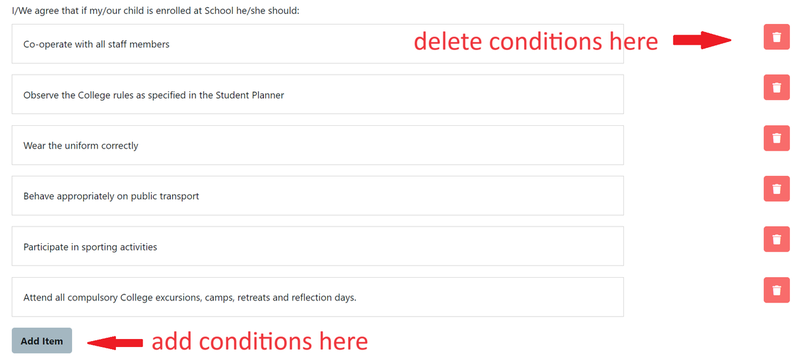
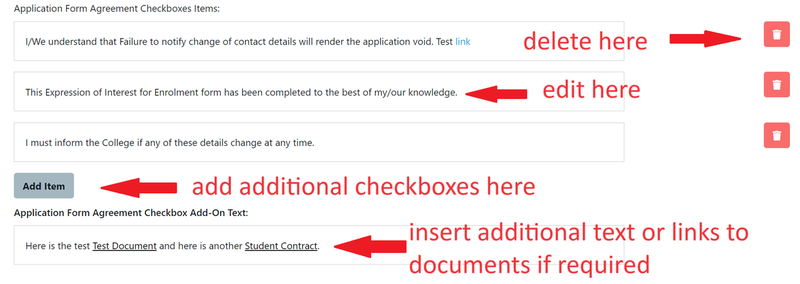
These steps should be completed for Application and either Expression of Interest or Scholarship. (this depends on the organisations use of EnrolHQ).
- Go to Settings > Customisation > Policy Agreement Documents
Policy agreement Documents must be included, they must be added (Drag and Drop) however they can be edited when policy changes at any time.
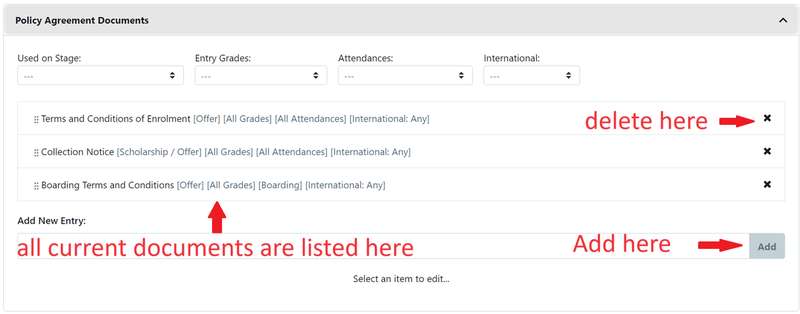
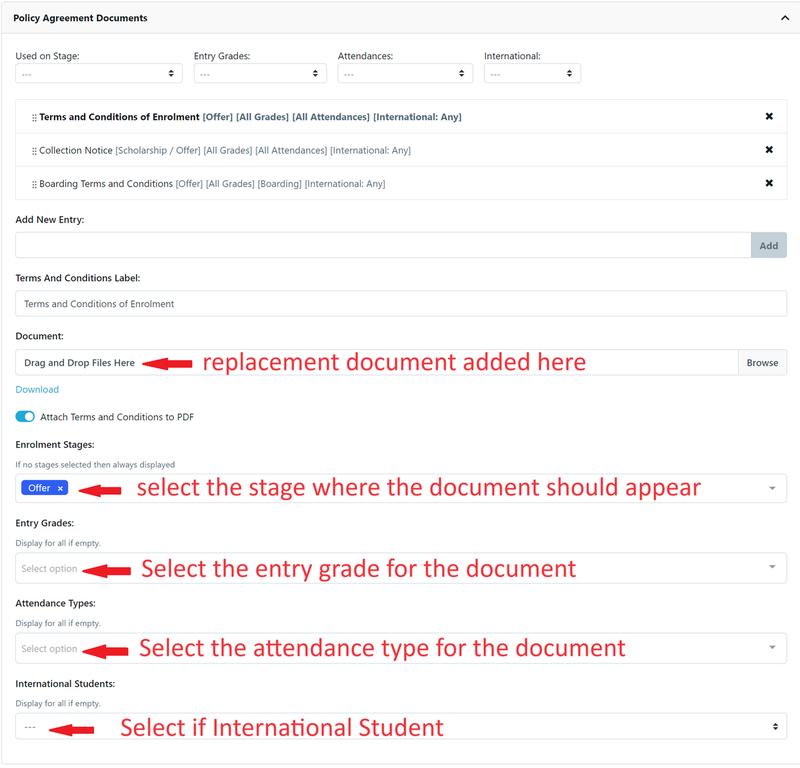
Email Templates
Go to Email Settings > Templates > Enrolment
Please navigate to the Email Templates and update each template as it applies to your school. Default templates are supplied. For setting up the Application Form, there are only 4 to check.
Enrolment Invite Parent
This is used if you invite people to Enrol. If you have an open Enrolment Application on your website, you can ignore this template.
Enrolment Form Submitted Parent
This is the reply that goes to the Parent on submission of the Application.
Enrolment Form Submitted Staff
This is the notification that goes to your staff on submission of the Application.
Enrolment Form request non-user parent signature
This is used for split parent signatures for separated or divorced families.
Note: The other Email Templates under Enrolment will need to be reviewed prior to sending offers, requesting more documents or declining an applicant.