Instructions on how to create an email signature under email settings.
Use an HTML code to create your signature
Every Email Template has an ‘Email Signature’ dropdown where you can select the email signature to use. Sometimes it is necessary to sign-off as the Principal, other times as the Registrar and sometimes as the ‘Director of Communications’ for Events/Interviews.
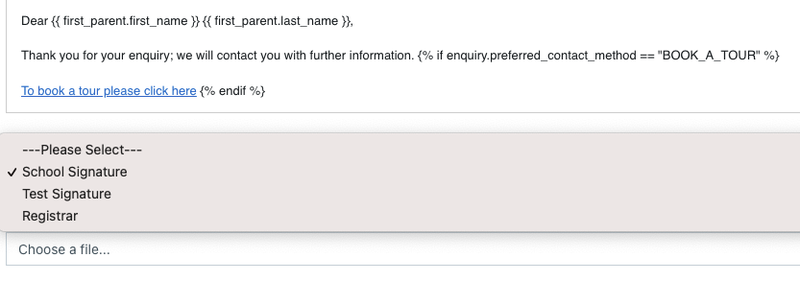
To set up signatures, you will need to get an HTML script from the IT team. School IT is usually responsible for setting up the HTML signatures in Outlook and the same HTML can be copied and pasted into EnrolHQ.
Go to Email Settings → Signatures and click ‘Create’ to create a new one, or edit existing ones.
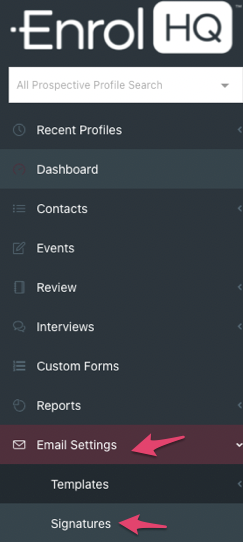
This area of the Email Settings gives you raw HTML access to set up Email Signatures. For example, if you want to include a school crest and style the text of your email signatures in a particular way then you can use the raw HTML to create the signature. Please get in touch with EnrolHQ support if you are not sure how to use this feature, we will help schools create these HTML signatures.
A good example to copy and paste is (please replace with your own school details and change the color to school colour (School IT will know this hex code):
<p>
<br />
<span style="color:#820024">First name Last Name</span> | Position at School<br />
<span style="color:#820024">School Name</span><br />
School Street Address, School Suburb State Postcode<br />
Tel: 02 1234 1234 | Fax: 02 1234 1235 | Direct: 02 1234 1236<br />
Email: <a href="mailto:firstnamelatsname@schooldomain.nsw.edu.au">firstname.lastname@schooldomain.nsw.edu.au</a> | <a href="http://www.schooldomain.nsw.edu.au/">www.schooldomain.nsw.edu.au</a>
</p>
<br />
<p> Disclaimer: The content of this e-mail is intended solely for the use of the individual or entity to whom it is addressed. If you have received this communication in error, be aware that forwarding it, copying it, or in any way disclosing its content to any other person, is strictly prohibited. If you have received this communication in error, please notify the author by replying to this e-mail immediately. </p>
Create links for images in the signature
To create your image as a link, go to Email Settings > Templates > Custom > Add.
Add the image, right-click and select "copy image address"
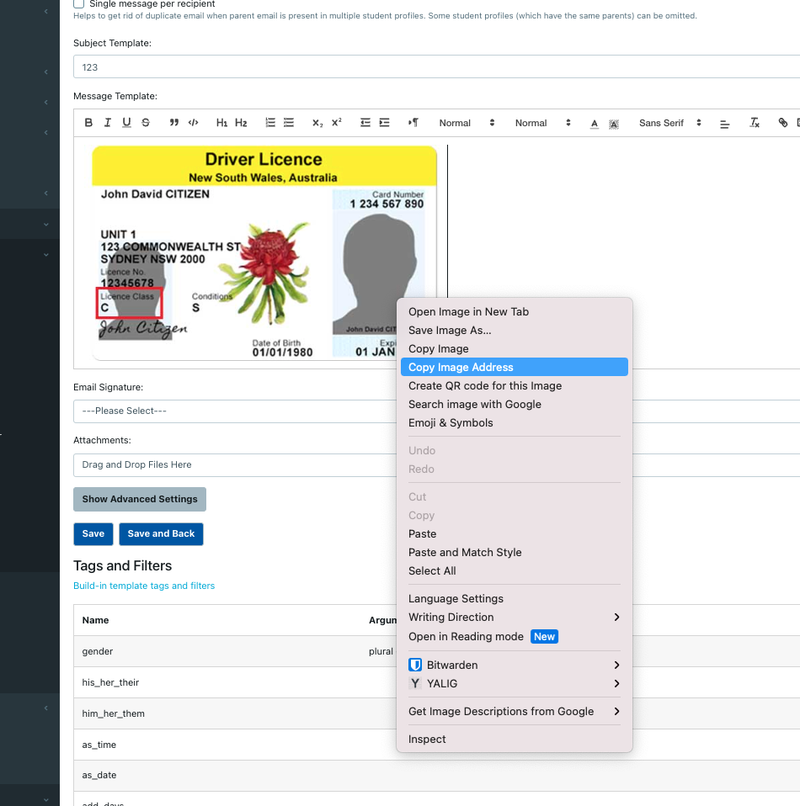
Now you can go back to the signature page and paste in the link, you will need to add the links in between html <img src="(image address)"> inside signature.
When you've done this with all images you can just delete the custom template