How to create an event with multiple sessions for capacity restrictions or event attendee management.
Create an event
Go to Events > Events List
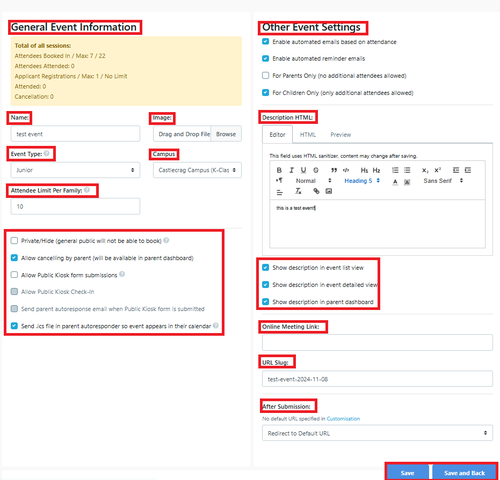
The first section of the event is the details of the event, it includes the type of event, an image if required, the number of persons one family can book, the SLUG, description and URL link for after the booking has been made. (the default is setup in Customisation however you can have individual URL's for special events)
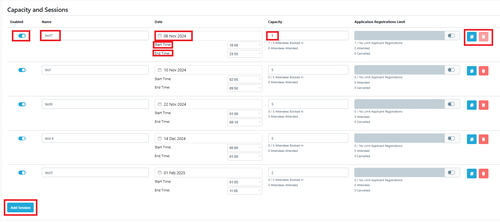
Every Event must have 1 session. The session specifies the title, date and time, Capacity for the session and Registration limit. Once created you can duplicate the session and modify any of the details such as name, date and time.
You can only delete a session if there are no bookings for the session. You can update bookings to another Session or Event by editing the details listed under the event.
When using the Event Conversion report the details are at Event Level only and not session. If Marketing want to compare events via reporting is is essential that every Event is a new/individual event.
When the event is fully booked the link to “register booking” is automatically disabled and shows “Fully Booked” under the Events listing page.
Why have multiple sessions for an event?
Every Event must have a minimum of 1 session.
Creating multiple sessions for an event breaks down the main event into different time frames or sessions.
If the school has an event running from 10am - 2pm, this setting can restrict the maximum capacity for each subcategory 10am-11am, 11am-12pm, 12pm-1pm and 1pm-2pm.
Schools can use this function to make sure that the attendees are equally divided during the event due to space limitations (e.g. seats in the theatre) or to have enough staff across the attendees.
In the Enrol HQ system, this is done in the event tab by adding (or duplicating) a new session within the event as usual.
Sessions can also be made inactive (if you have created one but are not sure if it will be required).
If you are using the Event Conversion Report, Comparison details are defined at Event level not Session Level.