Step-by-step instructions on how to set up automatic event reminders using EnrolHQ.
Set up the Trigger time
Go to Events > Settings > Trigger PARENT reminder this number of hours before an event. Set this to the desired values and click “Save” at the bottom of the page.
You can also set this up directly from automation (point 3).
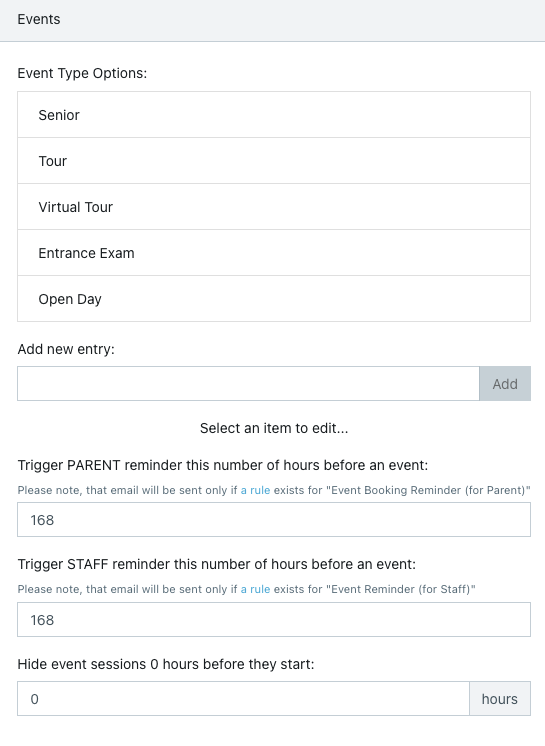
Note: 168 hours is 7 days
There is also a trigger reminder for staff (catering, security etc).
The automation timing only works when the trigger has not passed.
If you have had a new booking but the automation was not in place then it will not send the reminder and will have to be completed manually.
Also:
If the Event was booked after the automation timing has passed then then the automation will not send the reminder
Set up the Email Template
Go to Email Settings > Templates > Custom and set up a custom event reminder email to send to Parents
you can setup more than one reminder regarding an event, 7 days prior or even 2 days prior.
Copy and Paste directly into the Template and add your school specific language/vernacular "Event reminder"
Dear {{ first_parent.first_name }} {{ first_parent.last_name }},
This is a friendly reminder that you have registered for {{ event.name }} at {{ school.settings.name }} on {{ event_session.date_time_str }}.
This is just a helpful reminder email that you are registered. We look forward to welcoming you then.
Kind regards,
Create an automation
Go to Automation > Add
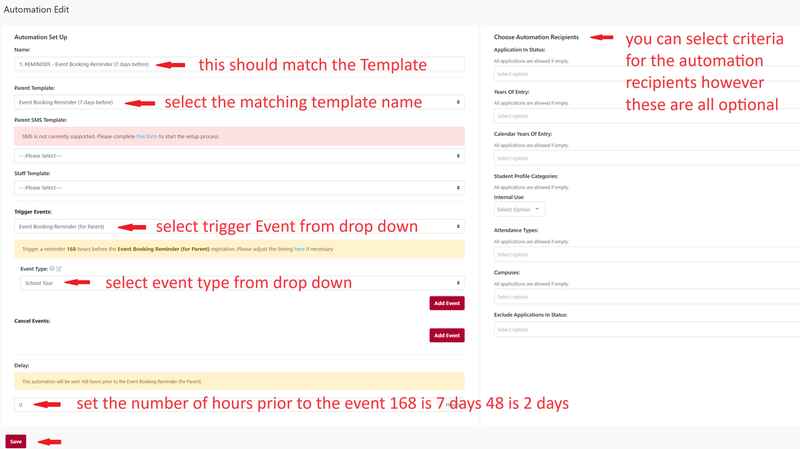
To read how to create an automated email please click here: Create Automated Emails
- Give the Automated Email a name like ‘Event Reminder for Parents - 2 days prior’ this makes it easier to identify and is internal.
- Since you’re sending it to parents choose the Parent Template that you created above
- Trigger Event needs to be “Event Booking Reminder (for Parent)"
- Add the correct event type(s) that are relevant for this automation
- Delay is set to 0 - the email is sent immediately when we are at the specified number of hours before an event (point 1)
- Choose Automation Recipients allows you to select specific groups based on the options shown (Optional)
- Click Save