How to ensure your setup allows for a single parent or split parents to sign Custom forms independently.
Single Parent
The setting must be be setup to reflect the following:
Setting can be found under Settings > School Details > Parent Relationships
If they select parent relationship "single parent", "mother deceased" or "father deceased" they will have a checkbox where they can select to proceed only with one parent info.

Only the parent status listed will qualify for single/ split signatures
Single Parent Signature Option in Custom Forms
These settings will also work on custom forms. If parent relationship "single parent", "mother deceased" or "father deceased" is selected you need to use the following settings:
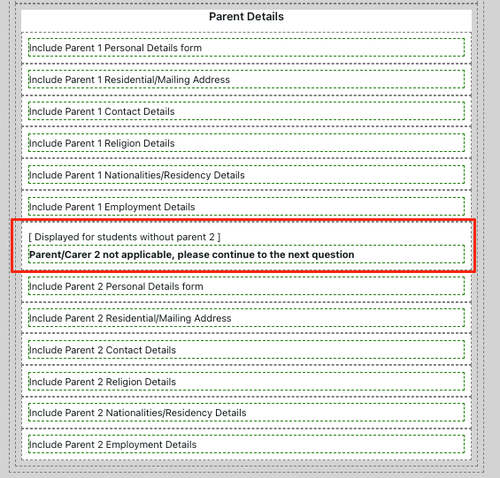
This will hide the parent/carer 2 questions if there is no parent 2 for the student profile:
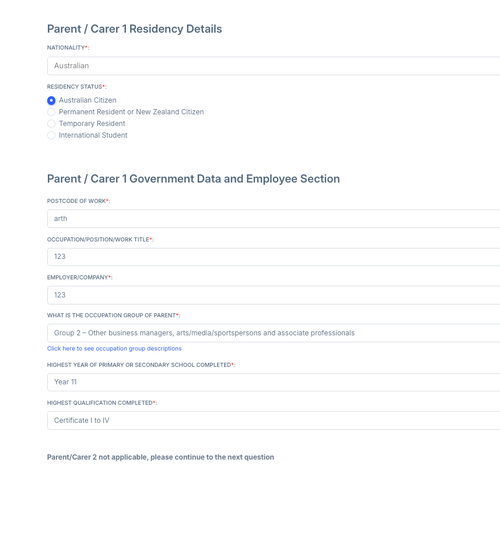
Split Parents
The setting must be be setup to reflect the following:
Setting can be found under Settings > School Details > Parent Signatures
If they select parent relationship "parents divorced" or "parent separated" they will have the ability to do a split signature workflow.
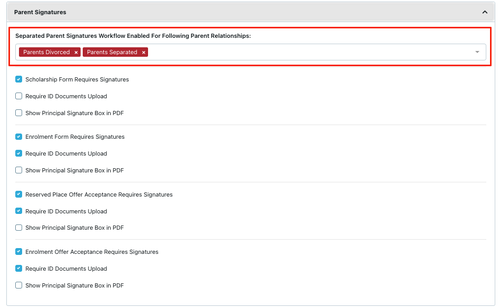
The parents can now select the split signature workflow:
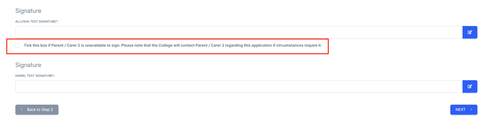
Split Parents Signature Option in Custom Forms
If parent relationship "parents divorced" or "parent separated" is selected and the parents have chosen to do a split signature process - you can ask for a second signature under the custom form tab in the student profile.

This will need to be requested once the first signature has been received
Split parent signature example
Parent 1 completes the form and ticks the box.
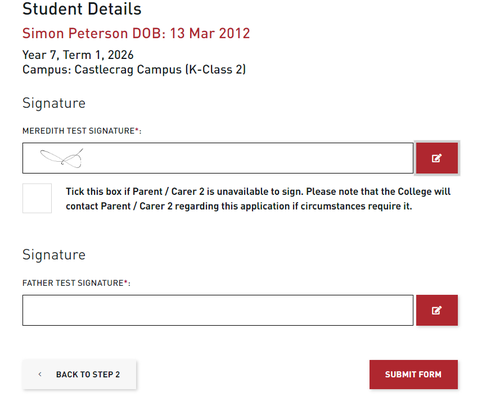
Once the notification has been received staff will go to the student profile for the Custom Form and select "Request Acceptance from Parent 2"

Parent 2 will receive an email with the link to the form and will need to use 2FA to sign the acceptance.
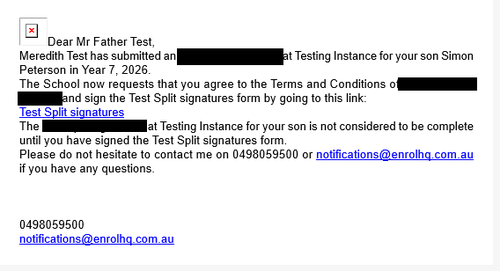
Once the link is open then the form can be completed by parent 2
1 Complete form is displayed (only parent 2 personal details are shown)
2 Select signature
3 Submit form
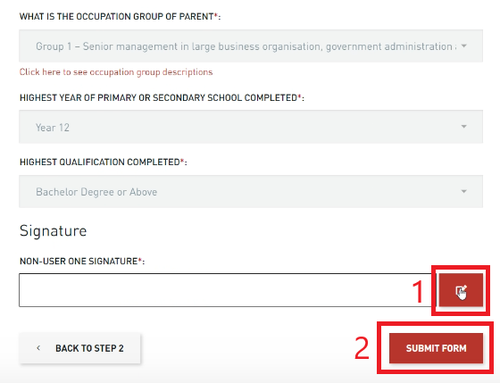
It should be noted that the staff member who requires the form with both signatures will need to download the completed form after the second signature has been added to the custom form