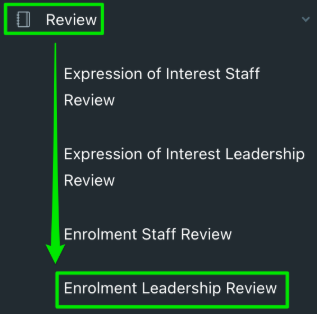We hope you find these EnrolHQ tips and recommended steps helpful in Staff Review.
Staff Review
The admissions team will review each application to see if there are any issues with the form answers or uploaded documents, and ascertain whether the student has any inclusive learning or medical needs or family court orders. When applications have been checked staff can mark them as Staff Reviewed.
The Enrolment Staff Review screen is where staff can view all applications for enrolment when they have been submitted. It shows which applications have and have not been reviewed yet.
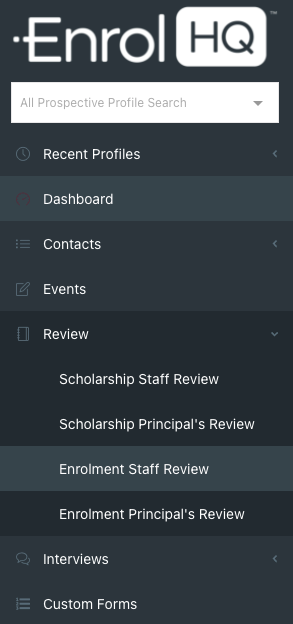
Checking the Documents
To review the form and each individual document, navigate to the Enrolment Tab of the Student's Profile and scroll down. All documents that have been uploaded will be available to review.
You have the ability to make each document as Verified: Yes, No or Not Validated Yet.
If you mark the item Verified: No (even if nothing has been submitted yet) it will open up a task inside the Parents Enrolment Dashboard to request uploading of the document.
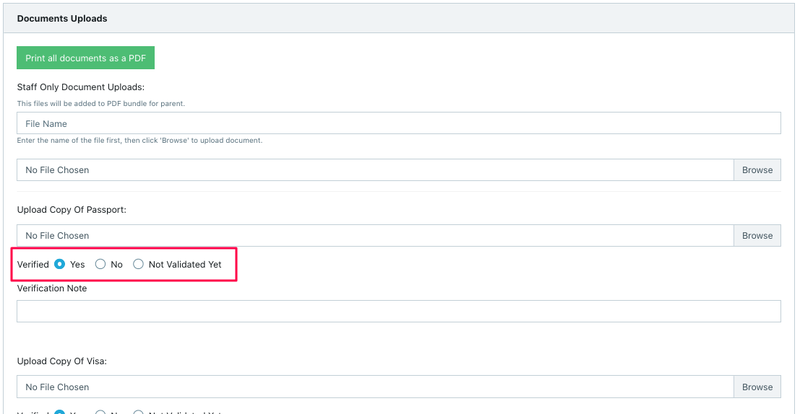
The Verification Note is for your internal reference only and will not be shown to the parent.
If you require documents to be uploaded by the parent by marking documents Verified: No, an email should be sent to the parent. For this purpose a Request Documents button is provided inside the Document tab.
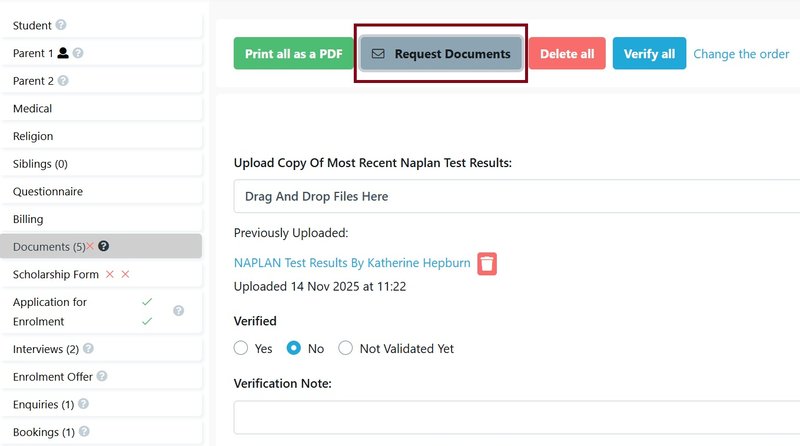
You may wish to follow up with parents who have delayed uploading the requested document. This can be done in a Bulk Action 'Send Document Follow Up' email available in Contacts > All Prospective > Bulk Action.
Documents can be verified or unverified by selecting Student Profiles in Bulk Actions. Unverifying documents in bulk is often done when updated school reports are required and following the release of NAPLAN results.
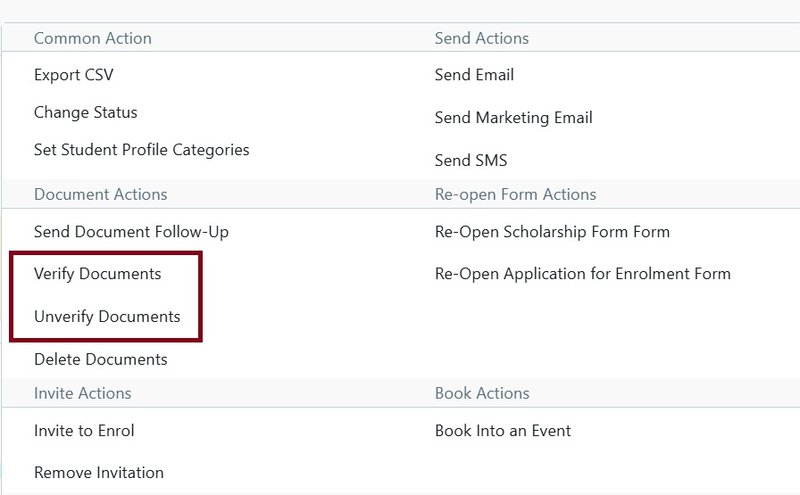
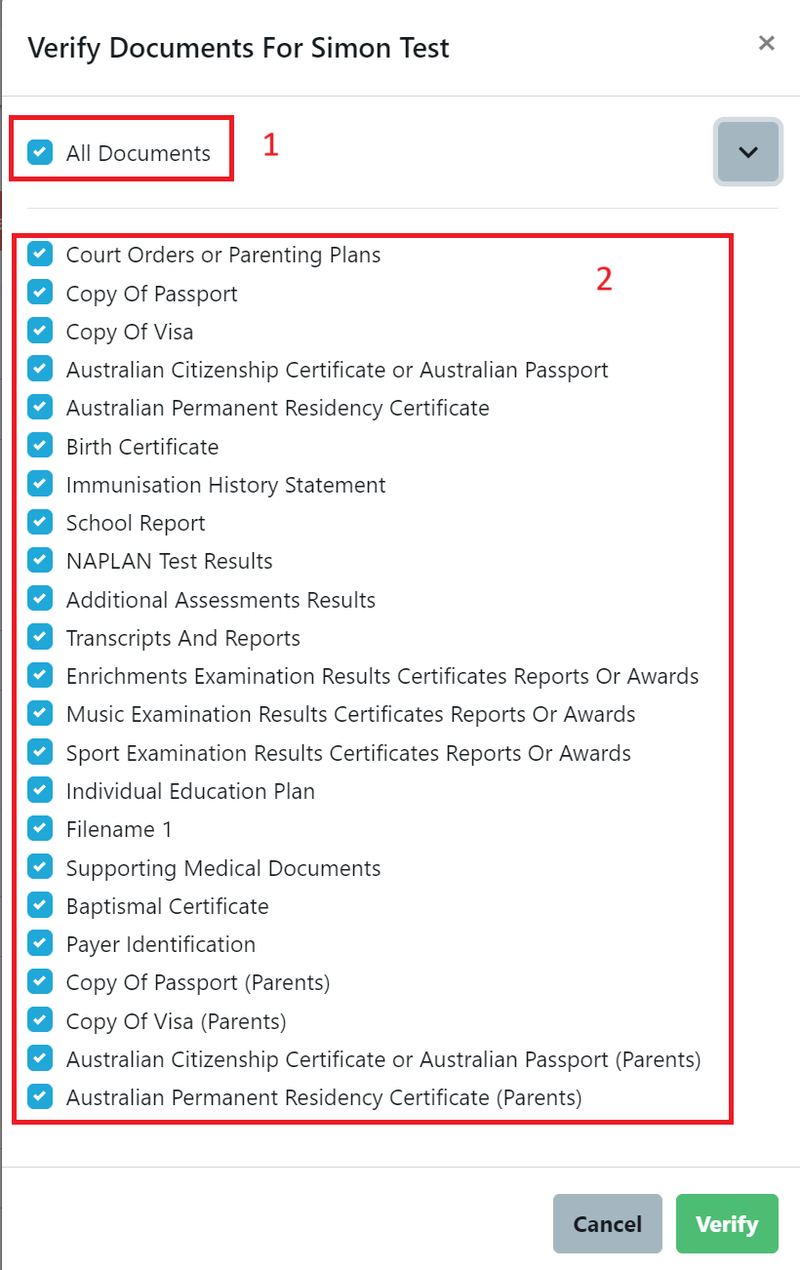
- You can verify all documents
- You can verify individual documents
Once you mark your documents and Form as Verified / Unverified, you will see the different columns in the list view will be filled with ticks/crosses or highlighted to indicate that follow-up is required. You also have the ability to filter on these columns.

Note: You can setup an automation to advise another staff member that they can proceed to the next step in the Enrolment Journey. How to set up an automatic email notification for staff to complete another step in the Enrolment Journey
Reviewing the Application
If you are satisfied that the application form is correct - it has both parent's details included, it has been signed, payment made and submitted correctly, the form verification should be set in the Application for Enrolment Control Panel.
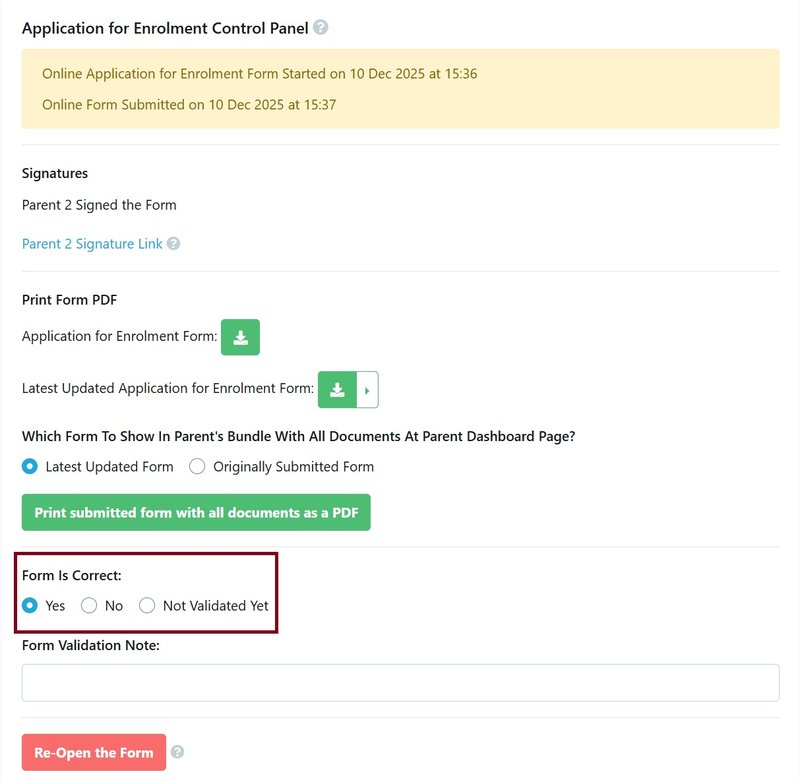
You will then need to review the application answers for things like siblings, relatives who are ex-students, document uploads and to make sure the answers provided by the parents are true and correct.
A traffic light system is provided in both Staff Review and Leadership Review.
Once the admissions team is satisfied that the enrolment application is correct from a clerical and financial point of view, they can click on the Staff Review tick in either the Review Screen or through the Student Profile to move it on to Principal’s Review.
The ! icon should be used where more information about the applicant is required, and the stop icon when there is something blocking the application such as an invalid visa.

This is an acknowledgement that the office admin has reviewed the application, it has been filled out correctly, payment has been received and documents uploaded were correct. It is a sub status to help you sort the applications that have been reviewed versus the ones that haven't. This will then put the profiles in the 'Admin Reviewed' sub status.
Staff Review Automation
To notify staff about the review status of each application or expression of interest form progress, you can send out automated emails.
This can be set in 'Automations'. After setting up the basic details, you can select either 'Enrolment Review' or 'Expression of Interest Review' in 'Trigger Events' depending on which form should alert the staff.
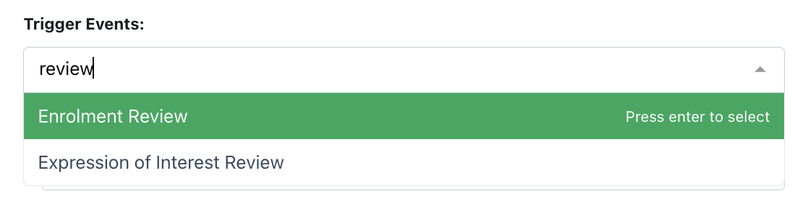
You can select the applicable review stage 'Position' drop box. This includes 'Staff' and 'Leadership (Principal/Registrar - depending on school)', so you can choose which stage should trigger the message.


Next, you can select an option from 'Approval Status' of the Enrolment applications or Expression of Interest forms.
- 'Not Validated' = No review implemented from staff
- 'Yes' = The form is approved
- 'More Info required' = More information/documents is requested from parents
- 'No' = The form is rejected

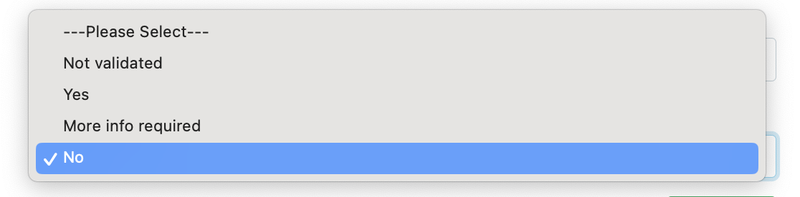
If this has happened, send an automation to staff with instructions.
Example 1: When the application has been approved by the principal - the enrolment team gets an automatic notification that they can send out an offer.
Example 2: When the application has missing documents - the enrolment team gets an automatic notification that they need to follow up on this after 7 days if the documents have yet to be submitted by the parent.
Example 3: If the application has been rejected by the principal - the enrolment team gets an automatic notification that they need to decline the offer.
How to Bulk Review Applications
The EnrolHQ Review menu has links to the Staff Review and Leadership Review for the Expression of Interest and Enrolment statuses, e.g. Review > Enrolment Staff Review
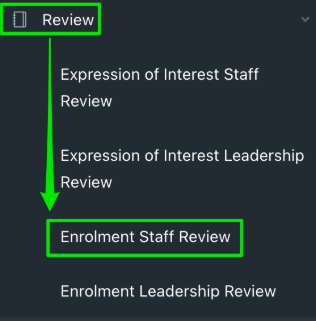
select the desired records, click Bulk Actions and under Review Actions, select Change Approval Status:
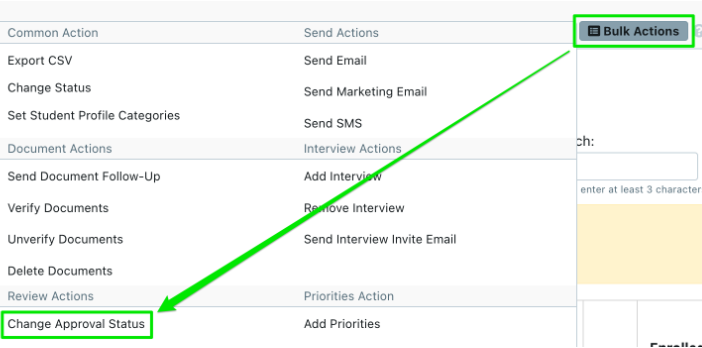
In the popup, select the desired Approval Status (e.g. Yes) and click Change.
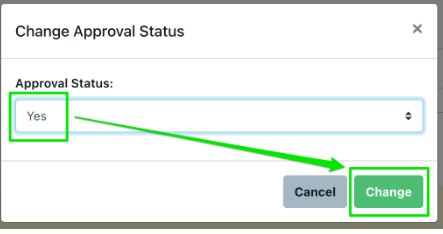
Please note this would only set the approval for the Staff Review
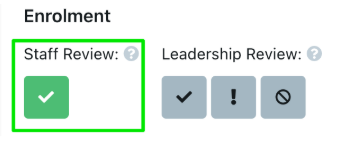
If needed, please repeat these steps for Review > Enrolment Leadership Review