School Details page allows you to add staff signatures, manipulate and customise your workflows, set interview and events parameters and much more. This is what makes EnrolHQ the most self-managed enrolment software on the market.
School Settings
School Settings is the first option within the Settings Menu
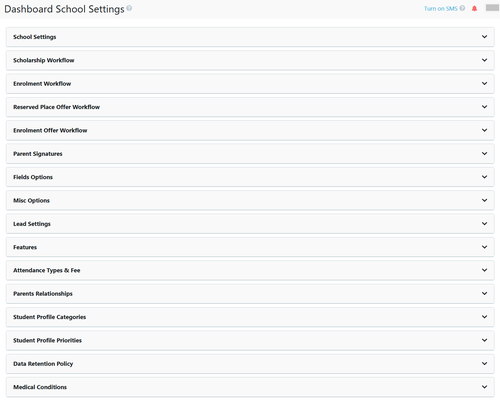
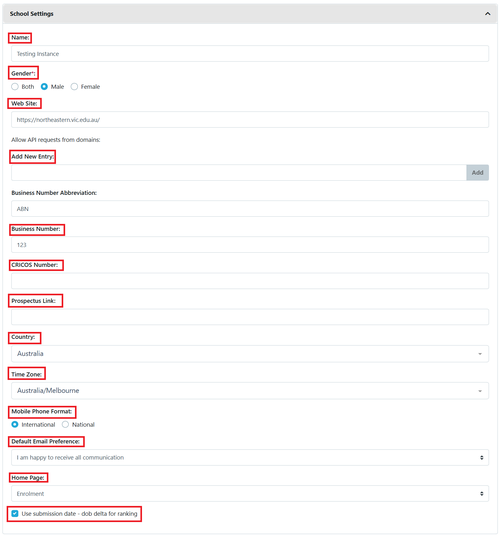
1 Name
2 Gender (at the school)
3 Website
4 Add New Entry (allow API requests from domains)
5 Business Number Abbreviation - (ABN is the default for Australia.)
6 Business Number (ABN in Australia)
7 CRICOS Number (optional for school registered for CRICOS)
8 Prospectus link (from school website)
9 Country (default Australia)
10 Time Zone - To find your schools timezone you type ‘Australia/’ followed by the city your school is located in. (It’s important to get the timezones correct so that reminders are sent out at the correct times and the date/time that forms are submitted, offers are accepted are all recorded correctly for parents and the school)
11 Mobile Phone Format
12 Default Email Preference (marketing)
13 Homepage Options - What page should be the default home page - e.g. Enquiry
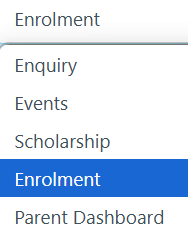
14 Use Submission Date (default On - DOB form Lead Score)
Note: when off this removes the weight score for Date of Application
Expression of Interest Workflow
This form is disabled by default. If enabled, it is originally an expression of interest form that collects parent and child details from a young age. This form can also be changed to a waitlist form, scholarship form, early learning centre form etc. these are the standard settings that are set if you want to use the form.
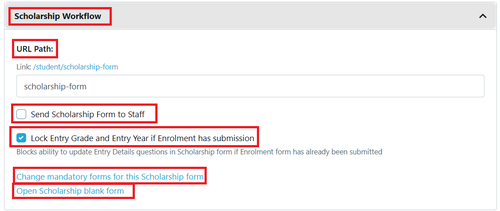
1 URL Path (generally name of the form)
2 Emergency Contat Count (2 by default)
3 Show Incomplete Applications on Dashboard After this amount of Days (14 default)
4 Link to Change Mandatory forms for this Enrolment Form
5 Open Enrolment Blank Form (PDF format)
Application/Enrolment Workflow
This form can be renamed to suit each schools requirements.
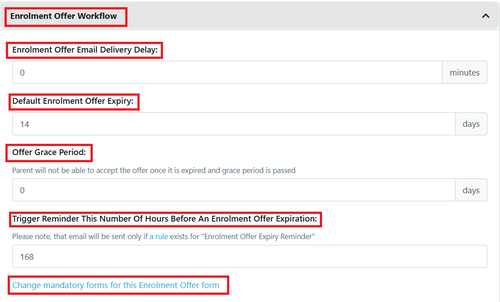
1 Enrolment offer Email Delivery Delay (set in minutes)
2 Default Enrolment Offer Expiry (default 14 days)
3 Offer Grace Period (default 0 days)
4 Trigger reminder This number of hours before an enrolment offer expires (default 168 hours = 7 days)
5 Link to Change Mandatory forms for this Enrolment Form
Reserved Place Workflow
Reserved place can also be renamed to suit each schools requirements.
It opens an additional status tab that allows taking a separate offer payment. This is useful for schools that have a long waitlist and want to make an offer that guarantees an interview and a place on the waitlist for parents that apply way in advance. It can also be used for International Offers that are bound by different cancellation conditions.
1) The parents would submit an application and pay the application fee as usual.
2) Parents will make an reserved offer place payment.
When the kid is old enough the kid will be the highest priority and will get the first interview and offer before anybody else.
3) If the student passes the enrolment process the parents get a confirmed place offer and need to pay the Enrolment fee.
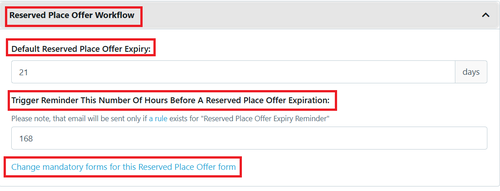
1 Default Reserved Place Offer Expiry (default 14 days)
2 Trigger reminder This number of hours before an enrolment offer expires (default 168 hours = 7 days)
3 Link to Change Mandatory forms for this Enrolment Form
Parent Signatures
Parent signatures setup is the basis for split signatures and how many parent/carer's are required to sign the various Enrolment Forms
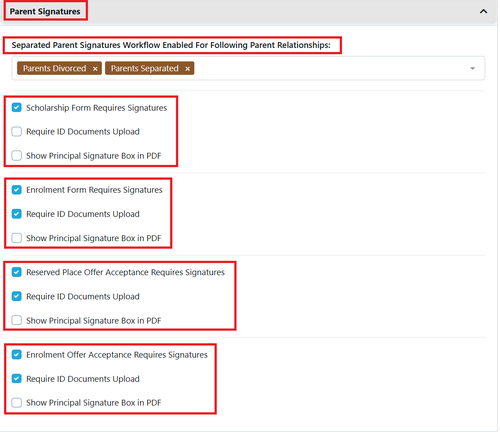
1 Separated Parent Signatures Workflow Enabled for following Parent Relationships - default options are Separated and Divorced
2 Scholarship (EOI) Form
3 Enrolment Form
4 Reserved Place Offer Acceptance Form
5 Enrolment Offer Acceptance Form
Please note that the Principals Signature is setup under Campus
Fields Options
Customisation for specific fields and the ability to select conditions or criteria based on each school.
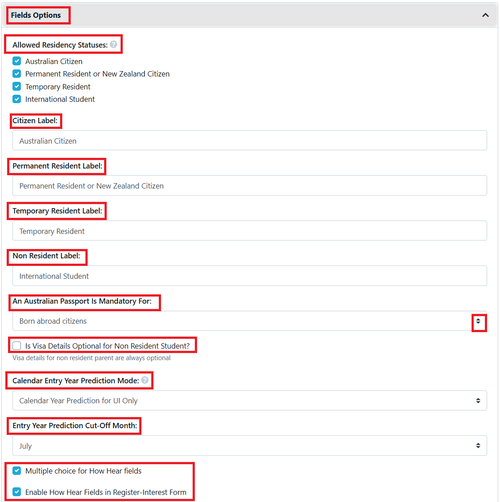
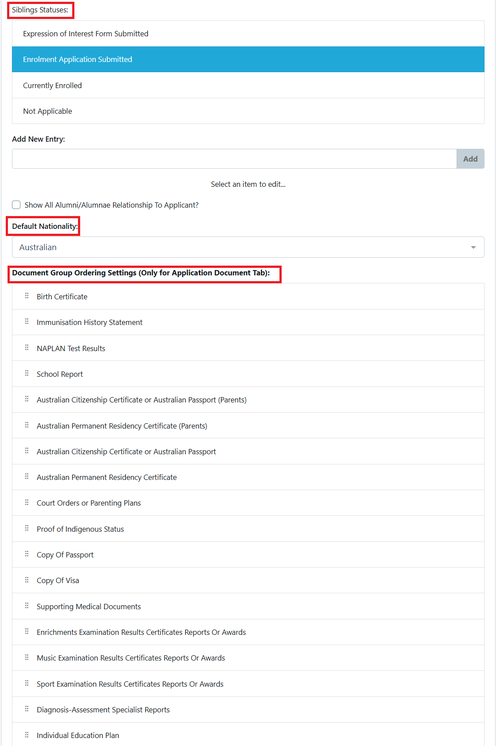
1 Allowed Residency Status - default is all on
2 Citizen Label - default is Australian Citizen
3 Permanent Resident Label
4 Temporary Resident Label
5 Non-Resident Label
6 An Australian passport is mandatory for - default is born overseas
7 Is Visa Details Optional for Non Resident Student? - default is off
8 Calendar Entry Year Prediction Mode - default is Calendar Year of Prediction for UI only - there are 4 options to choose from.
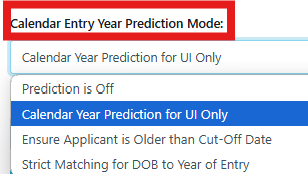
Depending on the selection you use it will effect the available Year of Entry for Enquiries and Applications.
9 Entry Year Prediction Cut-Off Month - this is the last day of the month specified ie May = 31 May
10 How Hear Fields - default is on for both
11 Sibling Status's - these are the options made available for within the sibling field (once the status has been used it cannot be removed)
12 Default Nationality - default is Australia ( can be removed to force parents to complete this mandatory field)
13 Document Group Ordering Settings (Only for Application Document Tab) - all users are affected when changing this sequence
Misc Options
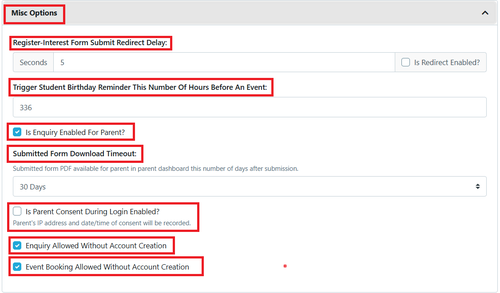
1 Register-Interest Form Submit Redirect Delay - default 5 seconds
2 Trigger student birthday reminder this number of hours before an event - default 336 hours = 2 weeks
3 Is Enquiry Enabled For Parent? - default is on
3 Submitted Form Download Timeout - default is 30 days
4 Is Parent Consent During Login Enabled? - default is off
5 Enquiry Allowed Without Account Creation - default is on
6 Event Booking Allowed Without Account Creation - default is on
Lead Settings
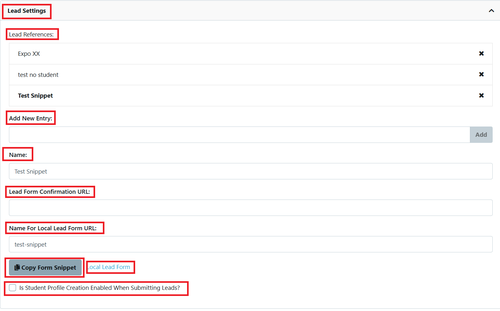
1 Add a New Entry
- Name for new lead form
- Lead Form Confirmation URL
- Name For Local Lead Form URL
- Copy Form snippet - allows you to modify the form
- Local Lead Form - PDF print of the Selected Lead Form
2 Is Student Profile Creation Enabled When Submitting Leads? - default is no
Features
This is where new features being released by EnrolHQ are able to be switched on. This is generally large Parent Facing changes
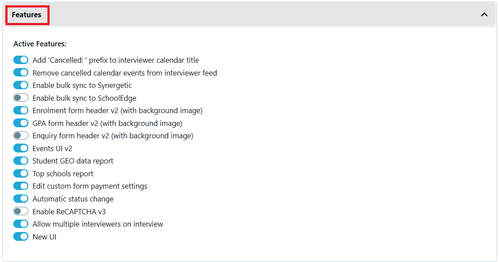
each of the options listed are available to all schools. some are formatting others are optional depending on each schools circumstances.
Attendance Type and Fees
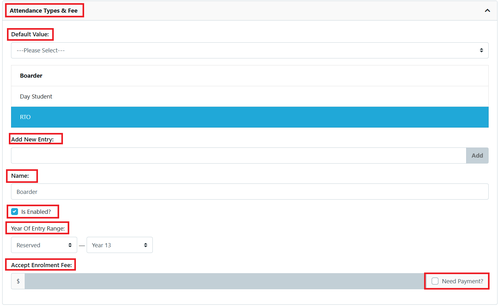
1 Default value (usually set when there is only one attendance type)
2 Add New Entry
- Name
- Is enabled
- Year of Entry Range - Select which years of entry are applicable for this attendance type (If the year the parents are applying for is not on this list - the attendance type option will not appear as an option to choose)
- Accept Enrolment Fee
- Need Payment - default is off as payment is setup in Settings > Payment Settings
Parents Relationship
Add parent relationships. Parents Married, Parents Divorced, Parents in De Facto Relationship, Single Parent etc. Mother Deceased
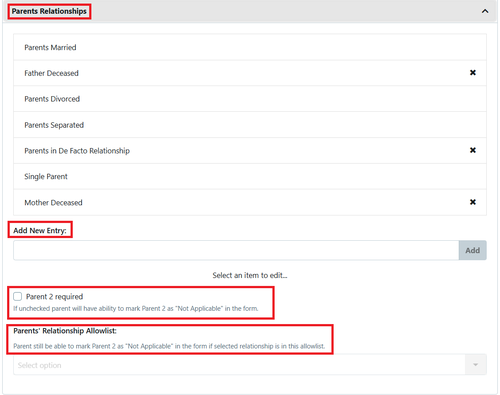
1 Add New Entry
2 Parent 2 required - default is off. Enable/Disable if forms require both parents to sign forms. If unchecked parent will have ability to mark Parent 2 as "Not Applicable" in the form.
3 Parents' relationship allow list - If both parents are required to sign forms - overwrite which parent relationships are allowed to proceed without a second signature. Single Parent, Mother Deceased, Father Deceased etc. Parent still be able to mark Parent 2 as "Not Applicable" in the form if selected relationship is in this allowlist.
Student Profile Categories
These are created as required for all schools.
They can be used in conjunction with Lead Scores for Ranking as well as triggers for Custom Forms and Automations.
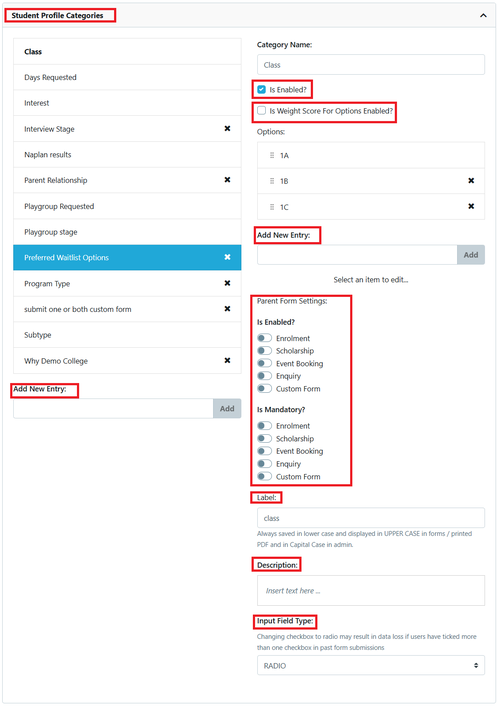
1 Add New Entry - name of Category
2 Is enabled - default is off
3 Is weight score of options enabled - default is off. If you want to use lead scores you must add a negative value to move the student within the Ranking (e.g. good result for school report could be -1000).
4 Add New Entry - name of selector within the category
- Parent form Settings - allows them to be completed by parents
- Label is the category name If activated for parents - this is the description that would appear.
- Description is the details of the category if necessary
- Input field Type - select for the drop down - default is radio. Does the parent have to choose a single answer (Radio) or can the parent choose multiple answers (checkbox)?
Changing checkbox to radio may result in data loss if users have ticked more than one checkbox in past form submission.
Student Profile Priorities
These categories are used a part of ranking.
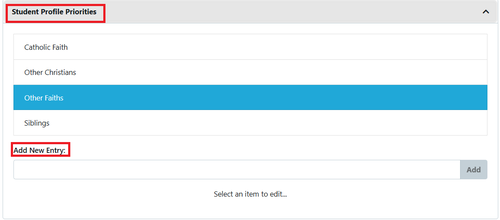
Any priority that is set for your school should be setup here.
You can update priority to add a Ranking Score to each of the Priorities.
Data Retention Policy

Data retention deletion settings
Hard delete Student Profiles in Trash Bin After - default is off
Select the number of days
Medical Conditions
Each school has different conditions that they wish to request additional data for. All medical conditions added here have standard questions asked (setup in Form Fields), this includes requests for Medical Management Plans
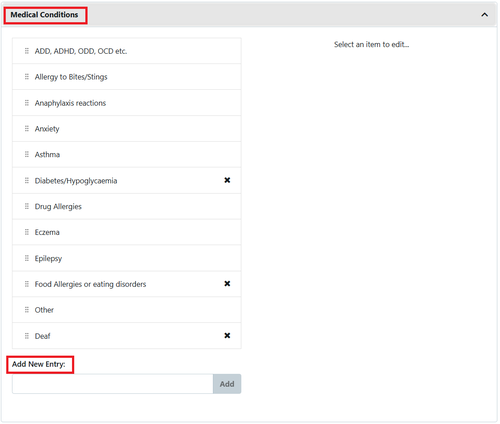
Add new Entry - allows you to add additional conditions (if they have already been selected via a form conditions cannot be deleted, but can be renamed and re-ordered)
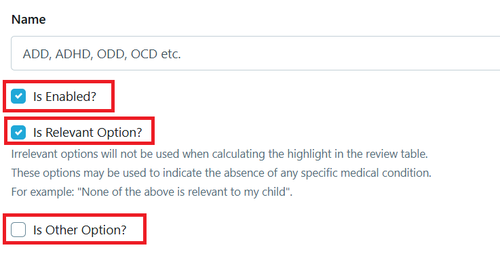
Is enabled - default is on
Is relevant Option - default is on (see description for details)
Is other - default is off